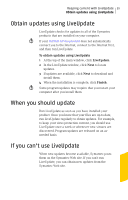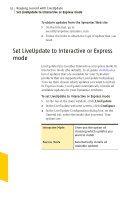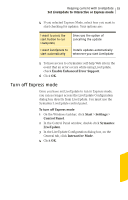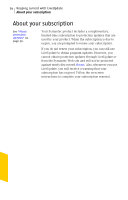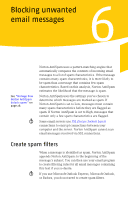Symantec 10099585 User Guide - Page 56
Customize Norton AntiSpam
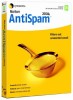 |
UPC - 037648232289
View all Symantec 10099585 manuals
Add to My Manuals
Save this manual to your list of manuals |
Page 56 highlights
56 Blocking unwanted email messages Customize Norton AntiSpam To avoid losing legitimate email messages, use your email program to create a Norton AntiSpam folder. If your email program includes the ability to direct email messages to selected folders, set the program to sort all messages marked with Norton AntiSpam into this folder and periodically review the messages before deleting them. Consult your email program's documentation for more information about creating folders. To create spam filters for unsupported email programs 1 Start the email program. 2 Create a new folder in which suspect email messages will be stored. 3 Select the rules function. 4 As the search criteria, type Norton AntiSpam. 5 Indicate the message's subject line as the part of the email message to search for this criteria. 6 Indicate that email messages that meet the search criteria should be moved to the suspect mail folder. 7 Click OK. w These steps describe the general process. The specific steps will vary in each email program. Customize Norton AntiSpam Customize your protection by identifying email addresses and particular text strings that should and should not be filtered. When Norton AntiSpam encounters a message containing one of these addresses or text strings, it immediately categorizes the message based on your settings. This helps ensure that messages from trusted senders do not get marked as spam.