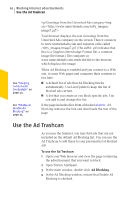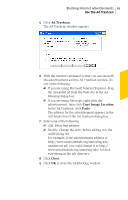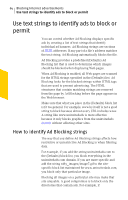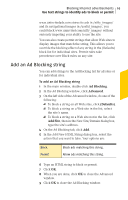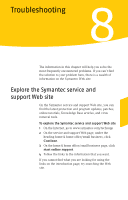Symantec 10099585 User Guide - Page 62
Use the Ad Trashcan
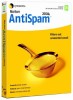 |
UPC - 037648232289
View all Symantec 10099585 manuals
Add to My Manuals
Save this manual to your list of manuals |
Page 62 highlights
62 Blocking Internet advertisements Use the Ad Trashcan See "Keeping current with LiveUpdate" on page 49. See "Enable or disable Ad Blocking" on page 34. Greetings from the Uninvited Ads company Your browser displays the text Greetings from the Uninvited Ads company on the screen. Then it connects to www.uninvitedads.com and requests a file called /nifty_images/image7.gif. (The suffix .gif indicates that this is a Graphics Interchange Format file, a common image file format.) The computer at www.uninvitedads.com sends the file to the browser, which displays the image. When Ad Blocking is enabled and you connect to a Web site, it scans Web pages and compares their contents to two lists: 1 A default list of ads that Ad Blocking blocks automatically. Use LiveUpdate to keep the list of blocked ads current. 1 A list that you create as you block specific ads. You can add to and change this list. If the page includes files from a blocked domain, Ad Blocking removes the link and downloads the rest of the page. Use the Ad Trashcan As you use the Internet, you may find ads that are not included on the default Ad Blocking list. You can use the Ad Trashcan to add these to your personal list of blocked ads. To use the Ad Trashcan 1 Open your Web browser and view the page containing the advertisement that you want to block. 2 Open Norton AntiSpam. 3 In the main window, double-click Ad Blocking. 4 In the Ad Blocking window, ensure that Enable Ad Blocking is checked.