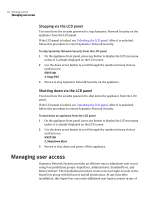Symantec 10521146 Administration Guide - Page 49
Restarting sensors via the Network Security console, Checking and applying licenses
 |
UPC - 037648268134
View all Symantec 10521146 manuals
Add to My Manuals
Save this manual to your list of manuals |
Page 49 highlights
Getting started 49 About the management interfaces Restarting sensors via the Network Security console The Network Security console now provides a way to restart sensors remotely in both software and appliance nodes. This procedure restarts the sensor process without restarting other Network Security processes, and without rebooting the node itself. Note: SuperUsers and Administrators can restart Network Security sensors; StandardUsers and RestrictedUsers cannot. See "User groups reference" on page 319 for more about permissions. To restart sensors on both software and appliance nodes 1 In the Network Security console, right-click a monitoring interface object under either a software or appliance node. 2 Click Restart Sensor. Checking and applying licenses The Network Security console provides a way to check the status of the Symantec Network Security license applied to each node. Note: SuperUsers and Administrators can check the licenses of Network Security sensors; StandardUsers and RestrictedUsers cannot. See "User groups reference" on page 319 for more about permissions. To check your license status 1 In the Network Security console, click Admin > Node > Licensing. 2 In Select Node, select the Network Security software node or 7100 Series appliance node from the pull-down list whose license you want to check. 3 Click OK. 4 In License Information for , view the license status, bandwidth, expiry date, and Symantec System ID. Using the serial console In addition to the Network Security console, Symantec Network Security 7100 Series appliances also provide a serial port. You can connect a serial console to an appliance to perform some basic initial configuration tasks. The serial console makes the following commands available: ■ help