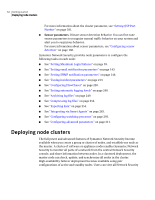Symantec 10521146 Administration Guide - Page 68
Deleting a monitoring group, Configuration, Default
 |
UPC - 037648268134
View all Symantec 10521146 manuals
Add to My Manuals
Save this manual to your list of manuals |
Page 68 highlights
68 Getting started Deploying node clusters Note: If you reassign a node to a new monitoring group, change the view of the incident list as well. If you view incidents from a node in a different monitoring group than the one that defines your view subset, you can miss events even though the sensors detect them. See "Choosing monitoring groups" on page 68. Deleting a monitoring group Monitoring groups are deleted if they are not used. You can create a new monitoring group by entering its new name when you add or edit a node. If you later reassign that node to a different monitoring group and leave the original monitoring group unused, it disappears from the list. However, it can continue to define the subset of the incident list that you view. If you reassign nodes or rename monitoring groups so that a monitoring group is removed from the list, make sure to adjust the view of the incident list as well. If you view incidents from a node in a different monitoring group than the monitoring group that defines your view subset, you can miss events even though the sensors detect them. See "Choosing monitoring groups" on page 68. Choosing monitoring groups Symantec Network Security provides a way to display a subset of the incident list focused on only those software or appliance nodes that are included in the selected monitoring group. To focus the incident view on a monitoring group 1 In the Network Security console, click Configuration > Monitoring Groups. 2 In Choose Monitoring Groups, select a group or check Default. 3 Click OK to view incidents from the selected monitoring group. Note: Always assign at least one node to each monitoring group. If you create groups without assigning nodes to them, you can miss events even though the sensors detect them. In other words, you can inadvertently hide your view of the events by creating groups that you do not use. Note: All users can select monitoring groups. See "User groups reference" on page 319 for more about permissions.