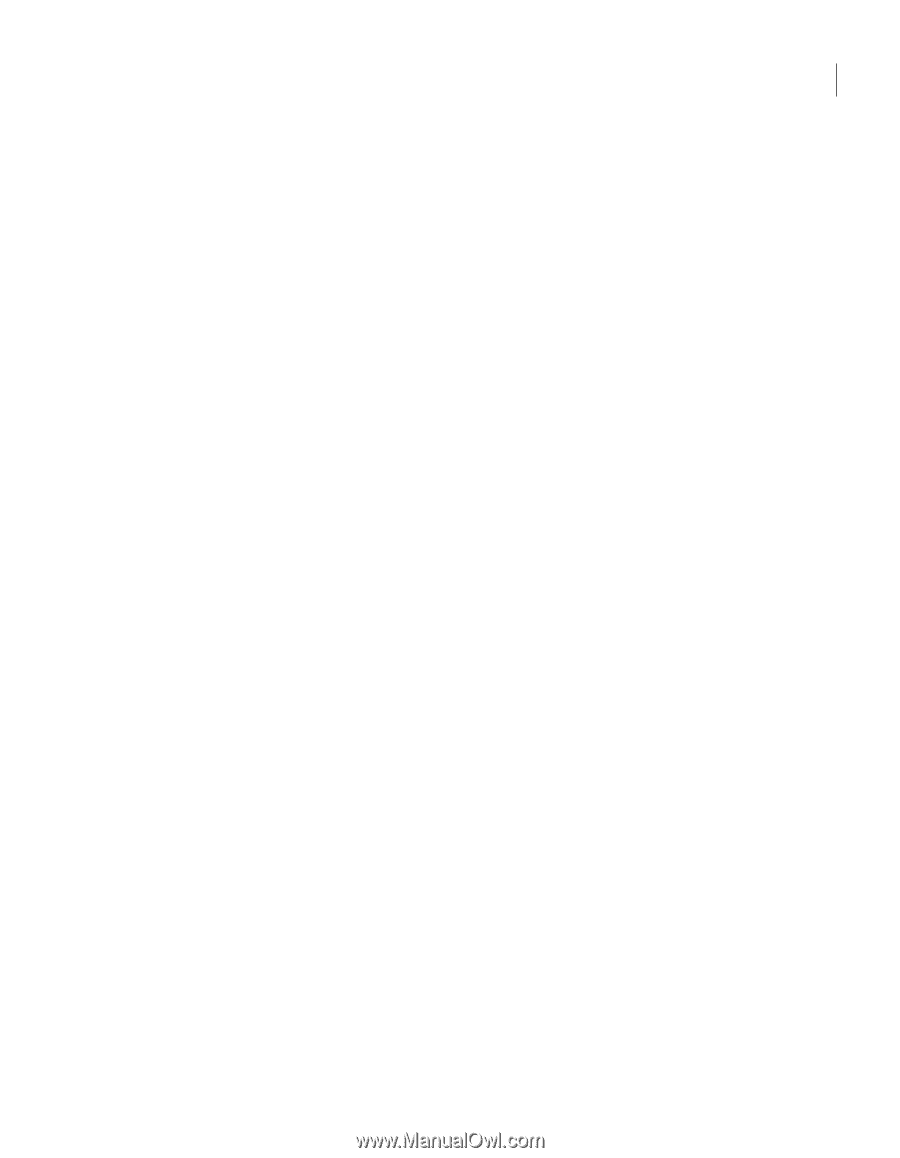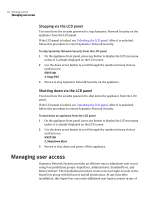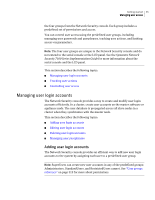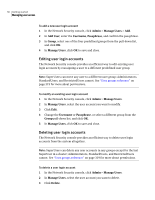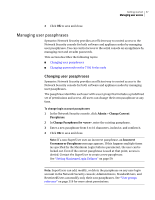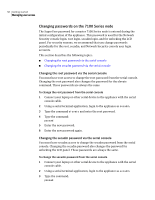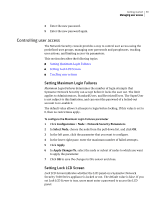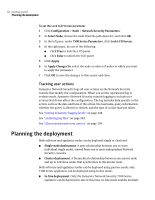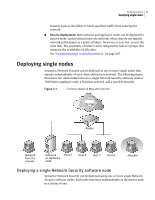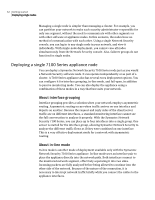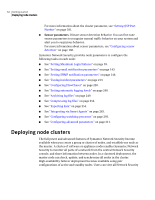Symantec 10521146 Administration Guide - Page 59
Controlling user access, Setting Maximum Login Failures, Setting Lock LCD Screen
 |
UPC - 037648268134
View all Symantec 10521146 manuals
Add to My Manuals
Save this manual to your list of manuals |
Page 59 highlights
Getting started 59 Managing user access 4 Enter the new password. 5 Enter the new password again. Controlling user access The Network Security console provides a way to control user access using the predefined user groups, managing user passwords and passphrases, tracking user actions, and limiting access via parameters. This section describes the following topics: ■ Setting Maximum Login Failures ■ Setting Lock LCD Screen ■ Tracking user actions Setting Maximum Login Failures Maximum Login Failures determines the number of login attempts that Symantec Network Security can accept before it locks the user out. The limit applies to Administrators, StandardUsers, and RestrictedUsers. The SuperUser is not subject to this limitation, and can reset the password of a locked-out account to re-enable it. The default value allows 5 attempts to login before locking. If this value is set to 0, then no restrictions apply. To configure the Maximum Login Failures parameter 1 Click Configuration > Node > Network Security Parameters. 2 In Select Node, choose the node from the pull-down list, and click OK. 3 In the left pane, click the parameter that you want to configure. 4 In the lower right pane, enter the maximum number of failed attempts. 5 Click Apply. 6 In Apply Changes To, select the node or subset of nodes to which you want to apply the parameter. 7 Click OK to save the changes to this sensor and close. Setting Lock LCD Screen Lock LCD Screen indicates whether the LCD panel on a Symantec Network Security 7100 Series appliance is locked or not. The default value is false. If you set Lock LCD Screen to true, users must enter a password to access the LCD panel.