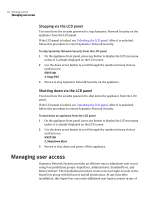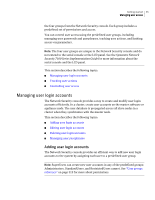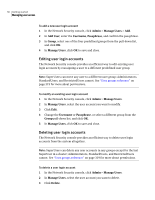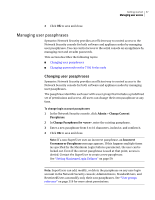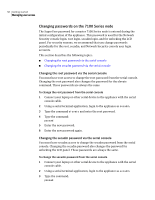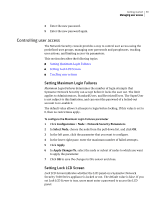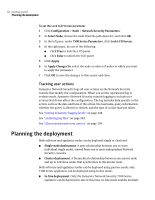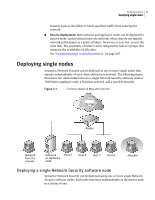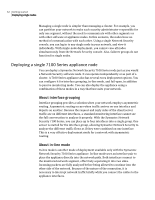Symantec 10521146 Administration Guide - Page 57
Managing user passphrases
 |
UPC - 037648268134
View all Symantec 10521146 manuals
Add to My Manuals
Save this manual to your list of manuals |
Page 57 highlights
Getting started 57 Managing user access 4 Click OK to save and close. Managing user passphrases Symantec Network Security provides an efficient way to control access to the Network Security console for both software and appliance nodes by managing user passphrases. You can control access to the serial console on an appliance by managing root and secadm passwords. This section describes the following topics: ■ Changing user passphrases ■ Changing passwords on the 7100 Series node Changing user passphrases Symantec Network Security provides an efficient way to control access to the Network Security console for both software and appliance nodes by managing user passphrases. The passphrase identifies each user with a user group that includes a predefined set of permissions and access. All users can change their own passphrase at any time. To change login account passphrases 1 In the Network Security console, click Admin > Change Current Passphrase. 2 In Change Passphrase for , enter the existing passphrase. 3 Enter a new passphrase from 6 to 16 characters, inclusive, and confirm it. 4 Click OK to save and close. Note: If a non-SuperUser uses an incorrect passphrase, an Incorrect Username or Passphrase message appears. If this happens multiple times (as specified by the Maximum Login Failures parameter), the user can be locked out. Even if the correct passphrase is used at that point, access is denied. Contact the SuperUser to create a new passphrase. See "Setting Maximum Login Failures" on page 59. Note: SuperUsers can add, modify, or delete the passphrase on any user login account in the Network Security console; Administrators, StandardUsers, and RestrictedUsers can modify only their own passphrases. See "User groups reference" on page 319 for more about permissions.