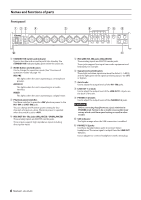TASCAM Celesonic US-20x20 Owners Manual - Page 11
Making computer settings, Making settings on the MIXER screen
 |
View all TASCAM Celesonic US-20x20 manuals
Add to My Manuals
Save this manual to your list of manuals |
Page 11 highlights
Making computer settings NOTE In order to enable the computer to handle digital audio signals smoothly, other loads on the computer should be minimized as much as possible We recommend that you quit unneeded applications before use. Making settings on the MIXER screen Launch the Settings Panel software. 88 Windows From "All Apps" (All Programs), select "US-20x20 Settings Panel" under TASCAM. 88 Mac OS X Select "US-20x20 Settings Panel" from Applications and launch it to open the Settings Panel on the computer display. Click the MIXER tab on the Settings Panel to open the MIXER page as shown below. Windows Settings Panel MIXER page NOTE When the unit is in MIC PRE mode, clicking the MIXER tab will not open the MIXER page. 1 EQUALIZER Equalizer settings are shown for the channel selected using its Select button (5). 2 COMPRESSOR Compressor settings are shown for the channel selected using its Select button (5). 3 Mode This shows the operation mode of the unit set using the MODE button on its front panel. 4 REVERB This shows the reverb settings. 5 Select buttons Activate one of these buttons to show the equalizer and compressor settings for that channel in 1 and 2. 6 PHASE buttons Click a PHASE button to reverse the phase of that channel. Lit buttons show the channels that have this function activated. 7 EQ buttons Click an EQ button to activate the equalizer for that channel. Lit buttons show the channels that have this function activated. 8 COMP buttons Click a COMP button to activate the compressor for that channel. Lit buttons show the channels that have this function activated. 9 Effect AUX selection buttons 0 AUX 1-4 knobs and indicators q SOLO buttons w MUTE buttons e Pan sliders TASCAM US-20x20 11