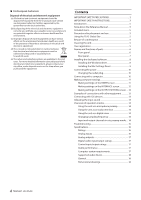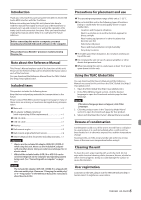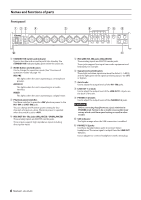TASCAM Celesonic US-20x20 Owners Manual - Page 9
Installing the Mac Settings Panel, Mac Settings Panel installation procedures
 |
View all TASCAM Celesonic US-20x20 manuals
Add to My Manuals
Save this manual to your list of manuals |
Page 9 highlights
Installing the Mac Settings Panel NOTE • Install the Mac Settings Panel on the computer before connecting the unit to it with the USB cable. • Depending on the Gatekeeper setting, a warning message might appear during installation. For information about Gatekeeper, see "Note about Gatekeeper" in "3 - Installation" of the Reference Manual. 88 Mac Settings Panel installation procedures 1. Download the latest Mac Settings Panel for the operating system you are using from the TEAC Global Site (http:// teac-global.com/) and save it on the computer to be used with the unit. 2. Double-click "US-20x20_Installer.dmg", which is the saved disk image file for the Mac Settings Panel, and double-click "US-20x20.pkg" inside the folder that opens. 6. Next, click the "Install" button to start installation. 7. The following screen appears when installation has completed. Click the "Close" button. NOTE Depending on the computer's settings, the downloaded zip file might not have opened automatically. In this case, open the zip file first and then double-click the disk image file. 3. When the installer starts, click the "Continue" button. The Mac Settings Panel will launch. 4. Next, select the desired language and click the "Continue" button. 5. Click the "Read License" button and check the contents of the Software License Agreement. If you agree to the contents, click "Agree". Then, click the "Next" button. TASCAM US-20x20 9