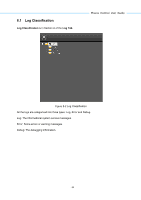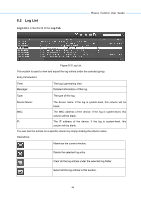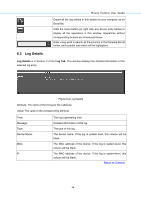TP-Link 13dBi PharosControl V1 UserGuide - Page 72
Application Example, 11.1 Email Notification
 |
View all TP-Link 13dBi manuals
Add to My Manuals
Save this manual to your list of manuals |
Page 72 highlights
Chapter 11 Application Example Pharos Control User Guide 11.1 Email Notification The Pharos Control can monitor and record the specified device group's status changes, such as managed, unmanaged and error. Example: send an email notification when a specified device group's status goes wrong. Configuration Procedure: Step 1. Open the Preference page to configure the SMTP server. Enter the mail server's address and port, and specify the email account and password on the following page. Figure 11-1 Configure the Mail Server Step 2. Open the Trigger->Add trigger window. Step 3. Specify the trigger's name and device group. Step 4. Set the conditions as from Managed to Unmanaged. 69
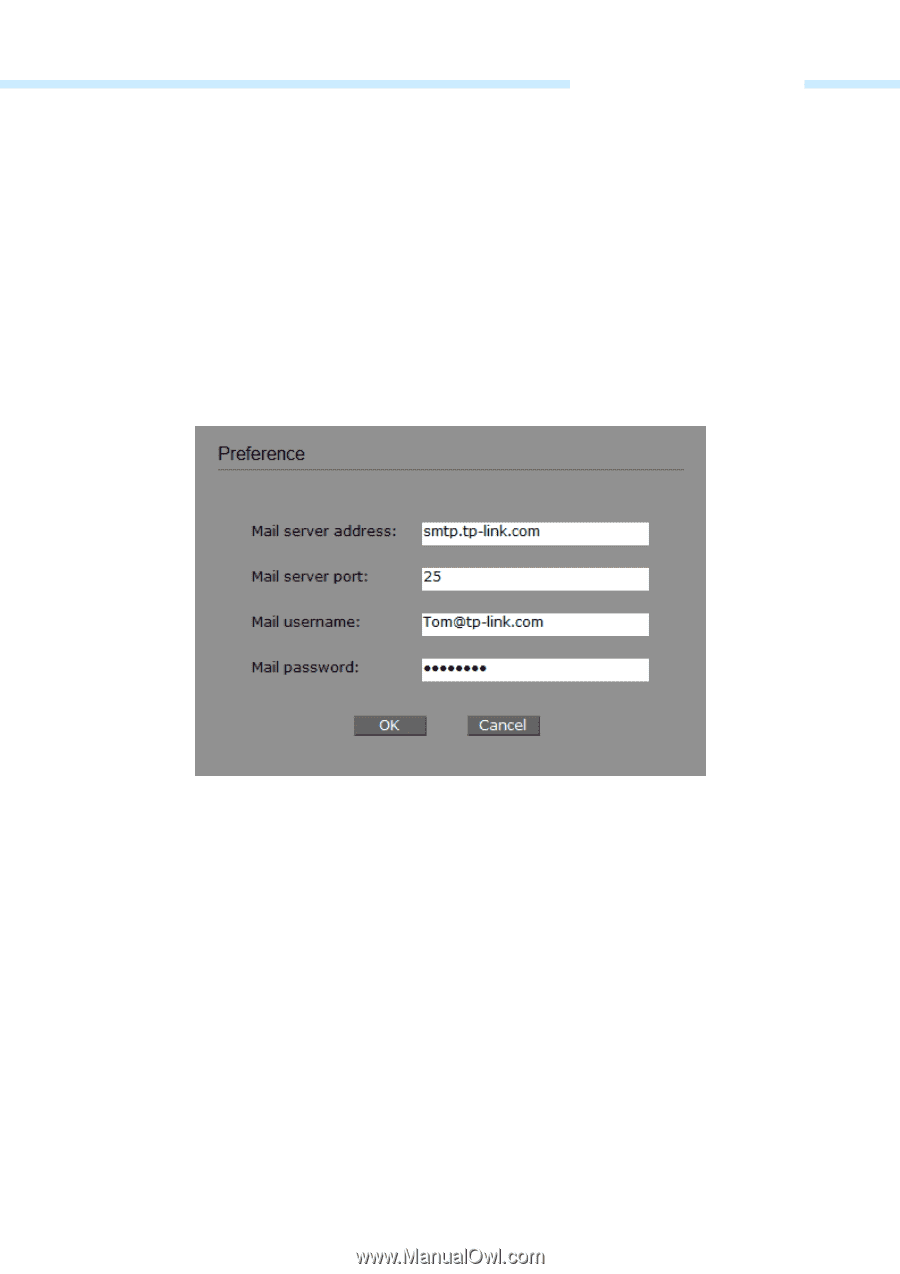
Pharos Control User Guide
69
Chapter 11 Application Example
11.1 Email Notification
The Pharos Control can monitor and record the specified device group’s status changes, such as
managed, unmanaged and error.
Example: send an email notification when a specified device group’s status goes wrong.
Configuration Procedure:
Step 1.
Open the Preference page to configure the SMTP server. Enter the mail server’s address
and port, and specify the email account and password on the following page.
Figure 11-1 Configure the Mail Server
Step 2.
Open the
Trigge
r->
Add trigger
window.
Step 3.
Specify the trigger’s name and device group.
Step 4.
Set the conditions as from Managed to Unmanaged.