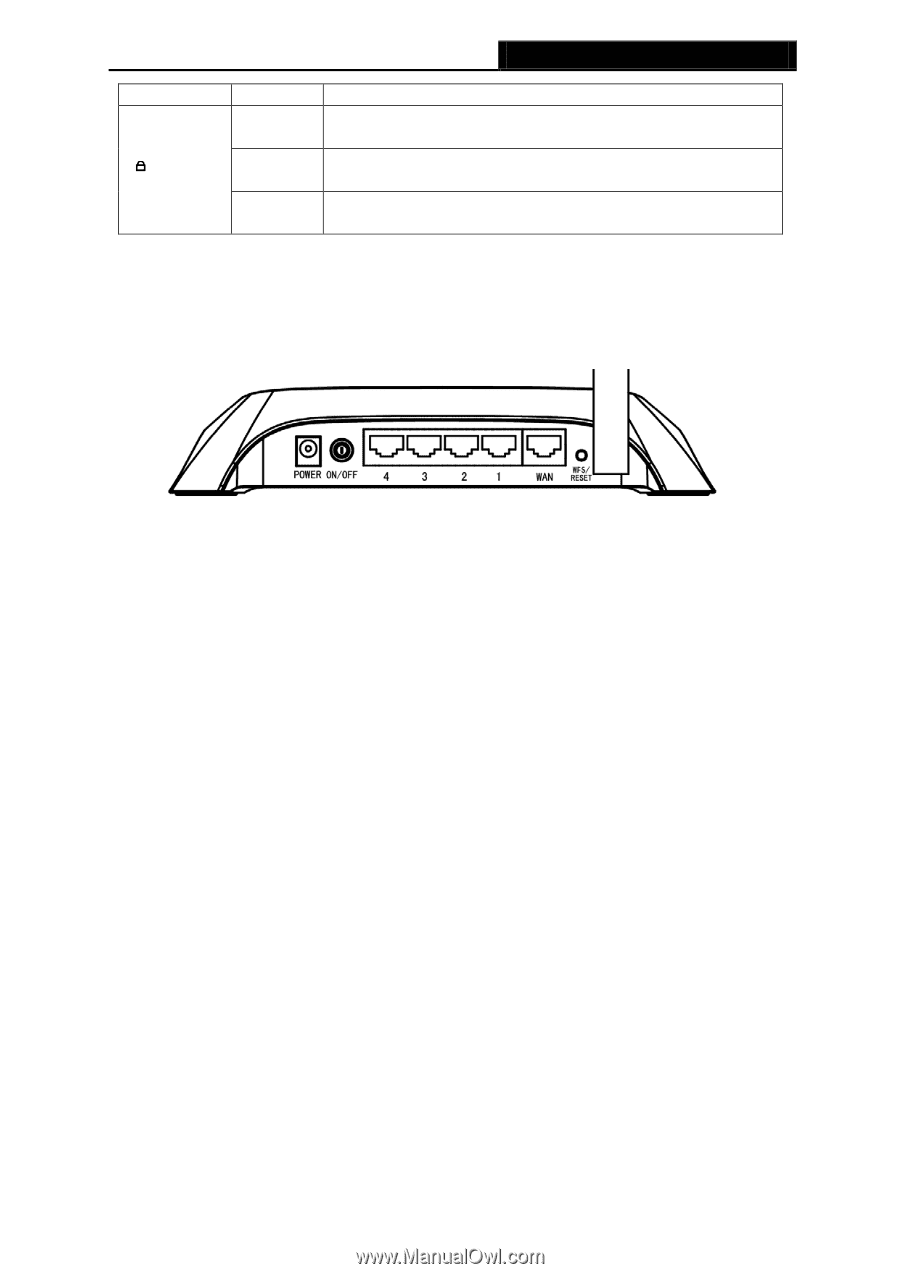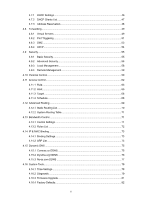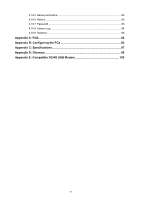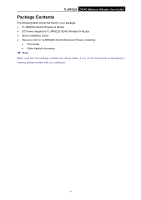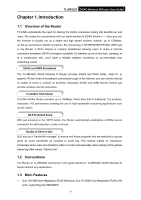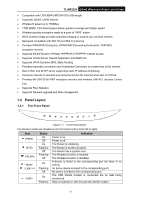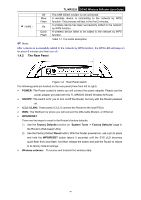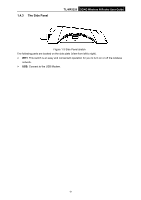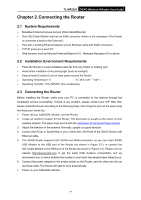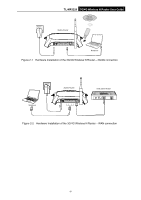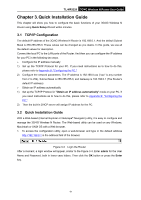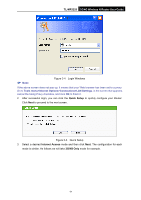TP-Link 3G/4G TL-MR3220 V2 User Guide - Page 13
The Rear Panel - routers
 |
View all TP-Link 3G/4G manuals
Add to My Manuals
Save this manual to your list of manuals |
Page 13 highlights
TL-MR3220 3G/4G Wireless N Router User Guide (WPS) Off Slow Flash On Quick Flash The USB 3G/4G modem is not connected. A wireless device is connecting to the network by WPS function. This process will last in the first 2 minutes. A wireless device has been successfully added to the network by WPS function. A wireless device failed to be added to the network by WPS function. Note: Table 1-1 The LEDs description After a device is successfully added to the network by WPS function, the WPS LED will keep on for about 5 minutes and then turn off. 1.4.2 The Rear Panel Figure 1-2 Rear Panel sketch The following parts are located on the rear panel (View from left to right). POWER: The Power socket is where you will connect the power adapter. Please use the power adapter provided with this TL-MR3220 3G/4G Wireless N Router. ON/OFF: The switch is for you to turn on/off the Router, but only with the Router powered on. 4,3,2,1 (LAN): These ports (4,3,2,1) connect the Router to the local PC(s) WAN: This WAN port is where you will connect the DSL/cable Modem, or Ethernet WPS/RESET: There are two ways to reset to the Router's factory defaults: 1) Use the Factory Defaults function on "System Tools -> Factory Defaults" page in the Router's Web-based Utility. 2) Use the Factory Default Reset button: With the Router powered on, use a pin to press and hold the WPS/RESET button (about 5 seconds) until the SYS LED becomes quick-flash from slow-flash. And then release the button and wait the Router to reboot to its factory default settings. Wireless antenna: To receive and transmit the wireless data. -4-