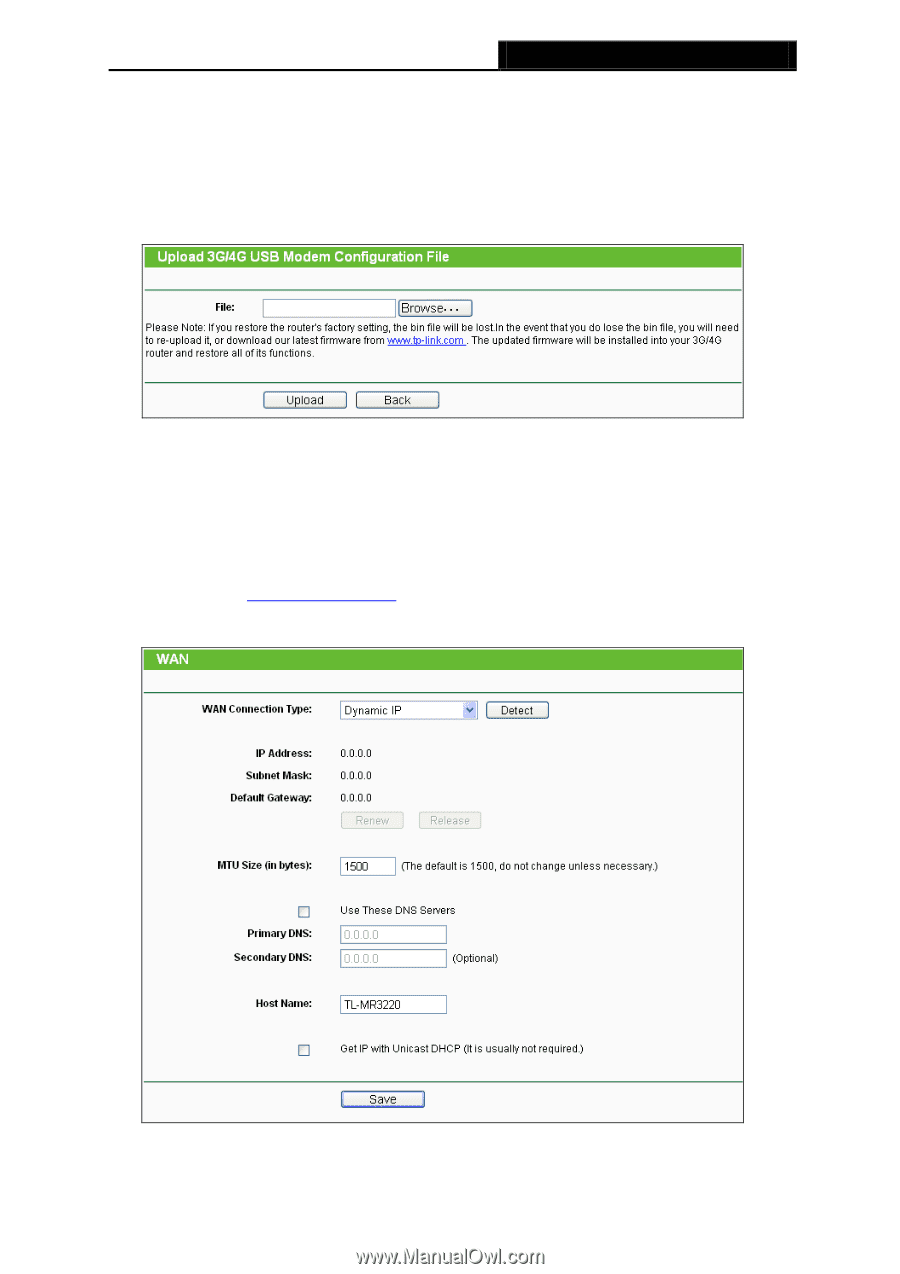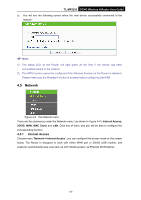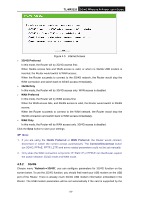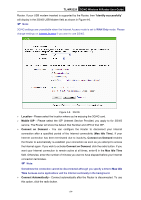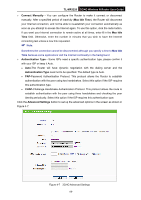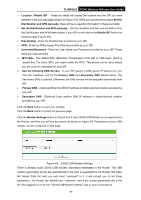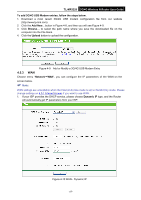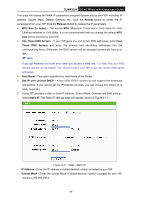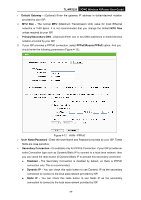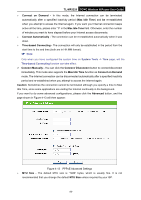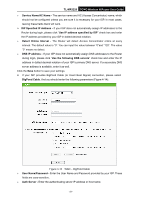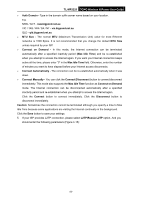TP-Link 3G/4G TL-MR3220 V2 User Guide - Page 36
TL-MR3220, To add 3G/4G USB Modem entries, follow the steps below., Upload, Network, Dynamic IP - usb modem configuration file
 |
View all TP-Link 3G/4G manuals
Add to My Manuals
Save this manual to your list of manuals |
Page 36 highlights
TL-MR3220 3G/4G Wireless N Router User Guide To add 3G/4G USB Modem entries, follow the steps below. 1. Download a most recent 3G/4G USB modem configuration file from our website (http://www.tp-link.com). 2. Click the Add New... button in Figure 4-8, and then you will see Figure 4-9. 3. Click Browse... to select the path name where you save the downloaded file on the computer into the File blank. 4. Click the Upload button to upload the configuration. Figure 4-9 Add or Modify a 3G/4G USB Modem Entry 4.5.3 WAN Choose menu "Network→WAN", you can configure the IP parameters of the WAN on the screen below. Note: WAN settings are unavailable when the Internet Access mode is set to 3G/4G Only mode. Please change settings on 4.5.1 Internet Access if you want to use WAN. 1. If your ISP provides the DHCP service, please choose Dynamic IP type, and the Router will automatically get IP parameters from your ISP. Figure 4-10 WAN - Dynamic IP -27-