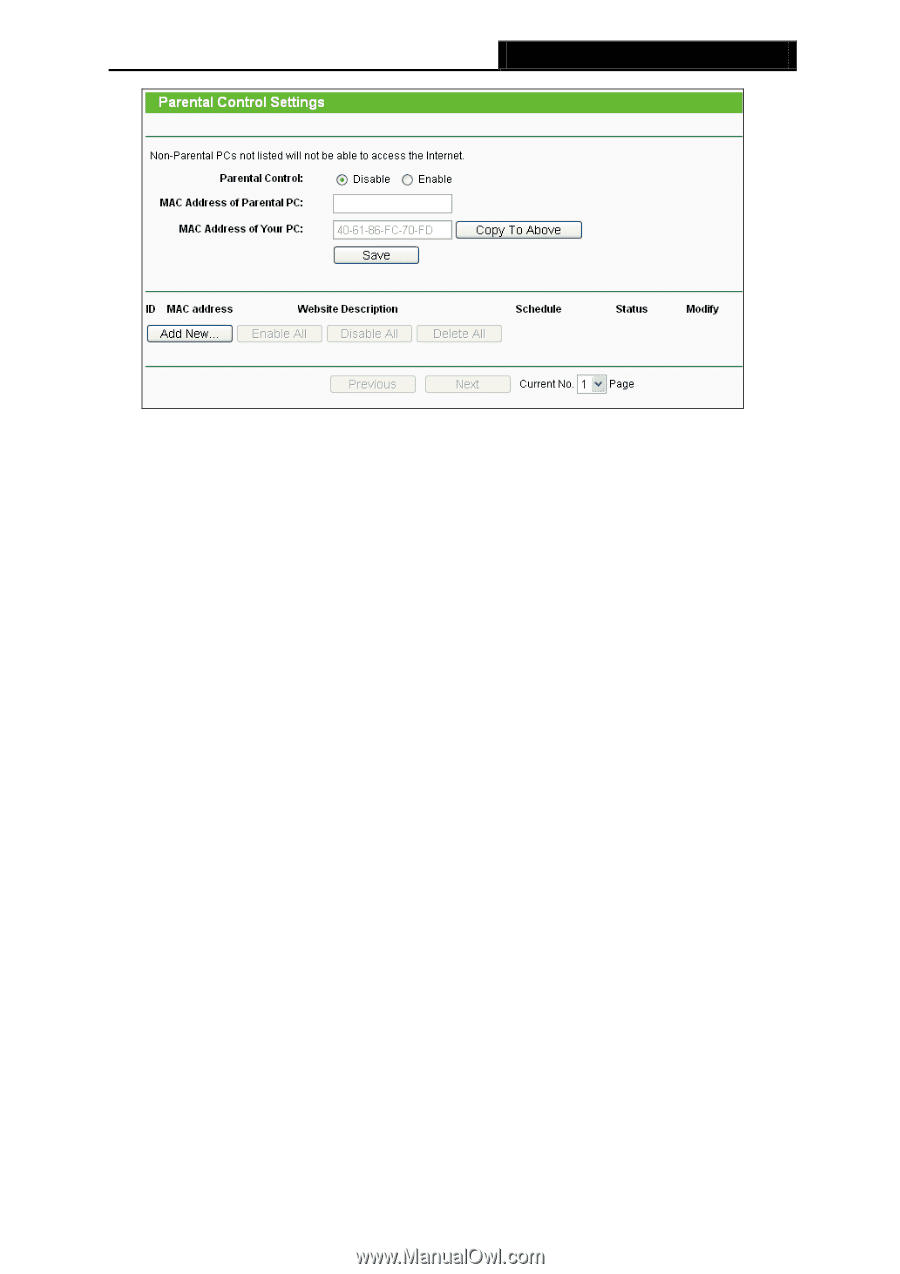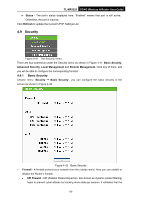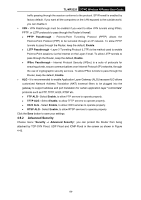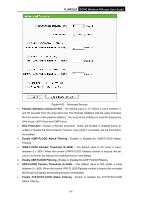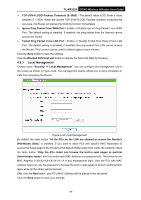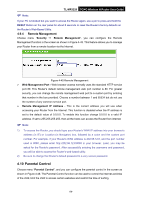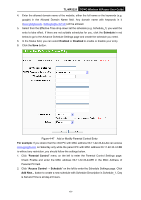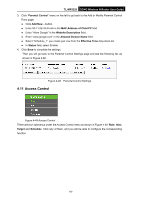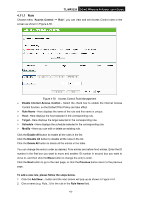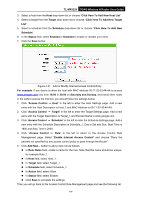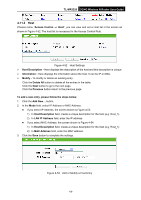TP-Link 3G/4G TL-MR3220 V2 User Guide - Page 69
MAC Address of Parental PC
 |
View all TP-Link 3G/4G manuals
Add to My Manuals
Save this manual to your list of manuals |
Page 69 highlights
TL-MR3220 3G/4G Wireless N Router User Guide Figure 4-46 Parental Control Settings Parental Control - Check Enable if you want this function to take effect, otherwise check Disable. MAC Address of Parental PC - In this field, enter the MAC address of the controlling PC, or you can make use of the Copy To Above button below. MAC Address of Your PC - This field displays the MAC address of the PC that is managing this Router. If the MAC Address of your adapter is registered, you can click the Copy To Above button to fill this address to the MAC Address of Parental PC field above. Website Description - Description of the allowed website for the PC controlled. Schedule - The time period allowed for the PC controlled to access the Internet. For detailed information, please go to "Access Control → Schedule". Modify - Here you can edit or delete an existing entry. Click the Enable All button to enable all the rules in the list. Click the Disable All button to disable all the rules in the list. Click the Delete All button to delete all the entries in the table. Click the Next button to go to the next page. Click the Previous button return to the previous page. To add a new entry, please follow the steps below. 1. Click the Add New... button and the next screen will pop-up as shown in Figure 4-47. 2. Enter the MAC address of the PC (e.g. 00-11-22-33-44-AA) you'd like to control in the MAC Address of Child PC field. Or you can choose the MAC address from the All Address in Current LAN drop-down list. 3. Give a description (e.g. Allow Google) for the website allowed to be accessed in the Website Description field. -60-