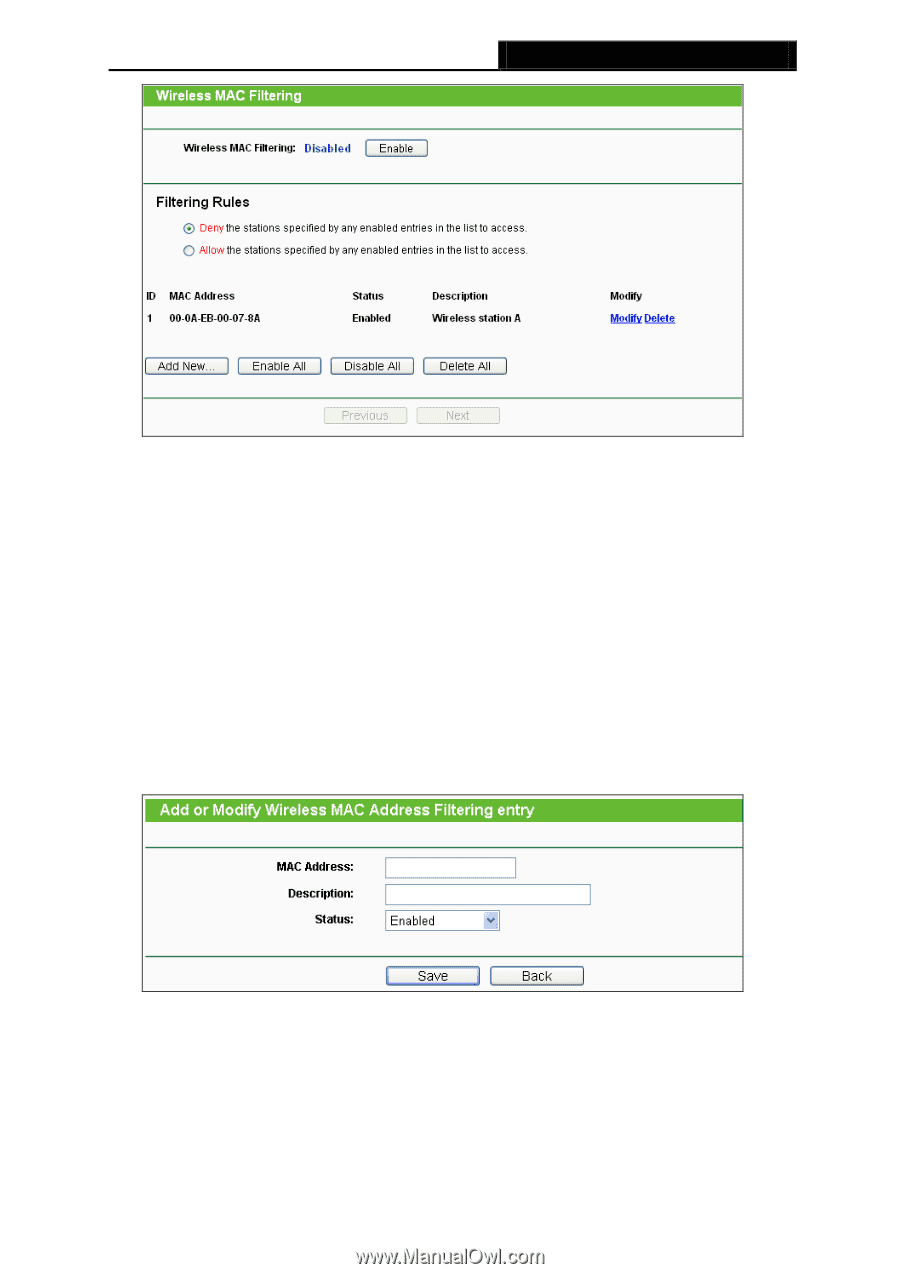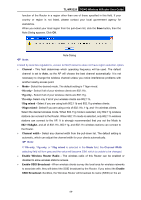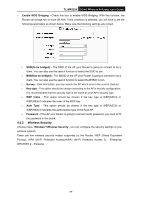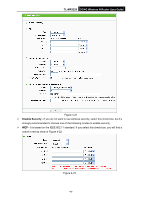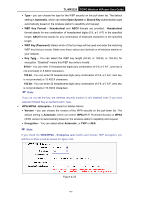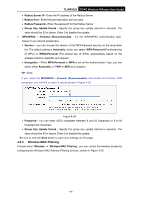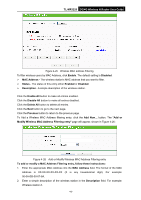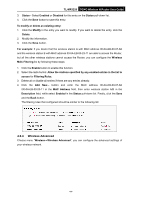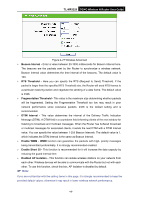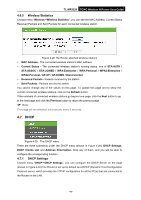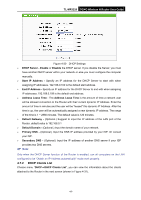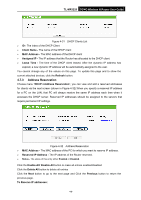TP-Link 3G/4G TL-MR3220 V2 User Guide - Page 52
Modify Wireless MAC Address Filtering entry
 |
View all TP-Link 3G/4G manuals
Add to My Manuals
Save this manual to your list of manuals |
Page 52 highlights
TL-MR3220 3G/4G Wireless N Router User Guide Figure 4-25 Wireless MAC address Filtering To filter wireless users by MAC Address, click Enable. The default setting is Disabled. MAC Address - The wireless station's MAC address that you want to filter. Status - The status of this entry either Enabled or Disabled. Description - A simple description of the wireless station. Click the Enable All button to make all entries enabled. Click the Disable All button to make all entries disabled. Click the Delete All button to delete all entries. Click the Next button to go to the next page. Click the Previous button to return to the previous page. To Add a Wireless MAC Address filtering entry, click the Add New... button. The "Add or Modify Wireless MAC Address Filtering entry" page will appear, shown in Figure 4-26: Figure 4-26 Add or Modify Wireless MAC Address Filtering entry To add or modify a MAC Address Filtering entry, follow these instructions: 1. Enter the appropriate MAC Address into the MAC Address field. The format of the MAC Address is XX-XX-XX-XX-XX-XX (X is any hexadecimal digit). For example: 00-0A-EB-00-07-8A. 2. Enter a simple description of the wireless station in the Description field. For example: Wireless station A. -43-