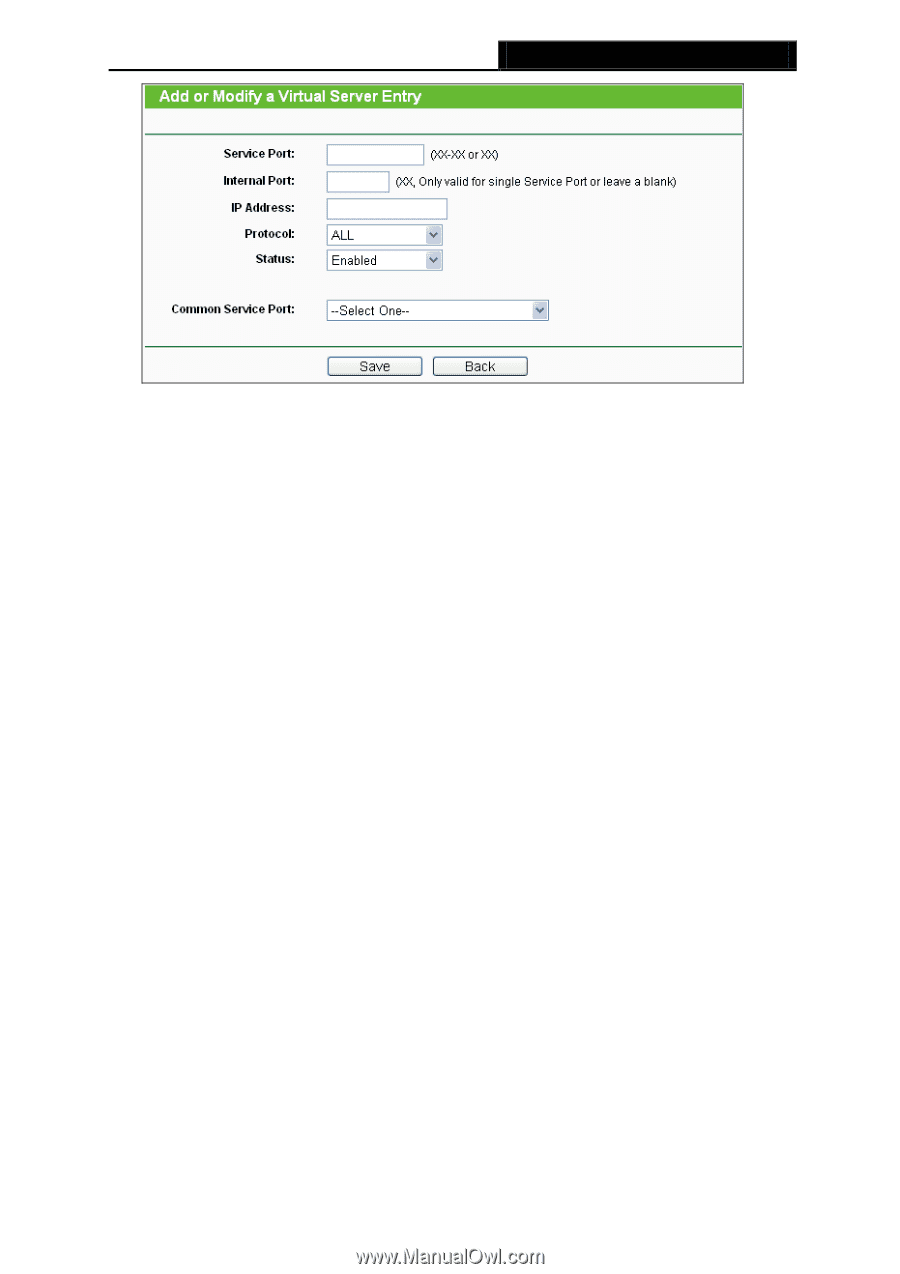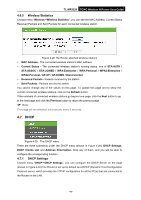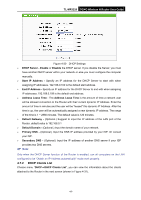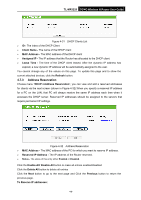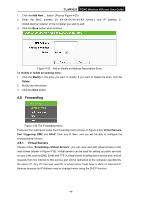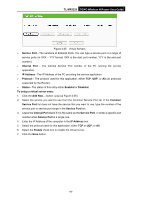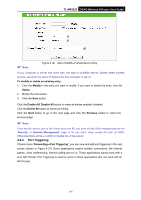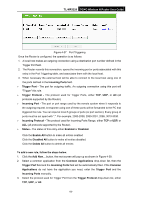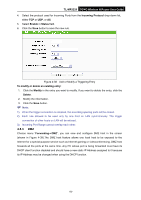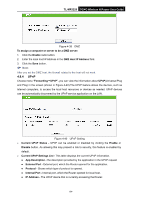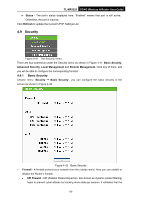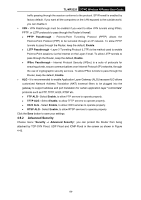TP-Link 3G/4G TL-MR3220 V2 User Guide - Page 60
Port Triggering
 |
View all TP-Link 3G/4G manuals
Add to My Manuals
Save this manual to your list of manuals |
Page 60 highlights
TL-MR3220 3G/4G Wireless N Router User Guide Note: Figure 4-36 Add or Modify a Virtual Server Entry If your computer or server has more than one type of available service, please select another service, and enter the same IP Address for that computer or server. To modify or delete an existing entry: 1. Click the Modify in the entry you want to modify. If you want to delete the entry, click the Delete. 2. Modify the information. 3. Click the Save button. Click the Enable All/ Disable All button to make all entries enabled/ disabled. Click the Delete All button to delete all entries. Click the Next button to go to the next page and click the Previous button to return the previous page. Note: If you set the service port of the virtual server as 80, you must set the Web management port on "Security -> Remote Management" page to be any other value except 80 such as 8080. Otherwise there will be a conflict to disable the virtual server. 4.8.2 Port Triggering Choose menu "Forwarding→Port Triggering", you can view and add port triggering in the next screen (shown in Figure 4-37). Some applications require multiple connections, like Internet games, video conferencing, Internet calling and so on. These applications cannot work with a pure NAT Router. Port Triggering is used for some of these applications that can work with an NAT Router. -51-