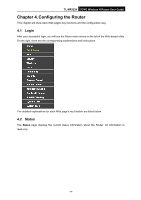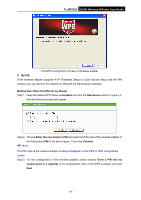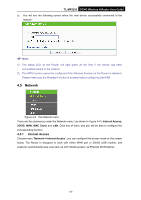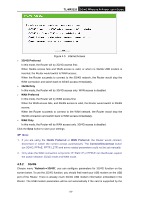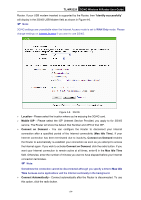TP-Link 3G/4G TL-MR3220 V2 User Guide - Page 28
TL-MR3220, Press the button of the new device in two minutes, Connect, Push the button on my, access
 |
View all TP-Link 3G/4G manuals
Add to My Manuals
Save this manual to your list of manuals |
Page 28 highlights
TL-MR3220 3G/4G Wireless N Router User Guide Step 2: Step 3: Figure 4-3 Add A New Device Choose Press the button of the new device in two minutes and click Connect. For the configuration of the wireless adapter, please choose Push the button on my access point in the configuration utility of the WPS as below, and click Next. Step 4: The WPS Configuration Screen of Wireless adapter Wait for a while until the next screen appears. Click Finish to complete the WPS configuration. -19-
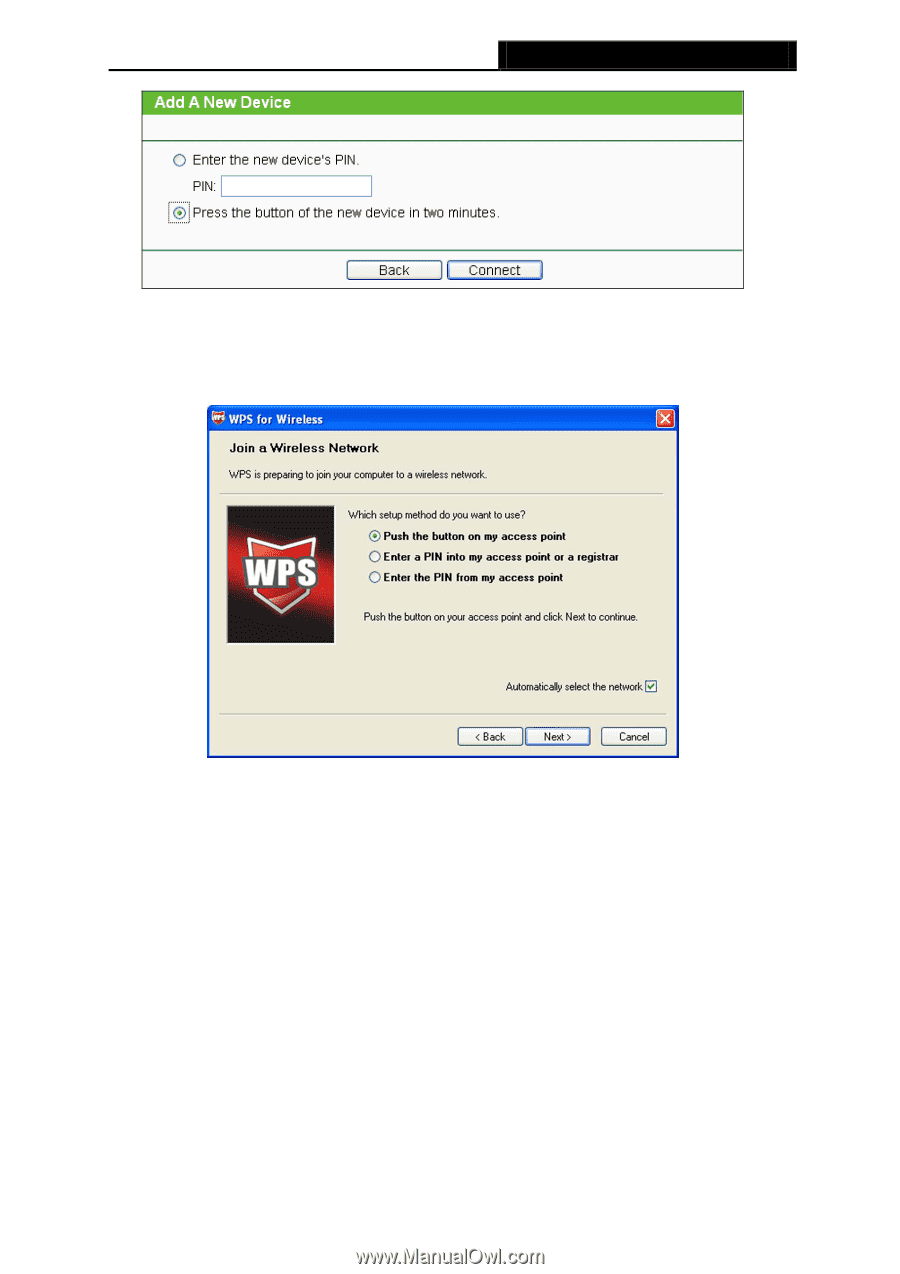
TL-MR3220
3G/4G Wireless N Router User Guide
Figure 4-3
Add A New Device
Step 2:
Choose
Press the button of the new device in two minutes
and click
Connect
.
Step 3:
For the configuration of the wireless adapter, please choose
Push the button on my
access point
in the
configuration utility of the WPS as below, and click
Next
.
The WPS Configuration Screen of Wireless adapter
Step 4:
Wait for a while until the next screen appears. Click
Finish
to complete the WPS
configuration.
-19-