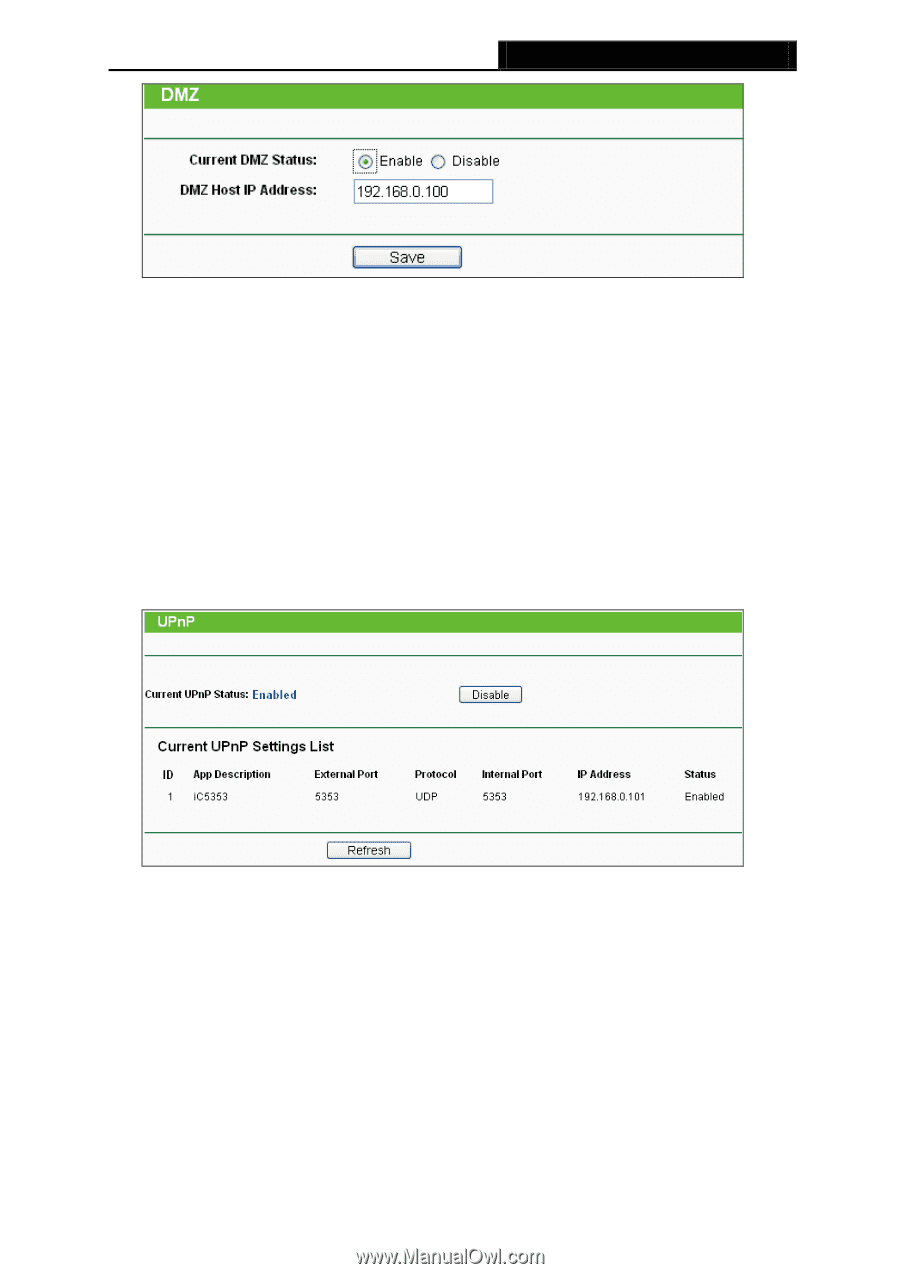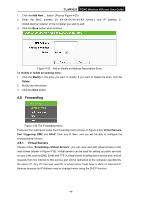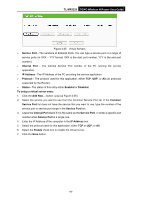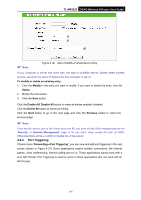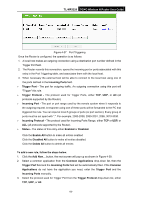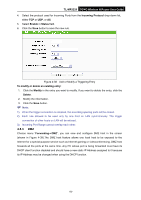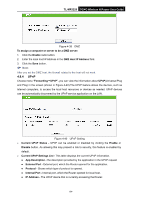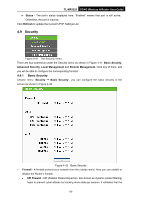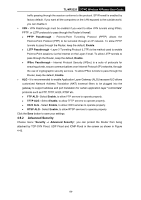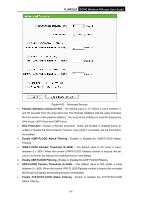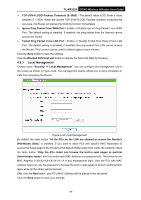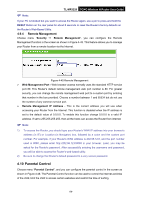TP-Link 3G/4G TL-MR3220 V2 User Guide - Page 63
Current UPnP Settings List
 |
View all TP-Link 3G/4G manuals
Add to My Manuals
Save this manual to your list of manuals |
Page 63 highlights
TL-MR3220 3G/4G Wireless N Router User Guide Figure 4-39 DMZ To assign a computer or server to be a DMZ server: 1. Click the Enable radio button. 2. Enter the local host IP Address in the DMZ Host IP Address field. 3. Click the Save button. Note: After you set the DMZ host, the firewall related to the host will not work. 4.8.4 UPnP Choose menu "Forwarding→UPnP", you can view the information about UPnP(Universal Plug and Play) in the screen (shown in Figure 4-40).The UPnP feature allows the devices, such as Internet computers, to access the local host resources or devices as needed. UPnP devices can be automatically discovered by the UPnP service application on the LAN. Figure 4-40 UPnP Setting Current UPnP Status - UPnP can be enabled or disabled by clicking the Enable or Disable button. As allowing this may present a risk to security, this feature is enabled by default. Current UPnP Settings List - This table displays the current UPnP information. App Description -The description provided by the application in the UPnP request External Port - External port, which the Router opened for the application. Protocol - Shows which type of protocol is opened. Internal Port - Internal port, which the Router opened for local host. IP Address - The UPnP device that is currently accessing the Router. -54-