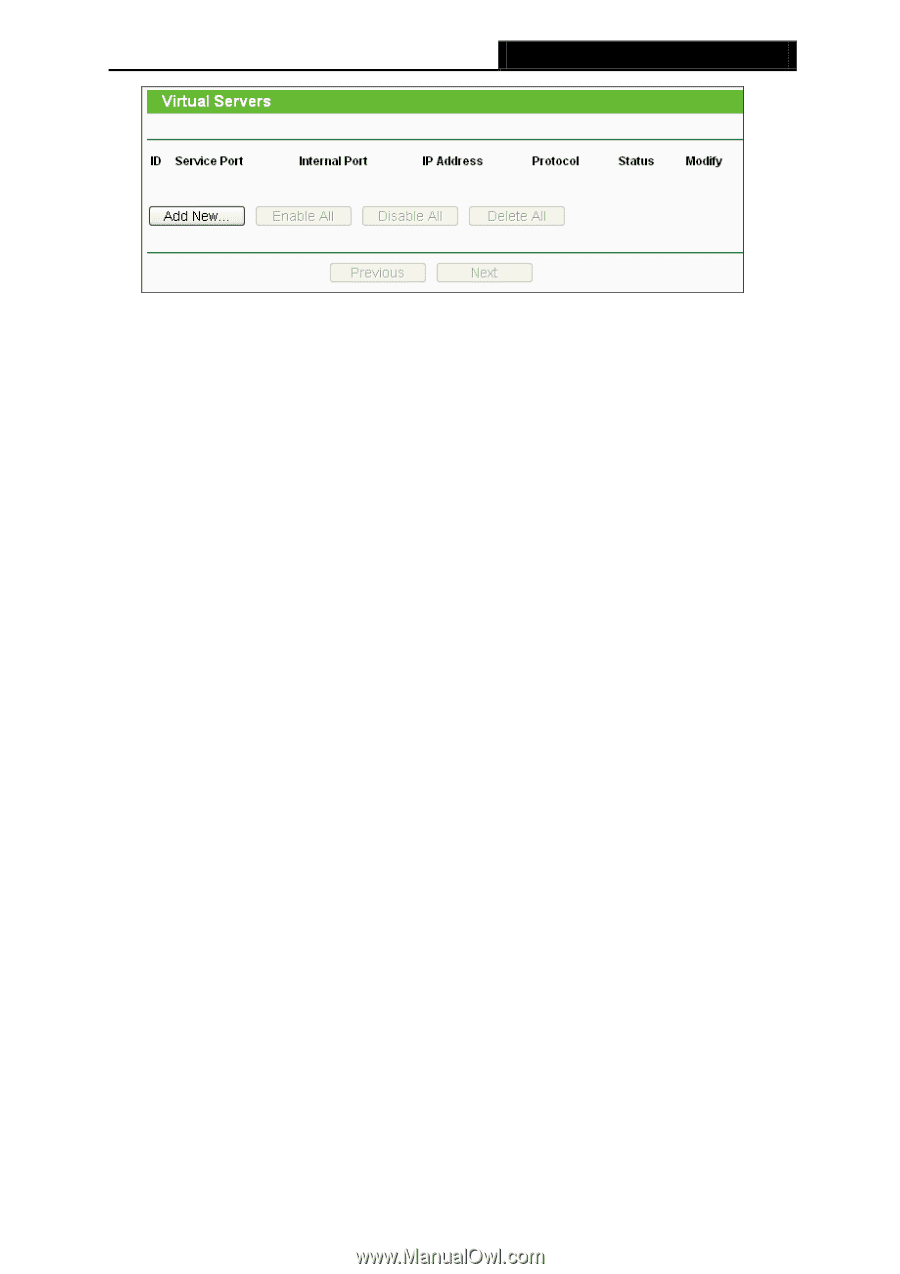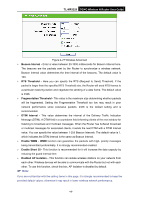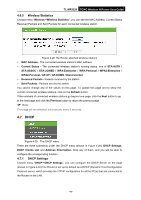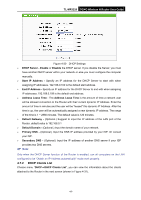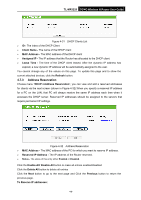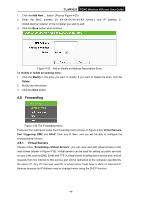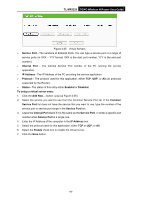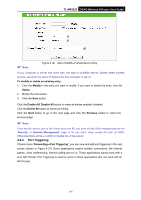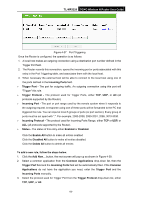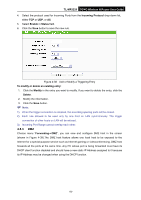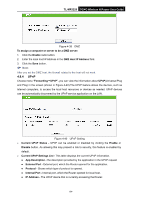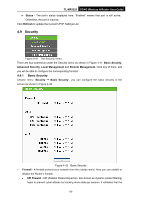TP-Link 3G/4G TL-MR3220 V2 User Guide - Page 59
Internal Port
 |
View all TP-Link 3G/4G manuals
Add to My Manuals
Save this manual to your list of manuals |
Page 59 highlights
TL-MR3220 3G/4G Wireless N Router User Guide Figure 4-35 Virtual Servers Service Port - The numbers of External Ports. You can type a service port or a range of service ports (in XXX - YYY format, XXX is the start port number, YYY is the end port number). Internal Port - The Internal Service Port number of the PC running the service application. IP Address - The IP Address of the PC providing the service application. Protocol - The protocol used for this application, either TCP, UDP, or All (all protocols supported by the Router). Status - The status of this entry either Enabled or Disabled. To setup a virtual server entry: 1. Click the Add New... button. (pop-up Figure 4-36) 2. Select the service you want to use from the Common Service Port list. If the Common Service Port list does not have the service that you want to use, type the number of the service port or service port range in the Service Port box. 3. Leave the Internal Port blank if it is the same as the Service Port, or enter a specific port number when Service Port is a single one. 4. Enter the IP Address of the computer in the IP Address box. 5. Select the protocol used for this application, either TCP or UDP, or All. 6. Select the Enable check box to enable the virtual server. 7. Click the Save button. -50-