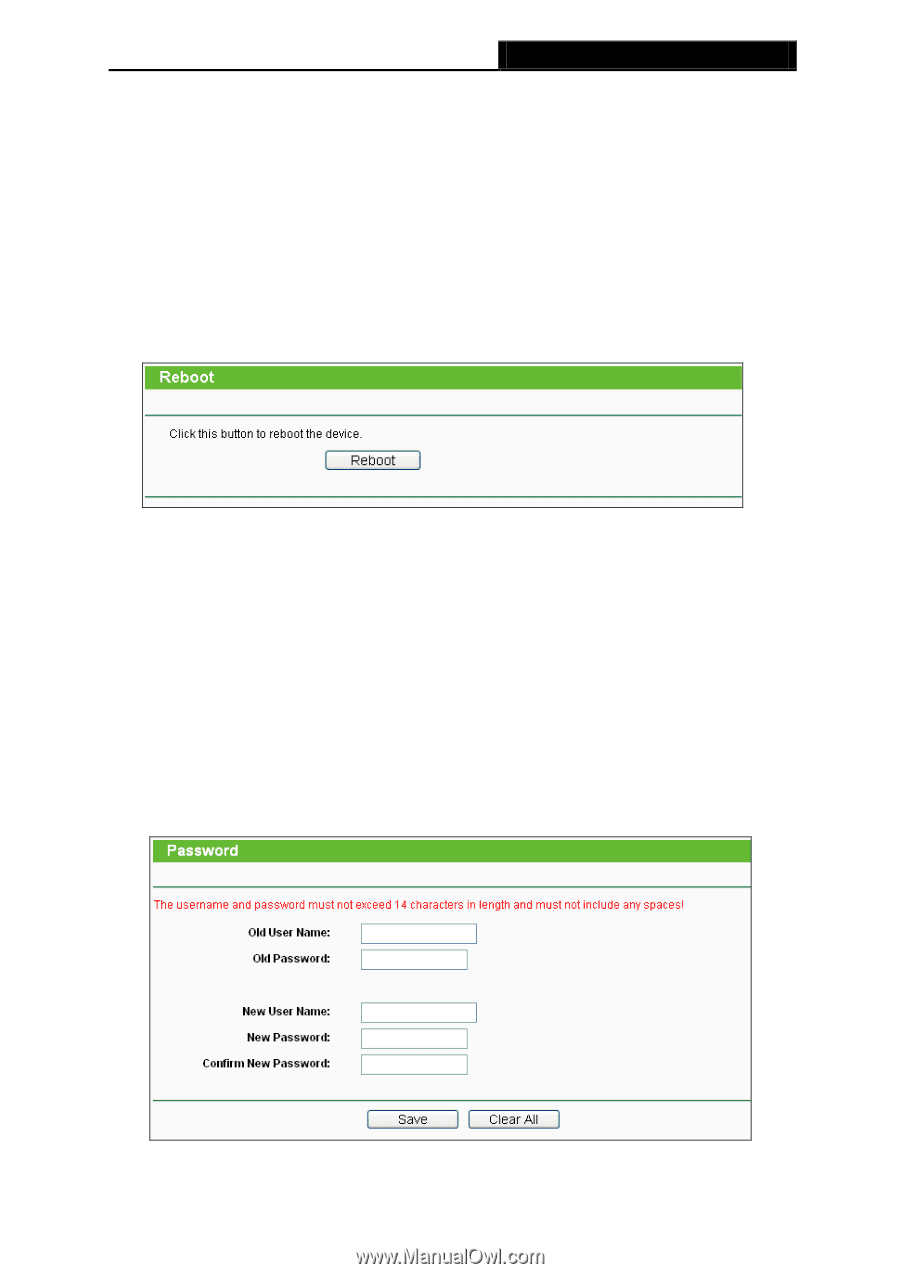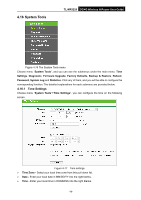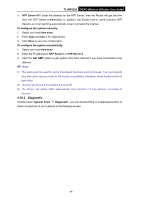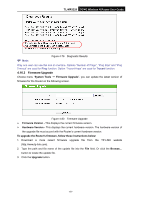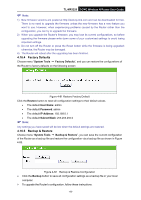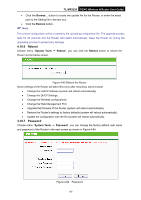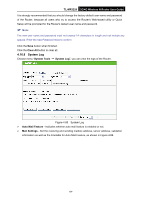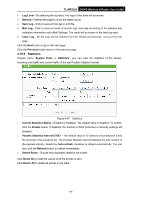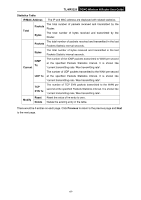TP-Link 3G/4G TL-MR3220 V2 User Guide - Page 92
Reboot, 16.7 Password
 |
View all TP-Link 3G/4G manuals
Add to My Manuals
Save this manual to your list of manuals |
Page 92 highlights
TL-MR3220 3G/4G Wireless N Router User Guide • Click the Browse... button to locate the update file for the Router, or enter the exact path to the Setting file in the text box. • Click the Restore button. Note: The current configuration will be covered by the uploading configuration file. The upgrade process lasts for 20 seconds and the Router will restart automatically. Keep the Router on during the upgrading process to prevent any damage. 4.16.6 Reboot Choose menu "System Tools → Reboot", you can click the Reboot button to reboot the Router via the below screen. Figure 4-83 Reboot the Router Some settings of the Router will take effect only after rebooting, which include • Change the LAN IP Address (system will reboot automatically). • Change the DHCP Settings. • Change the Wireless configurations. • Change the Web Management Port. • Upgrade the firmware of the Router (system will reboot automatically). • Restore the Router's settings to factory defaults (system will reboot automatically). • Update the configuration with the file (system will reboot automatically. 4.16.7 Password Choose menu "System Tools → Password", you can change the factory default user name and password of the Router in the next screen as shown in Figure 4-84. Figure 4-84 Password -83-