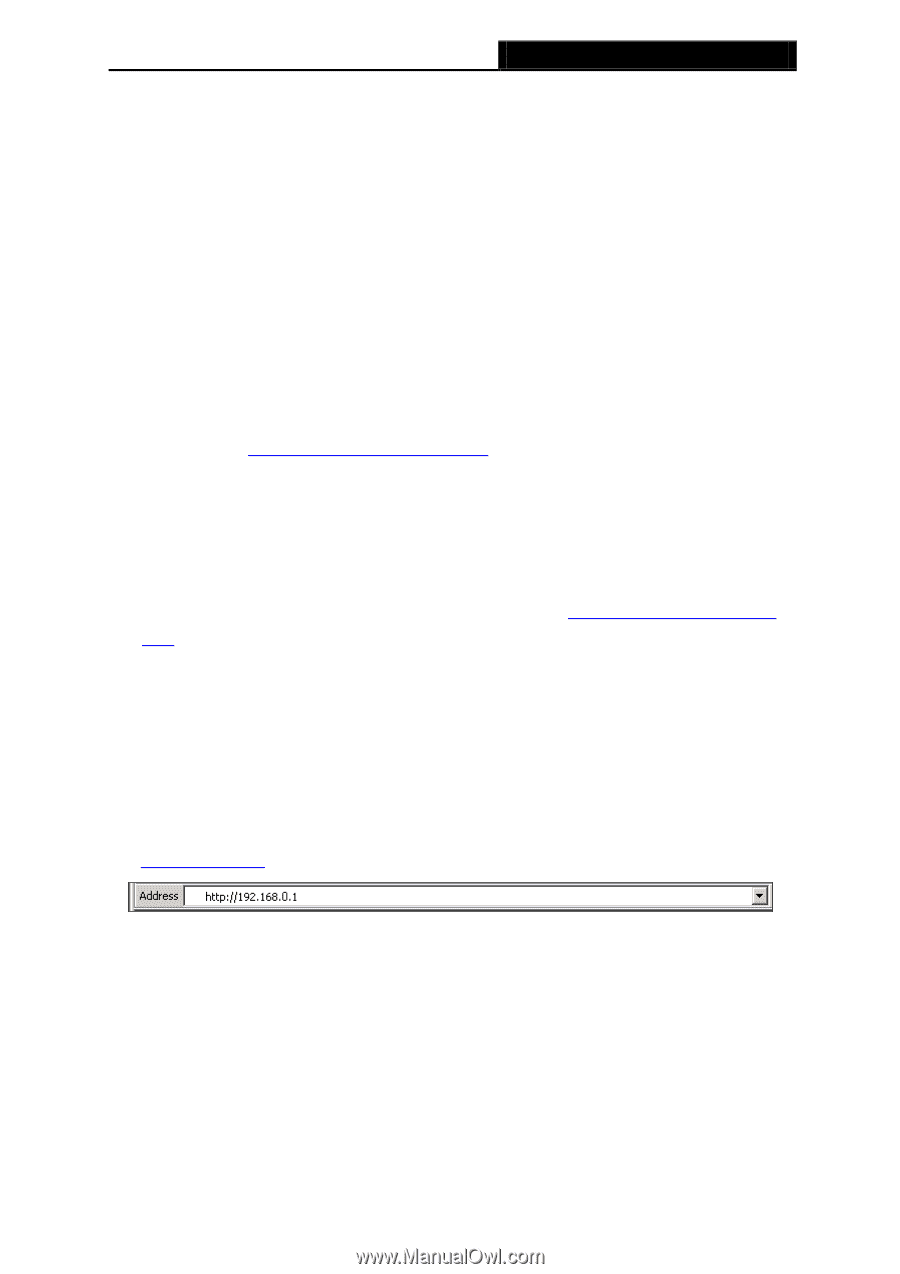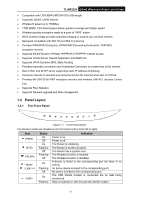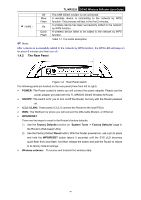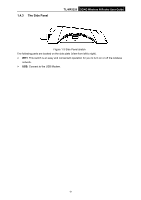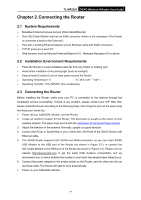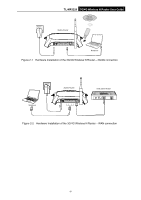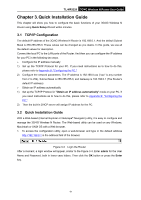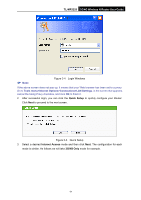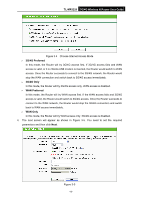TP-Link 3G/4G TL-MR3220 V2 User Guide - Page 17
Quick Installation Guide - wireless n router configuration
 |
View all TP-Link 3G/4G manuals
Add to My Manuals
Save this manual to your list of manuals |
Page 17 highlights
TL-MR3220 3G/4G Wireless N Router User Guide Chapter 3. Quick Installation Guide This chapter will show you how to configure the basic functions of your 3G/4G Wireless N Router using Quick Setup Wizard within minutes. 3.1 TCP/IP Configuration The default IP address of the 3G/4G Wireless N Router is 192.168.0.1. And the default Subnet Mask is 255.255.255.0. These values can be changed as you desire. In this guide, we use all the default values for description. Connect the local PC to the LAN ports of the Router. And then you can configure the IP address for your PC in the following two ways. Configure the IP address manually 1) Set up the TCP/IP Protocol for your PC. If you need instructions as to how to do this, please refer to Appendix B: "Configuring the PC." 2) Configure the network parameters. The IP address is 192.168.0.xxx ("xxx" is any number from 2 to 254), Subnet Mask is 255.255.255.0, and Gateway is 192.168.0.1 (The Router's default IP address) Obtain an IP address automatically 1) Set up the TCP/IP Protocol in "Obtain an IP address automatically" mode on your PC. If you need instructions as to how to do this, please refer to Appendix B: "Configuring the PC." 2) Then the built-in DHCP server will assign IP address for the PC. 3.2 Quick Installation Guide With a Web-based (Internet Explorer or Netscape® Navigator) utility, it is easy to configure and manage the 3G/4G Wireless N Router. The Web-based utility can be used on any Windows, Macintosh or UNIX OS with a Web browser. 1. To access the configuration utility, open a web-browser and type in the default address http://192.168.0.1 in the address field of the browser. Figure 3-3 Login the Router After a moment, a login window will appear, similar to the Figure 3-4. Enter admin for the User Name and Password, both in lower case letters. Then click the OK button or press the Enter key. -8-