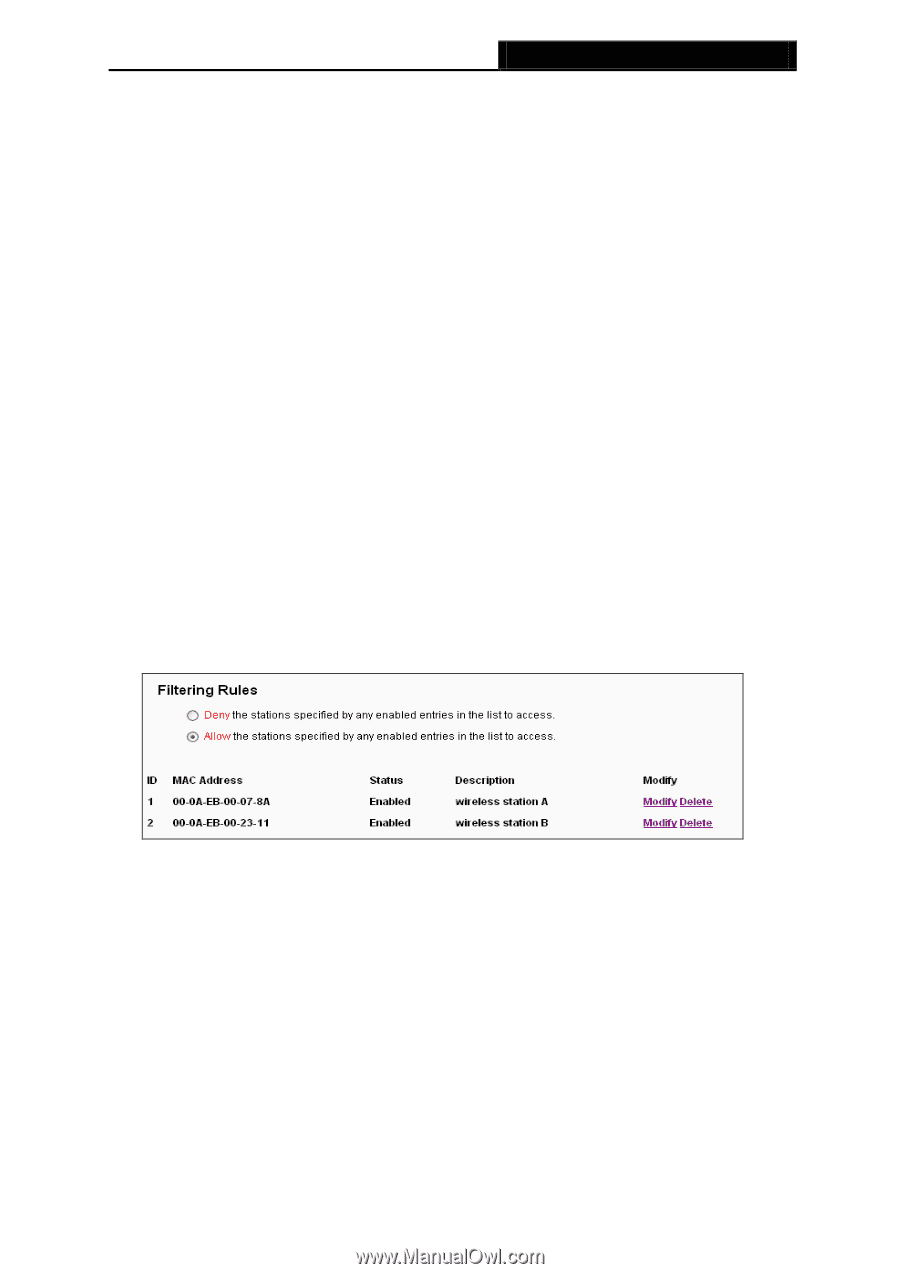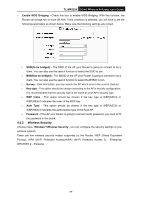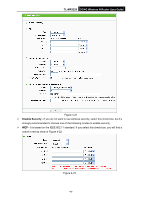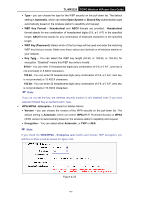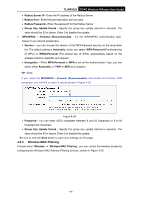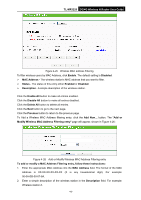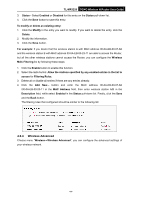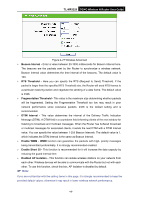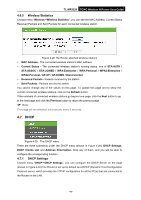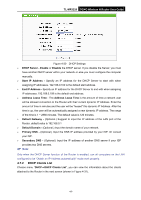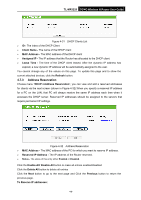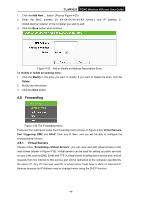TP-Link 3G/4G TL-MR3220 V2 User Guide - Page 53
Wireless Advanced
 |
View all TP-Link 3G/4G manuals
Add to My Manuals
Save this manual to your list of manuals |
Page 53 highlights
TL-MR3220 3G/4G Wireless N Router User Guide 3. Status - Select Enabled or Disabled for this entry on the Status pull-down list. 4. Click the Save button to save this entry. To modify or delete an existing entry: 1. Click the Modify in the entry you want to modify. If you want to delete the entry, click the Delete. 2. Modify the information. 3. Click the Save button. For example: If you desire that the wireless station A with MAC address 00-0A-EB-00-07-8A and the wireless station B with MAC address 00-0A-EB-00-23-11 are able to access the Router, but all the other wireless stations cannot access the Router, you can configure the Wireless MAC Filtering list by following these steps: 1. Click the Enable button to enable this function. 2. Select the radio button: Allow the stations specified by any enabled entries in the list to access for Filtering Rules. 3. Delete all or disable all entries if there are any entries already. 4. Click the Add New... button and enter the MAC address 00-0A-EB-00-07-8A /00-0A-EB-00-23-11 in the MAC Address field, then enter wireless station A/B in the Description field, while select Enabled in the Status pull-down list. Finally, click the Save and the Back button. The filtering rules that configured should be similar to the following list: 4.6.4 Wireless Advanced Choose menu "Wireless→Wireless Advanced", you can configure the advanced settings of your wireless network. -44-