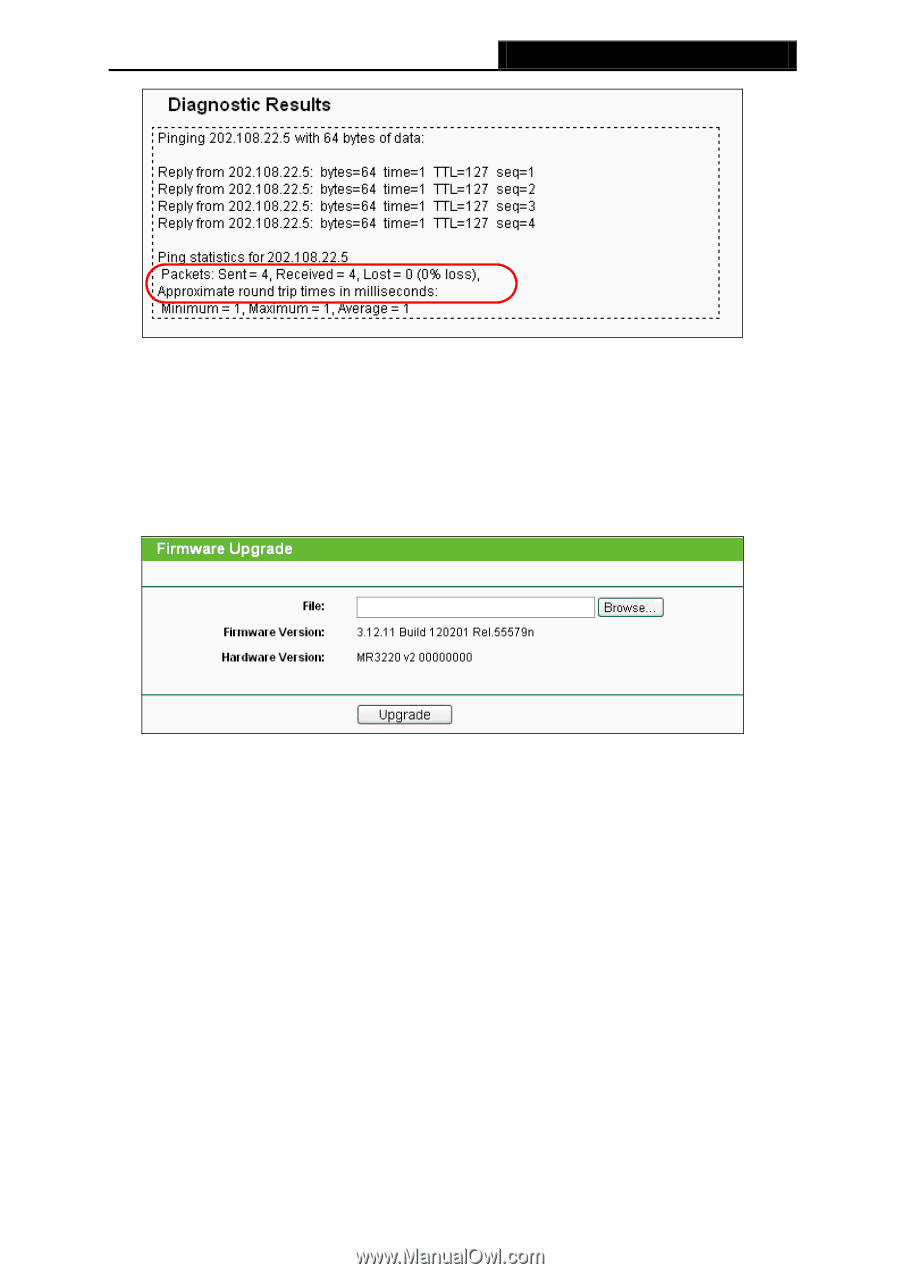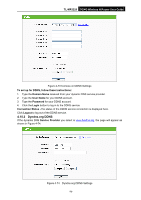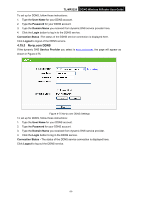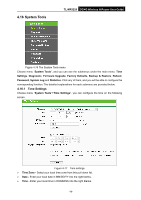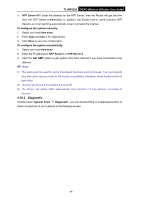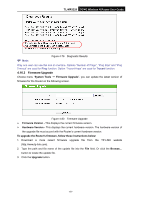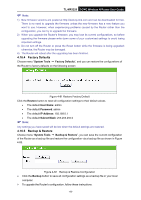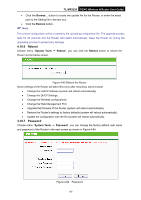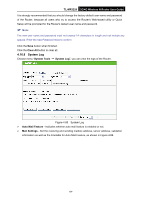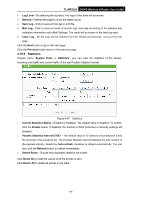TP-Link 3G/4G TL-MR3220 V2 User Guide - Page 90
Firmware Upgrade
 |
View all TP-Link 3G/4G manuals
Add to My Manuals
Save this manual to your list of manuals |
Page 90 highlights
TL-MR3220 3G/4G Wireless N Router User Guide Note: Figure 4-79 Diagnostic Results Only one user can use this tool at one time. Options "Number of Pings", "Ping Size" and "Ping Timeout" are used for Ping function. Option "Tracert Hops" are used for Tracert function. 4.16.3 Firmware Upgrade Choose menu "System Tools → Firmware Upgrade", you can update the latest version of firmware for the Router on the following screen. Figure 4-80 Firmware Upgrade Firmware Version - This displays the current firmware version. Hardware Version - This displays the current hardware version. The hardware version of the upgrade file must accord with the Router's current hardware version. To upgrade the Router's firmware, follow these instructions below: 1. Download a more recent firmware upgrade file from the TP-LINK website (http://www.tp-link.com). 2. Type the path and file name of the update file into the File field. Or click the Browse... button to locate the update file. 3. Click the Upgrade button. -81-