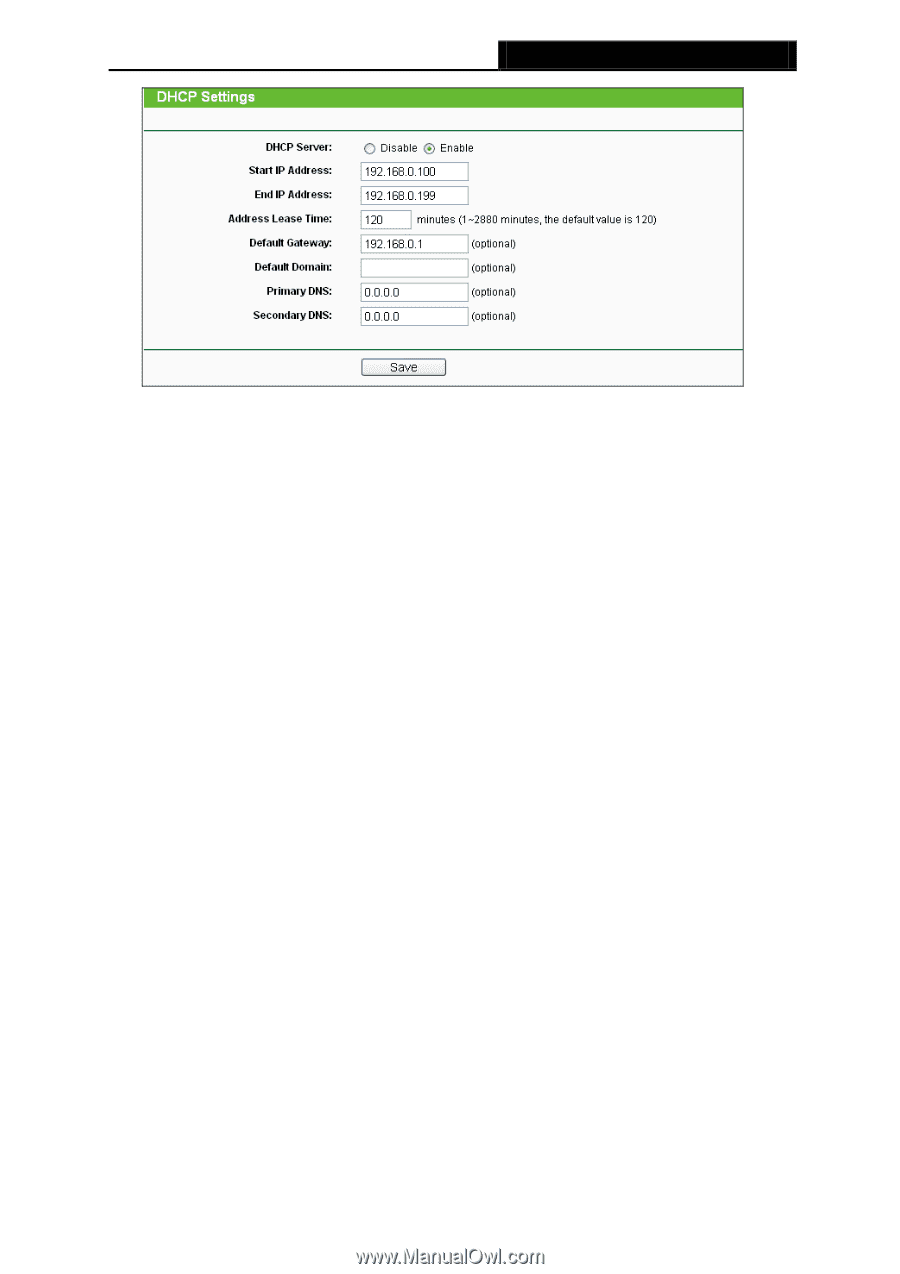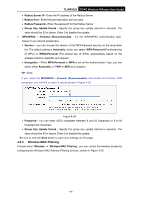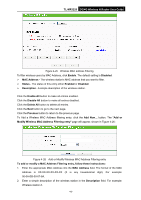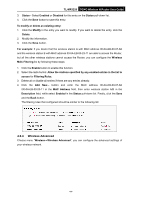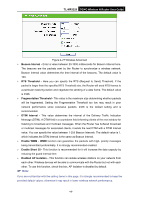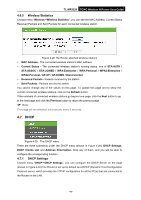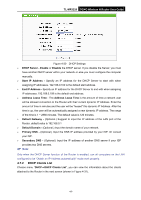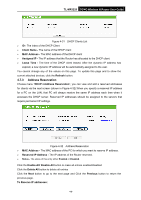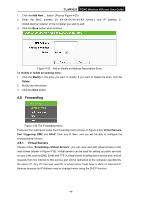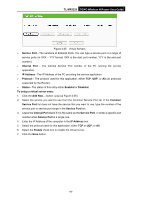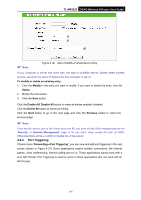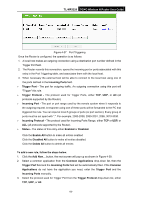TP-Link 3G/4G TL-MR3220 V2 User Guide - Page 56
DHCP Clients List
 |
View all TP-Link 3G/4G manuals
Add to My Manuals
Save this manual to your list of manuals |
Page 56 highlights
TL-MR3220 3G/4G Wireless N Router User Guide Figure 4-30 DHCP Settings DHCP Server - Enable or Disable the DHCP server. If you disable the Server, you must have another DHCP server within your network or else you must configure the computer manually. Start IP Address - Specify an IP address for the DHCP Server to start with when assigning IP addresses. 192.168.0.100 is the default start address. End IP Address - Specify an IP address for the DHCP Server to end with when assigning IP addresses. 192.168.0.199 is the default end address. Address Lease Time - The Address Lease Time is the amount of time a network user will be allowed connection to the Router with their current dynamic IP Address. Enter the amount of time in minutes and the user will be "leased" this dynamic IP Address. After the time is up, the user will be automatically assigned a new dynamic IP address. The range of the time is 1 ~ 2880 minutes. The default value is 120 minutes. Default Gateway - (Optional.) Suggest to input the IP address of the LAN port of the Router, default value is 192.168.0.1 Default Domain - (Optional.) Input the domain name of your network. Primary DNS - (Optional.) Input the DNS IP address provided by your ISP. Or consult your ISP. Secondary DNS - (Optional.) Input the IP address of another DNS server if your ISP provides two DNS servers. Note: Only when the DHCP Server function of the Router is enabled, can all computers on the LAN configured to be "Obtain an IP Address automatically" mode work properly. 4.7.2 DHCP Clients List Choose menu "DHCP→DHCP Clients List", you can view the information about the clients attached to the Router in the next screen (shown in Figure 4-31). -47-