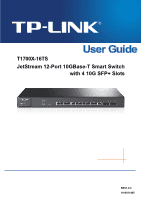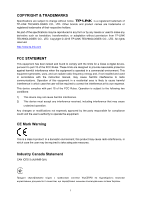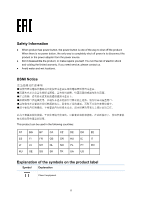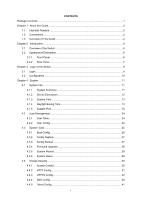TP-Link T1700X-16TS T1700X-16TSUN V1 User Guide
TP-Link T1700X-16TS Manual
 |
View all TP-Link T1700X-16TS manuals
Add to My Manuals
Save this manual to your list of manuals |
TP-Link T1700X-16TS manual content summary:
- TP-Link T1700X-16TS | T1700X-16TSUN V1 User Guide - Page 1
T1700X-16TS JetStream 12-Port 10GBase-T Smart Switch with 4 10G SFP+ Slots REV1.0.0 1910011485 - TP-Link T1700X-16TS | T1700X-16TSUN V1 User Guide - Page 2
make any derivative such as translation, transformation, or adaptation without permission from TP-LINK TECHNOLOGIES CO., LTD. Copyright © 2015 TP-LINK TECHNOLOGIES CO., LTD. All rights reserved. http://www.tp-link.com FCC STATEMENT This equipment has been tested instruction manual the user's - TP-Link T1700X-16TS | T1700X-16TSUN V1 User Guide - Page 3
the product or the power adapter from the power source. Don't disassemble the product, or make repairs yourself. You run the risk of electric shock and voiding the limited warranty. If you need service, please contact us. Avoid water and wet locations. BSMI Notice This product can be - TP-Link T1700X-16TS | T1700X-16TSUN V1 User Guide - Page 4
must be handled pursuant to European directive 2012/19/EU in order to be recycled or dismantled to minimize its impact on the environment. User has the choice to give his product to a competent recycling organization or to the retailer when he buys a new electrical or electronic equipment. To - TP-Link T1700X-16TS | T1700X-16TSUN V1 User Guide - Page 5
: Product Description: JetStream 10-Gigabit Smart Switch Model No.: T1700X-16TS Trademark: TP-LINK We declare under our CE Mark Person responsible for making this declaration: Yang Hongliang Product Manager of International Business Date of issue: 2015-11-27 TP-LINK TECHNOLOGIES CO., LTD. Building - TP-Link T1700X-16TS | T1700X-16TSUN V1 User Guide - Page 6
13 4.1.4 Daylight Saving Time 14 4.1.5 System IPv6...15 4.2 User Management ...24 4.2.1 User Table...24 4.2.2 User Config ...24 4.3 System Tools ...25 4.3.1 Boot Config ...26 4.3.2 Config Restore 27 4.3.3 Config Backup 27 4.3.4 Firmware Upgrade 28 4.3.5 System Reboot 29 4.3.6 System Reset 29 - TP-Link T1700X-16TS | T1700X-16TSUN V1 User Guide - Page 7
Chapter 5 Switching...42 5.1 Port ...42 5.1.1 Port Config ...42 5.1.2 Port Mirror ...43 5.1.3 Port Security ...45 5.1.4 Port Isolation ...47 5.1.5 Loopback Detection 48 5.2 LAG ...50 5.2.1 LAG Table ...51 5.2.2 Static LAG ... - TP-Link T1700X-16TS | T1700X-16TSUN V1 User Guide - Page 8
Chapter 7 Spanning Tree ...86 7.1 STP Config ...91 7.1.1 STP Config...91 7.1.2 STP Summary 93 7.2 Port Config...94 7.3 MSTP Instance ...96 7.3.1 Region Config 96 7.3.2 Instance Config 96 7.3.3 Instance Port Config 97 7.4 STP Security...99 7.4.1 Port Protect ...99 7.4.2 TC Protect...102 7.5 - TP-Link T1700X-16TS | T1700X-16TSUN V1 User Guide - Page 9
Chapter 9 Routing...143 9.1 Interface...143 9.2 Routing Table...146 9.3 Static Routing...147 9.4 ARP ...148 9.4.1 ARP Table ...148 9.4.2 Static ARP ...148 Chapter 10 QoS ...150 10.1 DiffServ ...153 10.1.1 Port Priority ...153 10.1.2 Schedule Mode 154 10.1.3 802.1P Priority 155 10.1.4 DSCP Priority - TP-Link T1700X-16TS | T1700X-16TSUN V1 User Guide - Page 10
...181 12.1 IP-MAC Binding ...181 12.1.1 Binding Table 181 12.1.2 Manual Binding 182 12.1.3 ARP Scanning 184 12.2 DHCP Snooping ...185 12.2.1 Config 211 13.1.2 SNMP View ...212 13.1.3 SNMP Group 213 13.1.4 SNMP User ...214 13.1.5 SNMP Community 216 13.2 Notification...218 13.3 RMON...220 13 - TP-Link T1700X-16TS | T1700X-16TSUN V1 User Guide - Page 11
15.2 Log...243 15.2.1 Log Table ...244 15.2.2 Local Log ...245 15.2.3 Remote Log 246 15.2.4 Backup Log ...246 15.3 Device Diagnostics 247 15.3.1 Cable Test ...247 15.4 Network Diagnostics 248 15.4.1 Ping...249 15.4.2 Tracert...249 Appendix A: Specifications ...251 Appendix B: Glossary ...252 VI - TP-Link T1700X-16TS | T1700X-16TSUN V1 User Guide - Page 12
One JetStream 10-Gigabit Smart Switch One power cord Two mounting brackets and other fittings Installation Guide Resource CD for T1700X-16TS, including: • This User Guide • CLI Reference Guide • SNMP Mibs • 802.1X Client Software and its User Guide • Other Helpful Information Note: Make sure - TP-Link T1700X-16TS | T1700X-16TSUN V1 User Guide - Page 13
Chapter 1 About this Guide This User Guide contains information for setup and management of T1700X-16TS JetStream 10-Gigabit Smart Switch. Please read this guide carefully before operation. 1.1 Intended Readers This Guide is intended for network managers familiar with IT concepts and network - TP-Link T1700X-16TS | T1700X-16TSUN V1 User Guide - Page 14
time and network parameters of the switch. • User Management: Configure the user name and password for users to log on to the Web management page with a certain access level. • System Tools: Manage the firmware and configuration files of the switch. • Access Security: Provide different security - TP-Link T1700X-16TS | T1700X-16TSUN V1 User Guide - Page 15
function to provide different quality of service for various network applications and requirements packets in order to control the access of the illegal users to the network. Here mainly introduces: • ACL Config: to solve mainly authentication and security problems. Chapter 13 SNMP This module is - TP-Link T1700X-16TS | T1700X-16TSUN V1 User Guide - Page 16
to the switch, test if the port of the switch and the connected device are available. • Network Diagnostics: Test if the destination is reachable and the account of router hops from the switch to the destination. Lists the hardware specifications of the switch. Lists the glossary used in this manual - TP-Link T1700X-16TS | T1700X-16TSUN V1 User Guide - Page 17
choosing the T1700X-16TS JetStream 10-Gigabit Smart Switch! 2.1 Overview of the Switch Designed for workgroups and departments, JetStream 10-Gigabit Smart Switch from TP-LINK provides wire-speed performance and full set of L2 and L2+ management features. It provides a variety of service features and - TP-Link T1700X-16TS | T1700X-16TSUN V1 User Guide - Page 18
switch is working normally The switch is working abnormally Green All the fans work properly FAN Yellow Not all the fans work properly Off The switch is working abnormally Link port 2.2.2 Rear Panel The rear panel of T1700X-16TS features a power socket, a Kensington security slot - TP-Link T1700X-16TS | T1700X-16TSUN V1 User Guide - Page 19
the lock (not provided) into the security slot to prevent the device from being stolen. Grounding Terminal: The switch already comes with Lightning Protection Mechanism. You can also ground the switch through the PE (Protecting Earth) cable of AC cord or with Ground Cable. Return to CONTENTS 8 - TP-Link T1700X-16TS | T1700X-16TSUN V1 User Guide - Page 20
be set in the same subnet addresses of the switch. The IP address is 192.168.0.x ("x" is any number from 2 to 254), Subnet Mask is 255.255.255.0. 2) After a moment, a login window will appear, as shown in Figure 3-2. Enter admin for the User Name and Password, both in lower case letters. Then - TP-Link T1700X-16TS | T1700X-16TSUN V1 User Guide - Page 21
left side of the screen. Figure 3-3 Main Setup-Menu Note: Clicking Apply can only make the new configurations effective before the switch is rebooted. If you want to keep the configurations effective even the switch is rebooted, please click Save Config. You are suggested to click Save Config before - TP-Link T1700X-16TS | T1700X-16TSUN V1 User Guide - Page 22
module is mainly for system configuration of the switch, including four submenus: System Info, User Management, System Tools and Access Security. . The port status diagram shows the working status of 12 100M/1000M/10Gbps RJ45 ports and 4 SFP+ ports of the switch. Choose the menu System→System Info→ - TP-Link T1700X-16TS | T1700X-16TSUN V1 User Guide - Page 23
information of the port will be displayed. Port Info Figure 4-2 Port Information Port: Type: Rate: Status: Displays the port number of the switch. Displays the type of the port. Displays the maximum transmission rate of the port. Displays the connection status of the port. Click a port to - TP-Link T1700X-16TS | T1700X-16TSUN V1 User Guide - Page 24
contact information. 4.1.3 System Time System Time is the time displayed while the switch is running. On this page you can configure the system time and the settings here will be used for other time-based functions. You can manually set the system time, get time from an NTP server or synchronize - TP-Link T1700X-16TS | T1700X-16TSUN V1 User Guide - Page 25
displayed on this screen: Time Info Current System Time: Displays the current date and time of the switch. Current Time Source: Displays the current time source of the switch. Time Config Manual: Get Time from NTP Server: Synchronize with PC'S Clock: When this option is selected, you can - TP-Link T1700X-16TS | T1700X-16TSUN V1 User Guide - Page 26
from 32 bits to 128 bits; this solves the IPv4 address exhaustion problem. IPv6 features IPv6 has the following features: 1. Adequate address extension headers to reduce the load of basic IPv6 headers, thus making IPv6 packet handling simple and improving the forwarding efficiency. Although the - TP-Link T1700X-16TS | T1700X-16TSUN V1 User Guide - Page 27
configuration: To simplify the host configuration, IPv6 supports stateful and stateless address configuration. Stateful address messages that manages the information exchange between neighbor nodes on the same link. The group of ICMPv6 messages takes the place of Address Resolution Protocol - TP-Link T1700X-16TS | T1700X-16TSUN V1 User Guide - Page 28
Type Format Prefix (binary) IPv6 Prefix ID Unassigned address 00...0 (128 bits) ::/128 Loopback address 00...1 (128 bits) ::1/128 Link-local address Unicast address Site-local address 1111111010 1111111011 Global unicast address (currently assigned) Reserved type (to be assigned in future - TP-Link T1700X-16TS | T1700X-16TSUN V1 User Guide - Page 29
by the IANA (The Internet Assigned Numbers Authority), the ISP (Internet Service Provider) or the organizations. Interface ID: An interface ID is used to identify interfaces on a link. The interface ID must be unique to the link. There are several ways to form interface IDs. The IPv6 addresses - TP-Link T1700X-16TS | T1700X-16TSUN V1 User Guide - Page 30
used in the neighbor discovery protocol and the stateless autoconfiguration process. Nodes on a local link can use link-local addresses to communicate. The figure below shows the structure of a link-local address. Figure 4-8 Link-local Address Format IPv6 devices must not forward packets that have - TP-Link T1700X-16TS | T1700X-16TSUN V1 User Guide - Page 31
address of an interface of node A and the destination address is the solicited-node multicast address of node B. The NS message contains the link-layer address of node A. After receiving the NS message, node B judges whether the destination address of the packet corresponds to the solicited-node - TP-Link T1700X-16TS | T1700X-16TSUN V1 User Guide - Page 32
of an IPv6 router. RA messages typically include the following information: One or more onlink IPv6 prefixes that nodes on the local link can use to automatically configure their IPv6 addresses. Lifetime information for each prefix included in the advertisement. Sets of flags that indicate - TP-Link T1700X-16TS | T1700X-16TSUN V1 User Guide - Page 33
Config Mode: Link-local Address: Select the link-local address configuration mode. Manual: When this option is selected, you should assign a link-local address manually. Auto: When this option is selected, the switch will generate a link-local address automatically. Enter a link-local address - TP-Link T1700X-16TS | T1700X-16TSUN V1 User Guide - Page 34
link-local address may be newly configured. Repeat: Indicates that the link-local address is duplicate. It is illegal to access the switch using the IPv6 address (including link from the DHCPv6 Server. Add a global address manually Address Format: Global Address: You can select the global - TP-Link T1700X-16TS | T1700X-16TSUN V1 User Guide - Page 35
a global IPv6 address to your switch manually here, you can configure your PC's global IPv6 address in the same subnet with the switch and login to the switch via its global IPv6 address. 4.2 User Management User Management functions to configure the user name and password for users to log on to the - TP-Link T1700X-16TS | T1700X-16TSUN V1 User Guide - Page 36
button to make the modification effective. Access level of the current user information cannot be modified. 4.3 System Tools The System Tools function, allowing you to manage the configuration file of the switch, can be implemented on Boot Config, Config Restore, Config Backup, Firmware Upgrade - TP-Link T1700X-16TS | T1700X-16TSUN V1 User Guide - Page 37
it fails, it will try to start up with the backup image. If this fails too, you will enter into the bootutil menu of the switch. Choose the menu System → System Tools → Boot Config to load the following page. Figure 4-12 Boot Config The following entries are displayed on this screen - TP-Link T1700X-16TS | T1700X-16TSUN V1 User Guide - Page 38
any operation. 2. After the configuration file is restored successfully, the device will reboot to make the configuration change effective. 3. Wrong uploaded configuration file may cause the switch unmanaged. 4.3.3 Config Backup On this page you can download the current configuration and save it - TP-Link T1700X-16TS | T1700X-16TSUN V1 User Guide - Page 39
. Please wait without any operation. 4.3.4 Firmware Upgrade The switch system can be upgraded via the Web management page. To upgrade the system is to get more functions and better performance. Go to http://www.tp-link.com to download the updated firmware. Choose the menu System→System Tools - TP-Link T1700X-16TS | T1700X-16TSUN V1 User Guide - Page 40
, you should exchange the Next Startup Image and Backup Image in Boot Config and reboot the switch. Note: 1. Upgrading the firmware will only upgrade the backup image. 2. You are suggested to backup the configuration before upgrading. 3. Please select the proper software version matching with - TP-Link T1700X-16TS | T1700X-16TSUN V1 User Guide - Page 41
Access Control The following entries are displayed on this screen: Access Control Config Control Mode: Access Interface: Select the control mode for users to log on to the switch. Disable: Select to disable Access Control function. IP-based: Select this option to limit the IP-range of the - TP-Link T1700X-16TS | T1700X-16TSUN V1 User Guide - Page 42
MAC Address you set here are allowed for login. The field is available to configure only when Port-based mode is selected. Only the users connecting to the ports selected are allowed to manage the switch. 4.4.2 HTTP Config With the help of HTTP (Hyper Text Transfer Protocol), you can manage the - TP-Link T1700X-16TS | T1700X-16TSUN V1 User Guide - Page 43
and online banking. SSL mainly provides the following services: 1. Authenticate the users and the servers based on the certificates to ensure The switch also supports HTTPS connection for IPv6. After configuring an IPv6 address (for example, 3001::1) for the switch, you can log on to the switch's - TP-Link T1700X-16TS | T1700X-16TSUN V1 User Guide - Page 44
displayed on this screen: Global Config HTTPS: Enable/Disable the HTTPS function on the switch. SSL Version 3: Enable or Disable Secure Sockets Layer Version 3.0. By default, it's enabled. TLS Version 1: Enable or Disable Transport Layer Security Version 1.0. By default, it's enabled. 33 - TP-Link T1700X-16TS | T1700X-16TSUN V1 User Guide - Page 45
page as Admin. Guest Number: Enter the maximum number of the users logging on to the Web management page as Guest. Certificate Download Certificate File: Select the desired certificate to download to the switch. The certificate must be BASE64 encoded. Key Download Key File: Select - TP-Link T1700X-16TS | T1700X-16TSUN V1 User Guide - Page 46
, the client sends authentication request to the server for login, and then the two can communicate with each other after successful authentication. This switch supports SSH server and you can log on to the switch via SSH connection using SSH client software. SSH key can be downloaded into the - TP-Link T1700X-16TS | T1700X-16TSUN V1 User Guide - Page 47
Key Download Key Type: Select the type of SSH Key to download. The switch supports two types: SSH-2 RSA/DSA and SSH-1 RSA. Key File: Please downloaded, the user's original key of the same type will be replaced. The wrong downloaded file will result in the SSH access to the switch via Password - TP-Link T1700X-16TS | T1700X-16TSUN V1 User Guide - Page 48
the Open button in the above figure to log on to the switch. Enter the login user name and password, and then you can continue to configure the switch. Application Example 2 for SSH: Network Requirements 1. Log on to the switch via key authentication using SSH and the SSH function is enabled on - TP-Link T1700X-16TS | T1700X-16TSUN V1 User Guide - Page 49
Configuration Procedure 1. Select the key type and key length, and generate SSH key. Note: 1. The key length is in the range of 512 to 3072 bits. 2. During the key generation, randomly moving the mouse quickly can accelerate the key generation. 38 - TP-Link T1700X-16TS | T1700X-16TSUN V1 User Guide - Page 50
successfully generated, please save the public key and private key to the computer. 3. On the Web management page of the switch, download the public key file saved in the computer to the switch. Note: 1. The key type should accord with the type of the key file. 2. The SSH key downloading cannot be - TP-Link T1700X-16TS | T1700X-16TSUN V1 User Guide - Page 51
4. After the public key and private key are downloaded, please log on to the interface of PuTTY and enter the IP address for login. 5. Click Browse to download the private key file to SSH client software and click Open. 40 - TP-Link T1700X-16TS | T1700X-16TSUN V1 User Guide - Page 52
authentication, please enter the login user name. If you log on to the switch without entering password, it indicates that the key has been successfully downloaded. 4.4.5 Telnet Config On this page you can Enable/Disable Telnet function globally on the switch. Choose the menu System→Access - TP-Link T1700X-16TS | T1700X-16TSUN V1 User Guide - Page 53
. And you can enable the port when it is in need. The parameters will affect the working mode of the port, please set the parameters appropriate to your needs. Choose the menu Switching→Port→Port Config to load the following page. Figure 5-1 Port Config The following entries are displayed - TP-Link T1700X-16TS | T1700X-16TSUN V1 User Guide - Page 54
, the mirroring port is connected to a data diagnose device, which is used to analyze the mirrored packets for monitoring and troubleshooting the network. Choose the menu Switching→Port→Port Mirror to load the following page. Figure 5-2 Mirror Group List The following entries are displayed on this - TP-Link T1700X-16TS | T1700X-16TSUN V1 User Guide - Page 55
from the port panel as the mirroring port. Click 1 to show the information of the physical ports. Click LAGS to show the information of the link aggregation groups. Select the desired port as a mirrored port. It is multi-optional. 44 - TP-Link T1700X-16TS | T1700X-16TSUN V1 User Guide - Page 56
the MAC Address Table. When the MAC Address Table is full, the switch will broadcast the packets to all the ports. At this moment, the drop and even breakdown of the system. Port Security is to protect the switch from the malicious MAC Address Attack by limiting the maximum number of MAC addresses - TP-Link T1700X-16TS | T1700X-16TSUN V1 User Guide - Page 57
is selected, the learned MAC address will be out of the influence of the aging time and can only be deleted manually. The learned entries will be cleared after the switch is rebooted. Permanent: When Permanent mode is selected, the learned MAC address will be out of the influence of the aging - TP-Link T1700X-16TS | T1700X-16TSUN V1 User Guide - Page 58
ports that are not on its forward portlist. Choose the menu Switching→Port→Port Isolation to load the following page. Figure 5-5 Port Isolation the physical ports. Click LAGS to show the information of the link aggregation groups. Displays the port number. Displays the LAG number which the port - TP-Link T1700X-16TS | T1700X-16TSUN V1 User Guide - Page 59
following figure. Figure 5-6 Port Isolation Config 5.1.5 Loopback Detection With loopback detection feature enabled, the switch can detect loops using loopback detection packets. When a loop is detected, the switch will display an alert or further block the corresponding port according to the port - TP-Link T1700X-16TS | T1700X-16TSUN V1 User Guide - Page 60
Choose the menu Switching→Port→Loopback Detection to load the following page. Figure 5-7 Loopback Detection Config The following entries are displayed on this screen: Global Config LoopbackDetection Status: Detection - TP-Link T1700X-16TS | T1700X-16TSUN V1 User Guide - Page 61
function for the port. Select the mode how the switch processes the detected loops. Alert: When a manually remove the block status of selected ports. Note: Loopback Detection must coordinate with storm control. 5.2 LAG LAG (Link Aggregation Group) is to combine a number of ports together to make - TP-Link T1700X-16TS | T1700X-16TSUN V1 User Guide - Page 62
LAG and LACP Config configuration pages. 5.2.1 LAG Table On this page, you can view the information of the current LAG of the switch. Choose the menu Switching→LAG→LAG Table to load the following page. Figure 5-8 LAG Table The following entries are displayed on this screen: Global Config Hash - TP-Link T1700X-16TS | T1700X-16TSUN V1 User Guide - Page 63
of your selected LAG. Figure 5-9 Detailed Information 5.2.2 Static LAG On this page, you can manually configure the LAG. Choose the menu Switching→LAG→Static LAG to load the following page. Figure 5-10 Manually Config The following entries are displayed on this screen: LAG Config Group Number - TP-Link T1700X-16TS | T1700X-16TSUN V1 User Guide - Page 64
Control Protocol) is defined in IEEE802.3ad and enables the dynamic link aggregation and disaggregation by exchanging LACP packets with its partner. The switch can dynamically group similarly configured ports into a single logical link, which will highly extend the bandwidth and flexibly balance the - TP-Link T1700X-16TS | T1700X-16TSUN V1 User Guide - Page 65
Global Config System Priority: Specify the system priority for the switch. The system priority and MAC address constitute the system identification (ID determines which link aggregation a link belongs to, and the system with lower priority adds the proper links to the link aggregation according - TP-Link T1700X-16TS | T1700X-16TSUN V1 User Guide - Page 66
which facilitates you to monitor the traffic and analyze the network abnormity. Choose the menu Switching→Traffic Monitor→Traffic Summary to load the following page. Figure 5-12 Traffic Summary The of the physical ports. Click LAGS to show the information of the link aggregation groups. 55 - TP-Link T1700X-16TS | T1700X-16TSUN V1 User Guide - Page 67
displays the detailed traffic information of each port, which facilitates you to monitor the traffic and locate faults promptly. Choose the menu Switching→Traffic Monitor→Traffic Statistics to load the following page. Figure 5-13 Traffic Statistics The following entries are displayed on this screen - TP-Link T1700X-16TS | T1700X-16TSUN V1 User Guide - Page 68
of the physical ports. Click LAGS to show the information of the link aggregation groups. Enter a port number or select the port and click the base for the switch to forward packets quickly. The entries in the Address Table can be updated by auto-learning or configured manually. Most entries - TP-Link T1700X-16TS | T1700X-16TSUN V1 User Guide - Page 69
of packets forwarding remarkably. The address filtering feature allows the switch to filter the undesired packets and forbid its forwarding so Configuration Way Static Manually Address Table configuring Dynamic Automatically Address Table learning Filtering Manually Address Table configuring - TP-Link T1700X-16TS | T1700X-16TSUN V1 User Guide - Page 70
address table maintains the static address entries which can be added or removed manually, independent of the aging time. In the stable networks, the static MAC address entries can facilitate the switch to reduce broadcast packets and remarkably enhance the efficiency of packets forwarding without - TP-Link T1700X-16TS | T1700X-16TSUN V1 User Guide - Page 71
Choose the menu Switching→MAC Address→Static Address to load the following page. Figure 5-15 Static Address The following entries are displayed on this screen: Create Static Address MAC - TP-Link T1700X-16TS | T1700X-16TSUN V1 User Guide - Page 72
. Note: 1. If the corresponding port number of the MAC address is not correct, or the connected port (or the device) has been changed, the switch cannot forward the packets correctly. Please reset the static address entry appropriately. 2. If the MAC address of a device has been added to the Static - TP-Link T1700X-16TS | T1700X-16TSUN V1 User Guide - Page 73
address is to forbid the undesired packets to be forwarded. The filtering address can be added or removed manually, independent of the aging time. The filtering MAC address allows the switch to filter the packets which includes this MAC address as the source address or destination address, so as - TP-Link T1700X-16TS | T1700X-16TSUN V1 User Guide - Page 74
Choose the menu Switching→MAC Address→Filtering Address to load the following page. Figure 5-17 Filtering Address The following entries are displayed on this screen: Create Filtering Address MAC - TP-Link T1700X-16TS | T1700X-16TSUN V1 User Guide - Page 75
occupy plenty of bandwidth resources, causing potential serious security problems. A Virtual Local Area Network (VLAN) is a different physical network segments. This switch supports 802.1Q VLAN to classify VLANs. VLAN tags in the packets are necessary for the switch to identify packets of different - TP-Link T1700X-16TS | T1700X-16TSUN V1 User Guide - Page 76
switch to identify packets of different VLANs. The switch works at the data link layer in OSI model and it can identify the data link layer encapsulation of the packet only, so you can add the VLAN tag field into the data link port for transmission. In this User Guide, the tagged packet refers to - TP-Link T1700X-16TS | T1700X-16TSUN V1 User Guide - Page 77
the port belongs, is an important parameter with the following two purposes: (1) When the switch receives an un-VLAN-tagged packet, it will add a VLAN tag to the packet in different ways, after being received by ports of different link types, which is illustrated in the following table. Port Type - TP-Link T1700X-16TS | T1700X-16TSUN V1 User Guide - Page 78
the tagged ports of the specific VLAN. 6.1.2 Port Config Before creating the 802.1Q VLAN, please acquaint yourself with all the devices connected to the switch in order to configure the ports properly. 67 - TP-Link T1700X-16TS | T1700X-16TSUN V1 User Guide - Page 79
entries are displayed on this screen: VLAN Port Config UNIT:1/LAGS: Click 1 to configure the physical ports. Click LAGS to configure the link aggregation groups. Select: Select the desired port for configuration. It is multi-optional. Port: Displays the port number. PVID: Enter the PVID - TP-Link T1700X-16TS | T1700X-16TSUN V1 User Guide - Page 80
VLAN. Name: Operation: Displays the user-defined description of VLAN. Allows you to VLAN. Meanwhile, specify its member ports and the link type of the ports. Optional. On the VLAN 802.1Q VLAN Network Requirements Switch A is connecting to PC A and Server B; Switch B is connecting to PC B and - TP-Link T1700X-16TS | T1700X-16TSUN V1 User Guide - Page 81
Config page, create a VLAN with its VLAN ID as 20, owning Port 3 and Port 4. Configure the link type of Port 3 and Port 4 as Tagged and Untagged respectively. Configure Switch B Step 1 Operation Create VLAN10 2 Create VLAN20 Description Required. On VLAN→802.1Q VLAN→VLAN Config page, create - TP-Link T1700X-16TS | T1700X-16TSUN V1 User Guide - Page 82
a Host is classified into 802.1Q VLAN, please set its connected port of switch to be a member of this 802.1Q VLAN so as to ensure the packets . MAC Address: Displays the MAC address. Description: Displays the user-defined description of the MAC address. VLAN ID: Displays the corresponding - TP-Link T1700X-16TS | T1700X-16TSUN V1 User Guide - Page 83
ID and the description for the VLAN. Meanwhile, specify its member ports and the link type of the ports. 2 Create MAC VLAN. Required. On the VLAN→MAC VLAN the device in a MAC VLAN, it's required to set its connected port of switch to be a member of this VLAN so as to ensure the normal communication. - TP-Link T1700X-16TS | T1700X-16TSUN V1 User Guide - Page 84
-70. 5 Port Enable Required. On the VLAN→MAC VLAN→Port Enable page, select and enable Port 11 and Port 12 for MAC VLAN feature. Configure switch B Step Operation 1 Create VLAN10 Description Required. On VLAN→802.1Q VLAN→VLAN Config page, create a VLAN with its VLAN ID as 10, owning Port 21 - TP-Link T1700X-16TS | T1700X-16TSUN V1 User Guide - Page 85
always effective. By creating Protocol VLANs, the network administrator can manage the network clients basing on their actual applications and services effectively. This switch can classify VLANs basing on the common protocol types listed in the following table. Please create the Protocol VLAN to - TP-Link T1700X-16TS | T1700X-16TSUN V1 User Guide - Page 86
2. When receiving tagged packet, the switch will process it basing on the 802.1Q VLAN. If the received port is the member of the VLAN to which the tagged packet belongs, - TP-Link T1700X-16TS | T1700X-16TSUN V1 User Guide - Page 87
:1/LAGS Click 1 to configure the physical ports. Click LAGS to configure the link aggregation groups. 6.5.3 Protocol Template The Protocol Template should be created before configuring the Protocol VLAN. By default, the switch has defined the IP Template, ARP Template, RARP Template, etc. You can - TP-Link T1700X-16TS | T1700X-16TSUN V1 User Guide - Page 88
page, click the Create button to create a VLAN. Enter the VLAN ID and the description for the VLAN. Meanwhile, specify its member ports and the link type of the ports. 77 - TP-Link T1700X-16TS | T1700X-16TSUN V1 User Guide - Page 89
VLAN by clicking the Delete button. 6.6 Application Example for Protocol VLAN Network Requirements Department A is connected to the company LAN via Port12 of switch A; Department A has IP host and AppleTalk host; IP host, in VLAN10, is served by IP server while AppleTalk host is served by - TP-Link T1700X-16TS | T1700X-16TSUN V1 User Guide - Page 90
Untagged. Configure switch B Step Operation 1 problem. However, as stipulated by IEEE 802.1Q protocol, a device can only support up to 4094 VLANs. If a service provider assigns one VLAN per user, the VLANs will be far from enough; as a result, the number of users this service provider can support - TP-Link T1700X-16TS | T1700X-16TSUN V1 User Guide - Page 91
traffic downstream from the promiscuous ports to the host ports and to other promiscuous ports. Secondary VLAN: .Secondary VLAN is the actual VLAN the end user is in. Secondary VLANs are associated with a primary VLAN, and are used to carry traffic from hosts to uplink devices. There are two types - TP-Link T1700X-16TS | T1700X-16TSUN V1 User Guide - Page 92
6.7.1 PVLAN Config On this page, you can create Private VLAN and view the information of the current defined Private VLANs. Choose the menu VLAN→Private VLAN→PVLAN Config to load the following page. Figure 6-12 Create Private VLAN The following entries are displayed on this screen: Create Private - TP-Link T1700X-16TS | T1700X-16TSUN V1 User Guide - Page 93
Secondary VLAN ID: Enter the Secondary VLAN ID number of the desired Private VLAN. Private VLAN Table Select: Select the entry to delete. It is multi-optional. Primary VLAN: Displays the Primary VLAN ID number of the Private VLAN. Secondary VLAN: Displays the Secondary VLAN ID number of - TP-Link T1700X-16TS | T1700X-16TSUN V1 User Guide - Page 94
Private VLAN Network Requirements Switch C is connecting to switch A, switch A is connecting to switch B; Switch A is connecting to VLAN4 and VLAN5; Switch B is connecting to VLAN5 and VLAN8; For switch C, packets from switch A and switch B have no VLAN tags. Switch C needs not to consider - TP-Link T1700X-16TS | T1700X-16TSUN V1 User Guide - Page 95
VLAN6 Description Required. On VLAN→802.1Q VLAN→VLAN Config page, create a VLAN with its VLAN ID as 6, owning Port 1/0/1. Configure switch A Step 1 2 3 Operation Description Create Private Required. On the VLAN→Private VLAN→PVLAN Config page, VLANs. Enter the Primary VLAN 6 and Secondary - TP-Link T1700X-16TS | T1700X-16TSUN V1 User Guide - Page 96
Configure switch B Step 1 2 3 Operation Description Create Private Required. On the VLAN→Private VLAN→PVLAN Config page, VLANs. enter the Primary VLAN 6 and Secondary VLAN 5 and 8, select one - TP-Link T1700X-16TS | T1700X-16TSUN V1 User Guide - Page 97
to IEEE 802.1D standard, is to disbranch a ring network in the Data Link layer in a local network. Devices running STP discover loops in the network and and all the switches supporting STP receive and process the received BPDUs. BPDUs carry the information that is needed for switches to figure out - TP-Link T1700X-16TS | T1700X-16TSUN V1 User Guide - Page 98
from 1 to 10 seconds. It specifies the interval to send BPDU packets. It is used to test the links. Max. Age: Max. Age ranges from 6 to 40 seconds. It specifies the maximum time the switch can wait without receiving a BPDU before attempting to reconfigure. Forward Delay: Forward Delay ranges from - TP-Link T1700X-16TS | T1700X-16TSUN V1 User Guide - Page 99
is chosen as the root bridge. Selecting the root port and designate port The operation is taken in the following way: Step Operation 1 For each switch (except the one chosen as the root bridge) in a network, the port that receives the BPDU with the highest priority is chosen as the root - TP-Link T1700X-16TS | T1700X-16TSUN V1 User Guide - Page 100
through handshake. RSTP Elements Edge Port: Indicates the port connected directly to terminals. P2P Link: Indicates the link between two switches directly connected. MSTP (Multiple Spanning Tree Protocol), compatible with both STP and RSTP and subject to IEEE 802.1s standard, not only enables - TP-Link T1700X-16TS | T1700X-16TSUN V1 User Guide - Page 101
this bridge to the Root Bridge and forwards packets to the root. Designated Port: Indicates the port that forwards packets to a downstream network segment or switch. Master Port: Indicates the port that connects a MST region to the common root. The path from the master port to the common root is - TP-Link T1700X-16TS | T1700X-16TSUN V1 User Guide - Page 102
be implemented on STP Config and STP Summary pages. 7.1.1 STP Config Before configuring spanning trees, you should make clear the roles each switch plays in each spanning tree instance. Only one switch can be the root bridge in each spanning tree instance. On this page you can globally configure the - TP-Link T1700X-16TS | T1700X-16TSUN V1 User Guide - Page 103
Enter a value from 0 to 61440 to specify the priority of the switch for comparison in the CIST. CIST priority is an important criterion on in seconds to specify the interval to send BPDU packets. It is used to test the links. 2*(Hello Time + 1) ≤ Max Age. The default value is 2 seconds. Enter - TP-Link T1700X-16TS | T1700X-16TSUN V1 User Guide - Page 104
and cause network congestions to be falsely regarded as link problems. A too large max age parameter result in the switches unable to find the link problems in time, which in turn handicaps spanning trees being regenerated in time and makes the network less adaptive. The default value is recommended - TP-Link T1700X-16TS | T1700X-16TSUN V1 User Guide - Page 105
Figure 7-5 STP Summary 7.2 Port Config On this page you can configure the parameters of the ports for CIST. Choose the menu Spanning Tree→Port Config to load the following page. Figure 7-6 Port Config 94 - TP-Link T1700X-16TS | T1700X-16TSUN V1 User Guide - Page 106
P2P Link: Select the P2P link status. If the two ports in the P2P link are port that forwards packets to a downstream network segment or switch. Master Port: Indicates the port that connects that is not participating in the STP. Displays the working status of the port. Forwarding: In this status - TP-Link T1700X-16TS | T1700X-16TSUN V1 User Guide - Page 107
-point links. If the physical link of a port is not a point-to-point link and you forcibly configure the link as a point-to-point link, temporary instances. Only when the switches have the same MST region name, MST region revision and VLAN-to-Instance mapping table, the switches can be regarded as in - TP-Link T1700X-16TS | T1700X-16TSUN V1 User Guide - Page 108
Instance ID for configuration. It is multi-optional. Displays Instance ID of the switch. Displays status of the instance. Enter the priority of the switch in the instance. It is an important criterion on determining if the switch will be chosen as the root bridge in the specific instance. Enter the - TP-Link T1700X-16TS | T1700X-16TSUN V1 User Guide - Page 109
Cost: Click 1 to configure the physical ports. Click LAGS to configure the link aggregation groups. Select the desired port to specify its priority and path cost. It is multi-optional. Displays the port number of the switch. Enter the priority of the port in the instance. It is an - TP-Link T1700X-16TS | T1700X-16TSUN V1 User Guide - Page 110
port played in the MSTP Instance. Displays the working status of the port. Displays the LAG number Step Operation Description 1 Make clear roles the switches Preparation. play in upstream switch. However, when link congestions or link failures occurred to the network, a down stream switch does - TP-Link T1700X-16TS | T1700X-16TSUN V1 User Guide - Page 111
blocking state and stops forwarding packets (as if it is disconnected from the link). The port resumes the normal state if it does not receive any configuration these ports do not receive BPDUs, but if a user maliciously attacks the switch by sending BPDUs, network topology jitter occurs. To prevent - TP-Link T1700X-16TS | T1700X-16TSUN V1 User Guide - Page 112
port for port protect configuration. It is multi-optional. Displays the port number of the switch. Loop Protect is to prevent the loops in the network brought by recalculating STP because of link failures and network congestions. Root Protect is to prevent wrong network topology change caused by - TP-Link T1700X-16TS | T1700X-16TSUN V1 User Guide - Page 113
default value is 5. 7.5 Application Example for STP Function Network Requirements Switch A, B, C, D and E all support MSTP function. A is the central switch. B and C are switches in the convergence layer. D, E and F are switches in the access layer. There are 6 VLANs labeled as VLAN101 - TP-Link T1700X-16TS | T1700X-16TSUN V1 User Guide - Page 114
Switch A: Step Operation Description 1 Configure ports On VLAN→802.1Q VLAN→VLAN Config page, configure the link type of the related ports as Tagged, and add the ports to VLAN101-VLAN106. The detailed instructions Config page, configure the region as TP-LINK and keep the default revision setting. - TP-Link T1700X-16TS | T1700X-16TSUN V1 User Guide - Page 115
Config page, configure the region as TP-LINK and keep the default revision setting. Switch C: Step Operation Description 1 Configure ports On VLAN→802.1Q VLAN→VLAN Config page, configure the link type of the related ports as Tagged, and add the ports to VLAN101-VLAN106. The detailed instructions - TP-Link T1700X-16TS | T1700X-16TSUN V1 User Guide - Page 116
Switch D: Step Operation Description 1 Configure ports On VLAN→802.1Q VLAN→VLAN Config page, configure the link type of the related ports as Tagged, and add the ports to VLAN101-VLAN106. The detailed instructions Config page, configure the region as TP-LINK and keep the default revision setting. - TP-Link T1700X-16TS | T1700X-16TSUN V1 User Guide - Page 117
Suggestion for Configuration Enable TC Protect function for all the ports of switches. Enable Root Protect function for all the ports of root bridges. Enable Loop Protect function for the non-edge ports. Enable BPDU Protect function or - TP-Link T1700X-16TS | T1700X-16TSUN V1 User Guide - Page 118
for networks with densely distributed users. When the number of users requiring this information is not certain, unicast and broadcast deliver a low efficiency. Multicast solves this problem. It can deliver a high efficiency to send data in the point to multi-point service, which can save large - TP-Link T1700X-16TS | T1700X-16TSUN V1 User Guide - Page 119
IPv4 Multicast Address 1. IPv4 Multicast IP Address: As specified by IANA (Internet Assigned Numbers Authority), Class D IP addresses are used as destination addresses of multicast packets. The multicast IP addresses range from 224.0.0.0~239.255.255.255. The following table displays the range and - TP-Link T1700X-16TS | T1700X-16TSUN V1 User Guide - Page 120
value used to limit the scope of the multicast group. The values are as follows: Value 0、3、F 1 2 4 5 6、7、9~D 8 E Indication reserved Interface-Local scope Link-Local scope Admin-Local scope Site-Local scope unassigned Organization-local scope Global scope Table 8-2 Indications of the Scope 109 - TP-Link T1700X-16TS | T1700X-16TSUN V1 User Guide - Page 121
group that corresponds to an IPv6 unicast or anycast address. It is usually used for obtaining the Layer 2 link-layer addresses of neighboring nodes within the local-link or applied in IPv6 Duplicate Address Detection. A node is required to join the associated Solicited-Node multicast addresses - TP-Link T1700X-16TS | T1700X-16TSUN V1 User Guide - Page 122
the multicast address table based on the destination multicast address of the multicast packet. If the corresponding entry cannot be found in the table, the switch will broadcast the packet in the VLAN owning the receiving port. If the corresponding entry can be found in the table, it indicates that - TP-Link T1700X-16TS | T1700X-16TSUN V1 User Guide - Page 123
of the port need this multicast. When receiving IGMP general query message, the switch will forward them to all other ports in the VLAN owning the receiving to check if there are other members in this multicast group. The user can control when a port membership is removed for an existing address in - TP-Link T1700X-16TS | T1700X-16TSUN V1 User Guide - Page 124
, Multicast VLAN, Querier Config, Profile Config, Profile Binding and Packet Statistics. 8.1.1 Snooping Config To configure the IGMP snooping on the switch, please firstly configure IGMP global configuration and related parameters on this page. If the multicast address of the received multicast data - TP-Link T1700X-16TS | T1700X-16TSUN V1 User Guide - Page 125
Specify the aging time of the router port. Within this time, if the switch does not receive IGMP query message from the router port, it will consider Specify the aging time of the member port. Within this time, if the switch does not receive IGMP report message from the member port, it will consider - TP-Link T1700X-16TS | T1700X-16TSUN V1 User Guide - Page 126
link aggregation groups. Select the desired port for IGMP snooping feature configuration. It is multi-optional. Displays the port of the switch. supports IGMPv2 or IGMPv3. 2. When Fast Leave feature is enabled, the leaving of a user connected to a port owning multi-user will result in the other users - TP-Link T1700X-16TS | T1700X-16TSUN V1 User Guide - Page 127
Specify the aging time of the router port. Within this time, if the switch doesn't receive IGMP query message from the router port, it will consider this port . 8.1.4 Multicast VLAN In old multicast transmission mode, when users in different VLANs apply for join the same multicast group, - TP-Link T1700X-16TS | T1700X-16TSUN V1 User Guide - Page 128
The problem above can be solved by configuring a multicast VLAN. By adding switch ports to the multicast VLAN and enabling IGMP snooping, you can make users in different VLANs share the same multicast VLAN. This saves the bandwidth since multicast streams are transmitted only within the multicast - TP-Link T1700X-16TS | T1700X-16TSUN V1 User Guide - Page 129
to the VLAN on the VLAN→802.1Q VLAN→VLAN Config page. Configure the link type of the router ports as Tagged. Required. Enable and configure a multicast VLAN via the router, and the streams are transmitted to user A and user B through the switch. Router: Its WAN port is connected to the multicast - TP-Link T1700X-16TS | T1700X-16TSUN V1 User Guide - Page 130
. For port 4, configure its link type as Untagged, and add it to VLAN3 and VLAN4. For port 5, configure its link type as Untagged, and add it a Layer 3 multicast device works as an IGMP querier to send IGMP queries and manage the multicast table. But IGMP is not supported by the devices in Layer - TP-Link T1700X-16TS | T1700X-16TSUN V1 User Guide - Page 131
help to create and maintain multicast forwarding table on the switch with the Query messages it generates. Choose the menu Multicast→IGMP Snooping→Querier Config to load the following page. Figure 8-9 Querier Config The following entries - TP-Link T1700X-16TS | T1700X-16TSUN V1 User Guide - Page 132
8.1.6 Profile Config On this page you can configure an IGMP profile. Choose the menu Multicast→IGMP Snooping→Profile Config to load the following page. Figure 8-10 Profile Config The following entries are displayed on this screen: Profile Creation Profile ID: Specify the Profile ID you want to - TP-Link T1700X-16TS | T1700X-16TSUN V1 User Guide - Page 133
IP: Displays the start IP address of the IP-range. End IP: Displays the end IP address of the IP-range. 8.1.7 Profile Binding When the switch receives IGMP report message, it examines the profile ID bound to the access port to determine if the port can join the multicast group. If - TP-Link T1700X-16TS | T1700X-16TSUN V1 User Guide - Page 134
group. Otherwise, the switch will drop the IGMP report message. In that way, you can control the multicast groups that users can access. Choose the 1 to configure the physical ports. Click LAGS to configure the link aggregation groups. Select: Select the desired entry for configuration. Port: - TP-Link T1700X-16TS | T1700X-16TSUN V1 User Guide - Page 135
Multicast→IGPM Snooping→Porfile Binding page. 8.1.8 Packet Statistics On this page you can view the multicast data traffic on each port of the switch, which facilitates you to monitor the IGMP messages in the network. Choose the menu Multicast→IGMP Snooping→Packet Statistics to load the following - TP-Link T1700X-16TS | T1700X-16TSUN V1 User Guide - Page 136
the auto refresh period. IGMP Statistics Port: Displays the port number of the switch. Query Packet: Displays the number of query packets the port received. Report Packet ( its leave. 2. Relevant Ports of the Switch Router Port: Indicates the switch port that links toward the MLD router. 125 - TP-Link T1700X-16TS | T1700X-16TSUN V1 User Guide - Page 137
Indicates the switch port that links toward the multicast members. 3. Timers Router Port Aging Time: Within this time, if the switch does not from this port, the switch will generate MASQs on this port to check if there are other members in this multicast group. The user can control when a port - TP-Link T1700X-16TS | T1700X-16TSUN V1 User Guide - Page 138
packets refer to those packets without corresponding forwarding entries in the IPv6 multicast table: When unknown multicast filter is enabled, the switch will discard all received unknown IPv6 multicast packets; When unknown multicast filer is disabled, all unknown IPv6 multicast packets are flooded - TP-Link T1700X-16TS | T1700X-16TSUN V1 User Guide - Page 139
member port does not receive Report Message in the aging time, it will be aged. Enter the interval between the switch sends out MASQs. Enter the number of MASQs that the switch sends before aging out a multicast address when there is no MLD report response. Displays MLD snooping status. Displays the - TP-Link T1700X-16TS | T1700X-16TSUN V1 User Guide - Page 140
Leave: LAG: configure the link aggregation groups. Select the port you want to configure. Displays the port number. Enable/Disable MLD snooping for the desired port. Enable/Disable Fast Leave feature for the desired port. If Fast Leave is enabled for a port, the switch will immediately remove this - TP-Link T1700X-16TS | T1700X-16TSUN V1 User Guide - Page 141
VLAN owning a receiver one copy. This mode wastes a lot of bandwidth. The problem above can be solved by configuring a multicast VLAN. By adding switch ports to the multicast VLAN and enabling MLD snooping, you can make users in different VLANs share the same multicast VLAN. This saves the bandwidth - TP-Link T1700X-16TS | T1700X-16TSUN V1 User Guide - Page 142
consider this port is not a router port any more. Member Port Time: Specify the aging time of the member port. Within this time, if the switch doesn't receive MLD report message from the member port, it will consider this port is not a member port any more. Dynamic Router Ports: Static Router - TP-Link T1700X-16TS | T1700X-16TSUN V1 User Guide - Page 143
link works as an MLD querier to send out MLD queries and manage the multicast table. But MLD is not supported by the devices in Layer 2 network. MLD Snooping Querier can act as an MLD Router in Layer 2 network. It can help to create and maintain multicast forwarding table on the switch - TP-Link T1700X-16TS | T1700X-16TSUN V1 User Guide - Page 144
Max Response Time: General Query Source IP: Enter the value of Maximum Response Time of the Query message. Enter the Query Message source IP address. It is FE80::02FF:FFFF:FE00:0001 by default. MLD Snooping Querier List Select: VLAN ID: Query Interval: Max Response Time: General Query Source IP - TP-Link T1700X-16TS | T1700X-16TSUN V1 User Guide - Page 145
Mode: Search Option Search Option: MLD Profile Info Select: Profile ID: Mode: Bind Ports: Operation: The attributes of the profile. Permit: Only permit the IP address within the IP range and deny others. Deny: Only deny the IP address within the IP range and permit others. Select the rules - TP-Link T1700X-16TS | T1700X-16TSUN V1 User Guide - Page 146
the end IP address of the IP-range. 8.2.7 Profile Binding When the switch receives MLD report message, it examines the profile ID bound to the access IP is not filtered, the switch will add the port to the forward port list of the multicast group. Otherwise, the switch will drop the MLD report - TP-Link T1700X-16TS | T1700X-16TSUN V1 User Guide - Page 147
Binding UNIT:1/LAGS: Select: Port: Profile ID: Max Group: Overflow Action: LAG: Click 1 to configure the physical ports. Click LAGS to configure the link aggregation groups. Select the desired port for multicast filtering. It is multi-optional. The port to be bound. The existing Profile ID bound - TP-Link T1700X-16TS | T1700X-16TSUN V1 User Guide - Page 148
Binding for ports on for ports Multicast→MLD Snooping→Porfile Binding page. 8.2.8 Packet Statistics On this page you can view the MLD packets the switch received. It helps you to monitor the MLD snooping function. Choose the menu Multicast→MLD Snooping→Packet Statistics to load the following page - TP-Link T1700X-16TS | T1700X-16TSUN V1 User Guide - Page 149
Table and Static IPv6 Multicast Table pages. 8.3.1 IPv4 Multicast Table On this page you can view the information of the multicast groups already on the switch. Multicast IP addresses range from 224.0.0.0 to 239.255.255.255. The range for receivers to join is from 224.0.1.0 to 239.255.255.255 - TP-Link T1700X-16TS | T1700X-16TSUN V1 User Guide - Page 150
The following entries are displayed on this screen: Search Option Search Option: Select the rule for displaying multicast IP table. All: Displays all multicast IP entries. Multicast IP: Enter the multicast IP address the desired entry must carry. VLAN ID: Enter the VLAN ID the desired - TP-Link T1700X-16TS | T1700X-16TSUN V1 User Guide - Page 151
. Displays the forward port of the multicast group. 8.3.3 IPv6 Multicast Table This page displays the multicast groups which are already on the switch. Choose the menu Multicast→Multicast Table→IPv6 Multicast Table to load the following page. Figure 8-23 IPv6 Multicast Table The following entries - TP-Link T1700X-16TS | T1700X-16TSUN V1 User Guide - Page 152
Multicast IP Table Multicast IP: VLAN ID: Forward Ports: Forward Port: Enter the port number the desired entry must carry. Displays the multicast IP. Displays the VLAN ID. Displays the forward ports of the group. 8.3.4 Static IPv6 Multicast Table On this page you can configure the static IPv6 - TP-Link T1700X-16TS | T1700X-16TSUN V1 User Guide - Page 153
VLAN ID: Enter the VLAN ID the desired entry must carry. Forward Port: Enter the port number the desired entry must carry. Static Multicast Table Select: Multicast IP: VLAN ID: Forward Port: Select the static multicast group entries you want to configure. Displays multicast IP address. - TP-Link T1700X-16TS | T1700X-16TSUN V1 User Guide - Page 154
is mainly for routing management configuration of the switch, including four submenus: Interface, Routing Table, identify the subnet it belongs to, and it works as the gateway of the subnet to forward Layer None: without ip. Static: setup manually. DHCP: allocated through DHCP. BOOTP: allocated - TP-Link T1700X-16TS | T1700X-16TSUN V1 User Guide - Page 155
IP address allocation mode. None: without ip. Static: setup manually. DHCP: allocated through DHCP. BOOTP: allocated through BOOTP. interface. Displays the name of the interface. Displays interface current working status. Working status is up when admin status is enabled, line protocol is - TP-Link T1700X-16TS | T1700X-16TSUN V1 User Guide - Page 156
VLAN ID, loopback interface, routed port or port-channel. View and modify the IP address allocation mode. None: without ip. Static: setup manually. DHCP: allocated through DHCP. BOOTP: allocated through BOOTP. View and modify the IP address of the interface. View and modify the subnet mask - TP-Link T1700X-16TS | T1700X-16TSUN V1 User Guide - Page 157
None: without ip. Static: setup manually. DHCP: allocated through DHCP. BOOTP: and subnet mask. Displays the interface current working status, which is up when Admin Status is line protocol status, which is up if any up-link port is connected to the interface. Displays the Admin status - TP-Link T1700X-16TS | T1700X-16TSUN V1 User Guide - Page 158
Interface name: Displays the description of the egress interface. 9.3 Static Routing Static routes are special routes manually configured by the administrator and cannot change automatically with the network topology accordingly. Hence, static routes are commonly used in a relative simple and - TP-Link T1700X-16TS | T1700X-16TSUN V1 User Guide - Page 159
9.4 ARP This page displays the ARP table information and you can configure static ARP here. 9.4.1 ARP Table Choose the menu Routing→ARP→ARP Table to load the following page. Figure 9-4 ARP Table The following entries are displayed on this screen: ARP Table Interface: IP Address: Displays the - TP-Link T1700X-16TS | T1700X-16TSUN V1 User Guide - Page 160
ARP Table Select: IP Address: MAC Address: Specify the static ARP entries to modify. Displays the IP address of ARP entry. Displays the MAC address of ARP entry. Return to CONTENTS 149 - TP-Link T1700X-16TS | T1700X-16TSUN V1 User Guide - Page 161
service experience of a better quality. QoS This switch user can map the ingress packets to different priority queues based on the priority modes. This switch the problem that many packets compete for resources must be solved, usually in the way of queue scheduling. The switch supports four - TP-Link T1700X-16TS | T1700X-16TSUN V1 User Guide - Page 162
switch processes untagged packets based on the default priority mode. 3. DSCP Priority Figure 10-3 IP datagram As shown in the figure above, the ToS (Type of Service the problem that many packets compete for resources must be solved, usually in the way of queue scheduling. The switch implements - TP-Link T1700X-16TS | T1700X-16TSUN V1 User Guide - Page 163
for each queue and every queue can be assured of a certain service time. The weight value indicates the occupied proportion of the resource. WRR SP+WRR-Mode: Strict-Priority+Weight Round Robin Mode. In this mode, the switch provides two scheduling groups, SP group and WRR group. Queues in SP group - TP-Link T1700X-16TS | T1700X-16TSUN V1 User Guide - Page 164
and then forwards the packets according to specified scheduling algorithms to implement QoS function. This switch implements three priority modes based on port, on 802.1P and on DSCP, and supports four queue scheduling algorithms. The port priorities are labeled as CoS0, CoS1... CoS7. The DiffServ - TP-Link T1700X-16TS | T1700X-16TSUN V1 User Guide - Page 165
Click 1 to configure the physical ports. Click LAGS to configure the link aggregation groups. Select the desired port to configure its priority. It page you can select a schedule mode for the switch. When the network is congested, the problem that many packets compete for resources must be solved, - TP-Link T1700X-16TS | T1700X-16TSUN V1 User Guide - Page 166
be customized and their default values are 1:2:4:8:16:32:64:127 respectively. SP+WRR-Mode: Strict-Priority + Weight Round Robin Mode. In this mode, the switch provides two scheduling groups, SP group and WRR group. SP group is processed prior to WRR group. Queues in SP group are scheduled strictly - TP-Link T1700X-16TS | T1700X-16TSUN V1 User Guide - Page 167
Choose the menu QoS→DiffServ→802.1P Priority to load the following page. Figure 10-8 802.1P Priority The following entries are displayed on this screen: Priority and CoS-mapping Config Select: Select the desired 802.1P tag-id/cos-id for 802.1P priority configuration. It is multi-optional. Tag- - TP-Link T1700X-16TS | T1700X-16TSUN V1 User Guide - Page 168
Choose the menu QoS→DiffServ→DSCP Priority to load the following page. Figure 10-9 DSCP Priority The following entries are displayed on this screen: DSCP Priority Config DSCP Priority: Enable or Disable DSCP Priority. Priority Level Select: Select the desired DSCP value for DSCP priority - TP-Link T1700X-16TS | T1700X-16TSUN V1 User Guide - Page 169
to ensure network in working order, can be link aggregation groups. Select the desired port for Rate configuration. It is multi-optional. Displays the port number of the switch. Configure the bandwidth for receiving packets on the port. You can select a rate from the dropdown list or manually - TP-Link T1700X-16TS | T1700X-16TSUN V1 User Guide - Page 170
will be disabled for this port. 2. When manually set Ingress/Egress rate, the system will automatically to ensure the switch works normally. 10.2.2 Storm Control Storm Control function allows the switch to filter broadcast, LAGS to configure the link aggregation groups. Select: Select the desired - TP-Link T1700X-16TS | T1700X-16TSUN V1 User Guide - Page 171
: UL-Frame Rate Mode: UL-Frame: LAG: Displays the port number of the switch. Enable or disable the PPS mode. Select the broadcast rate mode, pps mode is voice quality. OUI Address (Organizationally unique identifier address) The switch can determine whether a received packet is a voice packet by - TP-Link T1700X-16TS | T1700X-16TSUN V1 User Guide - Page 172
removed from voice VLAN. Manual Mode: You need to manually add the port of IP phone to voice VLAN, and then the switch will assign ACL rules and Voice Stream Type Link type of the port and processing mode TAG voice stream Automatic Mode Untagged: Not supported. Tagged: Supported. The default VLAN - TP-Link T1700X-16TS | T1700X-16TSUN V1 User Guide - Page 173
Port Voice VLAN Mode Manual Mode Voice Stream Type Link type of the port and processing mode TAG voice stream Untagged: Not supported. Tagged:Supported. The default VLAN of the port should not be voice VLAN. UNTAG voice Untagged: Supported. stream Tagged: Not supported. Table 10-2 Port voice - TP-Link T1700X-16TS | T1700X-16TSUN V1 User Guide - Page 174
Choose the menu QoS→Voice VLAN→Global Config to load the following page. Figure 10-12 Global Configuration The following entries are displayed on this screen: Global Config Voice VLAN: Enable/Disable Voice VLAN function. VLAN ID: Enter the VLAN ID of the voice VLAN. Aging Time: Specifies - TP-Link T1700X-16TS | T1700X-16TSUN V1 User Guide - Page 175
VLAN, changing its port mode to be "Auto" will make the port leave the voice VLAN and will not join link aggregation groups. Select the desired port for voice VLAN configuration. It is multi-optional. Displays the port number of the switch switch supports OUI creation and adds the MAC address of the - TP-Link T1700X-16TS | T1700X-16TSUN V1 User Guide - Page 176
VLAN→VLAN Config page, click the Create button to create a VLAN. Optional. On QoS→Voice VLAN→OUI Config page, you can check whether the switch is supporting the OUI template or not. If not, please add the OUI address. Required. On QoS→Voice VLAN→Port Config page, configure the parameters of the - TP-Link T1700X-16TS | T1700X-16TSUN V1 User Guide - Page 177
Return to CONTENTS 166 - TP-Link T1700X-16TS | T1700X-16TSUN V1 User Guide - Page 178
without considering the other rules, which can enhance the performance of the switch. The ACL Config function can be implemented on ACL Summary, ACL Summary On this page, you can view the current ACLs configured in the switch. Choose the menu ACL→ACL Config→ACL Summary to load the following page. - TP-Link T1700X-16TS | T1700X-16TSUN V1 User Guide - Page 179
ID: Enter ACL ID of the ACL you want to create. Rule Order: User Config order is set to be match order in this ACL. 11.1.3 MAC ACL Rule ID: Enter the rule ID. Operation: S-MAC: Select the operation for the switch to process packets which match the rules. Permit: Forward packets. Deny: - TP-Link T1700X-16TS | T1700X-16TSUN V1 User Guide - Page 180
ACL ID: Select the desired Standard-IP ACL for configuration. Rule ID: Enter the rule ID. Operation: S-IP: Select the operation for the switch to process packets which match the rules. Permit: Forward packets. Deny: Discard Packets. Enter the source IP address contained in the rule. D-IP - TP-Link T1700X-16TS | T1700X-16TSUN V1 User Guide - Page 181
ACL ID: Select the desired Extend-IP ACL for configuration. Rule ID: Enter the rule ID. Operation: S-IP: Select the operation for the switch to process packets which match the rules. Permit: Forward packets. Deny: Discard Packets. Enter the source IP address contained in the rule. D-IP - TP-Link T1700X-16TS | T1700X-16TSUN V1 User Guide - Page 182
11.2 Policy Config A Policy is used to control the data packets those match the corresponding ACL rules by configuring ACLs and actions together for effect. The Policy Config can be implemented on Policy Summary, Police Create and Action Create pages. 11.2.1 Policy Summary On this page, you can view - TP-Link T1700X-16TS | T1700X-16TSUN V1 User Guide - Page 183
The following entries are displayed on this screen: Create Policy Policy Name: Enter the name of the policy. 11.2.3 Action Create On this page you can add ACLs for the policy. Choose the menu ACL→Policy Config→Action Create to load the following page. Figure 11-8 Action Create The following - TP-Link T1700X-16TS | T1700X-16TSUN V1 User Guide - Page 184
11.3.1 Binding Table On this page view the ACL bound to port/VLAN. Choose the menu ACL→ACL Binding→Binding Table to load the following page. Figure 11-9 Binding Table The following entries are displayed on this screen: Search Option Show Mode: Select a show mode appropriate to your needs. - TP-Link T1700X-16TS | T1700X-16TSUN V1 User Guide - Page 185
11.3.2 Port Binding On this page you can bind a ACL to a port. Choose the menu ACL→ACL Binding→Port Binding to load the following page. Figure 11-10 Bind the policy to the port The following entries are displayed on this screen: Port-Bind Config ACL ID: Select the ID of the ACL you want to bind - TP-Link T1700X-16TS | T1700X-16TSUN V1 User Guide - Page 186
Config configuration pages, configure ACL rules to match packets. Required. On ACL→ACL Binding configuration pages, bind the ACL to the port/VLAN to make the ACL effective on the corresponding port/VLAN. 11.4 Policy Binding Policy Binding function can have the policy take its effect on a specific - TP-Link T1700X-16TS | T1700X-16TSUN V1 User Guide - Page 187
11.4.1 Binding Table On this page view the policy bound to port/VLAN. Choose the menu ACL→Policy Binding→Binding Table to load the following page. Figure 11-12 Binding Table The following entries are displayed on this screen: Search Option Show Mode: Select a show mode appropriate to your needs - TP-Link T1700X-16TS | T1700X-16TSUN V1 User Guide - Page 188
11.4.2 Port Binding On this page you can bind a policy to a port. Choose the menu ACL→ACL Binding→Port Binding to load the following page. Figure 11-13 Bind the policy to the port The following entries are displayed on this screen: Port-Bind Config Policy Name: Select the name of the policy you - TP-Link T1700X-16TS | T1700X-16TSUN V1 User Guide - Page 189
rules. 3 Bind the policy to the Required. On ACL→Policy Binding configuration pages, port/VLAN bind the policy to the port/VLAN to make the policy effective on the corresponding port/VLAN. 11.5 Application Example for ACL Network Requirements 1. The manager of the R&D department can access to - TP-Link T1700X-16TS | T1700X-16TSUN V1 User Guide - Page 190
3. The staff of the marketing department can access to the Internet but cannot visit the forum. 4. The R&D department and marketing department cannot communicate with each other. Network Diagram Configuration Procedure Step Operation 1 Configure for requirement 1 Description On ACL→ACL - TP-Link T1700X-16TS | T1700X-16TSUN V1 User Guide - Page 191
Step Operation 2 Configure for requirement 2 and 4 3 Configure for requirement 3 and 4 Description On ACL→ACL Config→ACL Create page, create ACL 500. On ACL→ACL Config→Standard-IP ACL page, select ACL 500, create Rule 1, configure operation as Deny, configure S-IP as 10.10.70.0 and mask as - TP-Link T1700X-16TS | T1700X-16TSUN V1 User Guide - Page 192
access and only allow the Hosts matching the bound entries to access the network. The following three IP-MAC Binding methods are supported by the switch. (1) Manually: You can manually bind the IP address, MAC address, VLAN ID and the Port number together in the condition that you have got the - TP-Link T1700X-16TS | T1700X-16TSUN V1 User Guide - Page 193
with the other entries. Note: Among the entries with Critical collision level, the one with the highest Source priority will take effect. 12.1.2 Manual Binding You can manually bind the IP address, MAC address, VLAN ID and the Port number together in the condition that you have got the related - TP-Link T1700X-16TS | T1700X-16TSUN V1 User Guide - Page 194
ID: Enter the VLAN ID. Protect Type: Select the Protect Type for the entry. Port: Select the number of port connected to the Host. Manual Binding Table Select: Select the desired entry to be deleted. It is multi-optional. Host Name: Displays the Host Name here. IP Address: Displays the - TP-Link T1700X-16TS | T1700X-16TSUN V1 User Guide - Page 195
, the address of the Host on Data link layer, is necessary for the packet to reach When the Host communicates with a strange Host, ARP works as the following figure shown. Figure 12-3 ARP further packets forwarding. ARP Scanning function enables the switch to send the ARP request packets of the - TP-Link T1700X-16TS | T1700X-16TSUN V1 User Guide - Page 196
Choose the menu Network Security→IP-MAC Binding→ARP Scanning to load the following page. Figure 12-4 ARP Scanning The following entries are displayed on this screen: Scanning Option Start IP Address: End IP Address: VLAN ID: Scan: Specify the Start IP Address. Specify the End IP Address. Enter - TP-Link T1700X-16TS | T1700X-16TSUN V1 User Guide - Page 197
the BOOTP, functions to solve the above mentioned problems. DHCP Working Principle DHCP works via the "Client/Server" communication mode. DHCP Clients, DHCP Server provides three IP address assigning methods: (1) Manually assign the IP address: Allows the administrator to bind the static IP - TP-Link T1700X-16TS | T1700X-16TSUN V1 User Guide - Page 198
location of the DHCP Client. Upon receiving the DHCP-REQUEST packet, the switch adds the Option 82 to the packet and then transmits the packet to fulfilling the security control and account management of Client. The Server supported Option 82 also can set the distribution policy of IP addresses and - TP-Link T1700X-16TS | T1700X-16TSUN V1 User Guide - Page 199
option should be defined. This switch supports two sub-options: Circuit Cheating Attack During the working process of DHCP, problem will happen. The common cases incurring the illegal DHCP servers are the following two: (1) It's common that the illegal DHCP server is manually configured by the user - TP-Link T1700X-16TS | T1700X-16TSUN V1 User Guide - Page 200
DHCP Snooping function is enabled. Option 82 Config Option 82 Support: Existed Option 82 field: Customization: Remote ID: Enable/Disable the packets with the switch defined one. Drop: Indicates to discard the packets including the Option 82 field. Enable/Disable the switch to define the - TP-Link T1700X-16TS | T1700X-16TSUN V1 User Guide - Page 201
to configure the physical ports. Click LAGS to configure the link aggregation groups. Select: Select your desired port for configuration. It exceeds the Decline Rate Threshold. Circuit ID Customization: Enable or disable the switch to define the Option 82 sub-option Circuit ID field. Circuit ID: - TP-Link T1700X-16TS | T1700X-16TSUN V1 User Guide - Page 202
12.3 ARP Inspection According to the ARP Implementation Procedure stated in 12.1.3 ARP Scanning, it can be found that ARP protocol can facilitate the Hosts in the same network segment to communicate with one another or access to external network via Gateway. However, since ARP protocol is - TP-Link T1700X-16TS | T1700X-16TSUN V1 User Guide - Page 203
Figure 12-11 ARP Attack - Cheating Gateway As the above figure shown, the attacker sends the fake ARP packets of Host A to the Gateway, and then the Gateway will automatically update its ARP table after receiving the ARP packets. When the Gateway tries to communicate with Host A in LAN, it will - TP-Link T1700X-16TS | T1700X-16TSUN V1 User Guide - Page 204
of the normal communication. Man-In-The-Middle Attack The attacker continuously sends the false ARP packets to the Hosts in LAN so as to make the Hosts maintain the wrong ARP table. When the Hosts in LAN communicate with one another, they will send the packets to the attacker according - TP-Link T1700X-16TS | T1700X-16TSUN V1 User Guide - Page 205
Suppose there are three Hosts in LAN connected with one another through a switch. Host A: IP address is 192.168.0.101; MAC address is attacker continuously sends the false ARP packets to the Host A and Host B so as to make the Hosts always maintain the wrong ARP table. In the view of Host A and Host - TP-Link T1700X-16TS | T1700X-16TSUN V1 User Guide - Page 206
the ARP Detect function is unnecessary as the Trusted Port. The specific ports, such as up-linked port, routing port and LAG port, should be set as Trusted Port. To ensure the normal communication of the switch, please configure the ARP Trusted Port before enabling the ARP Detect function. 195 - TP-Link T1700X-16TS | T1700X-16TSUN V1 User Guide - Page 207
Port number of number of the Host together via Manual Binding, ARP the Host together. Scanning or DHCP trusted port. The specific ports, such as up-linked port, routing port and LAG port, should be ARP Defend With the ARP Defend enabled, the switch can terminate receiving the ARP packets for 300 - TP-Link T1700X-16TS | T1700X-16TSUN V1 User Guide - Page 208
The following entries are displayed on this screen: ARP Defend Select: Port: Defend: Speed(10-100)pps: Current Speed(pps): Status LAG: Operation: Select your desired port for configuration. It is multi-optional. Displays the port number. Enable/Disable the ARP Defend feature for the port. Enter - TP-Link T1700X-16TS | T1700X-16TSUN V1 User Guide - Page 209
maliciously by the network attackers or the evil programs sending a lot of service requests to the Host, which incurs an abnormal service or even breakdown of the network. With DoS Defend function enabled, the switch can analyze the specific fields of the IP packets and distinguish the malicious - TP-Link T1700X-16TS | T1700X-16TSUN V1 User Guide - Page 210
field is used to request initial connection whereas the FIN field is used to request disconnection. Therefore, the packet of this type is illegal. The switch can defend this type of illegal packet. Xmascan The attacker sends the illegal packet with its TCP index, FIN, URG and PSH field set to - TP-Link T1700X-16TS | T1700X-16TSUN V1 User Guide - Page 211
issues of wireless LANs. It was then used in Ethernet as a common access control mechanism for LAN ports to solve mainly authentication and security problems. 802.1X is a port-based network access control protocol. It authenticates and controls devices requesting for access in terms of the ports of - TP-Link T1700X-16TS | T1700X-16TSUN V1 User Guide - Page 212
1X-supported network device, such as this TP-LINK switch. It provides the physical or logical port for the supplicant system to access the LAN and authenticates the supplicant system. (3) Authentication Server System: The authentication server system is an entity that provides authentication service - TP-Link T1700X-16TS | T1700X-16TSUN V1 User Guide - Page 213
switch supports EAP-MD5, EAP-TLS, EAP-TTLS and EAP-PEAP authentication way for the EAP relay mode. The following figure describes the basic EAP-MD5 authentication procedure. Figure 12-19 EAP-MD5 Authentication Procedure 1. A supplicant system launches an 802.1X client program via its registered user - TP-Link T1700X-16TS | T1700X-16TSUN V1 User Guide - Page 214
and the RADIUS server. This switch supports the PAP terminating mode. The authentication procedure of PAP is illustrated in the following figure. Figure 12-20 PAP Authentication Procedure In PAP mode, the switch encrypts the password and sends the user name, the randomly-generated key, and the - TP-Link T1700X-16TS | T1700X-16TSUN V1 User Guide - Page 215
-Request/Identity packets and there are still ports that have not sent any response back, the switch will then add these ports into the Guest VLAN according to their link types. Only when the corresponding user passes the 802.1X authentication, the port will be removed from the Guest VLAN and added - TP-Link T1700X-16TS | T1700X-16TSUN V1 User Guide - Page 216
Handshake feature. The Handshake feature is used to detect the connection status of the TP-LINK 802.1X Client with the switch. Please disable Handshake feature if you are using other client software instead of TP-LINK 802.1X Client. Guest VLAN: Guest VLAN ID: Enable/Disable the Guest VLAN feature - TP-Link T1700X-16TS | T1700X-16TSUN V1 User Guide - Page 217
Timeout: Enable/Disable the Quiet timer. Specify a value for Quiet Period. Once the supplicant failed to the 802.1X Authentication, then the switch will not respond to the authentication request from the same supplicant during the Quiet Period. Specify the maximum transfer times of the repeated - TP-Link T1700X-16TS | T1700X-16TSUN V1 User Guide - Page 218
mode, the port will normally work only after passing the 802.1X Authentication. Force-Authorized: In this mode, the port can work normally without passing the 802. -In User Service) server provides the authentication service for the switch via the stored client information, such as the user name, - TP-Link T1700X-16TS | T1700X-16TSUN V1 User Guide - Page 219
modify the authentication key. Set the shared password for the switch and the authentication servers to exchange messages. Enable/Disable the are required to software. install the TP-LINK 802.1X Client provided on the CD. Please refer to the software guide in the same directory with the - TP-Link T1700X-16TS | T1700X-16TSUN V1 User Guide - Page 220
Management Station, SNMP Agent and MIB is illustrated in the following figure. Figure 13-1 Relationship among SNMP Network Elements SNMP Versions This switch supports SNMP v3, and is compatible with SNMP v1 and SNMP v2c. The SNMP versions adopted by SNMP Management Station and SNMP Agent should - TP-Link T1700X-16TS | T1700X-16TSUN V1 User Guide - Page 221
, SNMP v3 extremely enhances the security and manageability. It adopts VACM (View-based Access Control Model) and USM (User-Based Security Model) authentication. The user can configure the authentication and the encryption functions. The authentication function is to limit the access of the illegal - TP-Link T1700X-16TS | T1700X-16TSUN V1 User Guide - Page 222
. SNMP module is used to configure the SNMP function of the switch, including three submenus: SNMP Config, Notification and RMON. 13.1 SNMP Config The SNMP Config can be implemented on the Global Config, SNMP View, SNMP Group, SNMP User and SNMP Community pages. 13.1.1 Global Config To enable SNMP - TP-Link T1700X-16TS | T1700X-16TSUN V1 User Guide - Page 223
ID characters must be even. 13.1.2 SNMP View The OID (Object Identifier) of the SNMP packets is used to describe the managed objects of the switch, and the MIB (Management Information Base) is the set of the OIDs. The SNMP View is created for the SNMP management station to manage MIB - TP-Link T1700X-16TS | T1700X-16TSUN V1 User Guide - Page 224
13.1.3 SNMP Group On this page, you can configure SNMP Group to control the network access by providing the users in various groups with different management rights via the Read View, Write View and Notify View. Choose the menu SNMP→SNMP Config→SNMP Group to - TP-Link T1700X-16TS | T1700X-16TSUN V1 User Guide - Page 225
button to apply. Note: Every Group should contain a Read View. The default Read View is viewDefault. 13.1.4 SNMP User The User in a SNMP Group can manage the switch via the management station software. The User and its Group have the same security level and access right. You can configure the SNMP - TP-Link T1700X-16TS | T1700X-16TSUN V1 User Guide - Page 226
Level: Auth Mode: Auth Password: Privacy Mode: Privacy Password: Enter the User Name here. Select the type for the User. Local User: Indicates that the user is connected to a local SNMP engine. Remote User: Indicates that the user is connected to a remote SNMP engine. Select the Group Name of - TP-Link T1700X-16TS | T1700X-16TSUN V1 User Guide - Page 227
as a password. If SNMP v1 or SNMP v2c is employed, you can directly configure the SNMP Community on this page without configuring SNMP Group and User. Choose the menu SNMP→SNMP Config→SNMP Community to load the following page. Figure 13-7 SNMP Community The following entries are displayed on this - TP-Link T1700X-16TS | T1700X-16TSUN V1 User Guide - Page 228
is employed, please take the following steps: Step Operation 1 Enable SNMP function globally. 2 Create SNMP View. 3 Create SNMP Group. 4 Create SNMP User. Description Required. On the SNMP→SNMP Config→Global Config page, enable SNMP function globally. Required. On the SNMP→SNMP Config→SNMP - TP-Link T1700X-16TS | T1700X-16TSUN V1 User Guide - Page 229
SNMP network management station, functioning as a community name. The users can manage the device via the Read View, Write View and Notify View defined in the SNMP Group. 13.2 Notification With the Notification function enabled, the switch can initiatively report to the management station about the - TP-Link T1700X-16TS | T1700X-16TSUN V1 User Guide - Page 230
Security Level: Enter the IP Address of the management Host. Enter the User name of the management station. Select the Security Model of the management the Trap type. Specify the amount of times the switch resends an inform request. The switch will resend the inform request if it doesn't get - TP-Link T1700X-16TS | T1700X-16TSUN V1 User Guide - Page 231
User. Displays the type of the notifications. Displays the amount of times the switch resends an inform request. Displays the maximum time for the switch between management station and managed agent. RMON Group This switch supports the following four RMON Groups defined on the RMON standard ( - TP-Link T1700X-16TS | T1700X-16TSUN V1 User Guide - Page 232
The RMON Groups can be configured on the Statistics, History, Event and Alarm pages. 13.3.1 Statistics On this page you can configure and view the statistics entry. Choose the menu SNMP→RMON→Statistics to load the following page. Figure 13-9 Statistics The following entries are displayed on this - TP-Link T1700X-16TS | T1700X-16TSUN V1 User Guide - Page 233
maximum number of buckets desired for the RMON history group of statistics, ranging from 1 to 130. The default is 50 buckets. 130 buckets supported at most so far. Owner: Enter the name of the device or user that defined the entry. Status: Enable/Disable the corresponding sampling entry. 222 - TP-Link T1700X-16TS | T1700X-16TSUN V1 User Guide - Page 234
this screen: Event Table Select: Select the desired entry for configuration. Index: Displays the index number of the entry. User: Enter the name of the User or the community to which the event belongs. Description: Give a description to the event for identification. Type: Owner: Select - TP-Link T1700X-16TS | T1700X-16TSUN V1 User Guide - Page 235
13.3.4 Alarm On this page, you can configure Statistic Group and Alarm Group for RMON. Choose the menu SNMP→RMON→Alarm to load the following page. Figure 13-12 Alarm Config The following entries are displayed on this screen: Alarm Config Select: Select the desired entry for configuration. - TP-Link T1700X-16TS | T1700X-16TSUN V1 User Guide - Page 236
is under the Falling Threshold, an alarm event is triggered. Enter the alarm interval time in seconds. Enter the name of the device or user that defined the entry. Enable/Disable the corresponding alarm entry. Note: When alarm variables exceed the Threshold on the same direction continuously for - TP-Link T1700X-16TS | T1700X-16TSUN V1 User Guide - Page 237
other. LLDP-MED (Link Layer Discovery Protocol for over IP phones and network switches. The LLDP-MED TLVs applications to simplify troubleshooting, enhance network Working Mechanism 1) LLDP Admin Status The transmission and the reception of LLDPDUs can be separately enabled for every port, making - TP-Link T1700X-16TS | T1700X-16TSUN V1 User Guide - Page 238
second, several LLDPDUs will be sent out, and then the transmit interval comes back to the regular interval. 3) LLDPDU receipt mechanism When a port is working in TxRx or Rx mode, the device will check the validity of the received LLDPDUs and the attached TLVs, save this neighbor information to the - TP-Link T1700X-16TS | T1700X-16TSUN V1 User Guide - Page 239
(Object Identifier). The management IP address is specified by the user. Optional Allows different organizations, such as IEEE 802.1, IEEE by IEEE 802.1, while MAC/PHY Configuration/Status TLV, Power Via MDI TLV, Link Aggregation TLV and Maximum Frame TLV are defined by IEEE 802.3. Some specific - TP-Link T1700X-16TS | T1700X-16TSUN V1 User Guide - Page 240
standard and ANSI/TIA-1057. In TP-LINK switch, the following LLDP optional TLVs are supported. TLV Type Description Port Description TLV c)Whether these settings are the result of auto-negotiation during link initiation or of manual set override action. The Maximum Frame Size TLV indicates the - TP-Link T1700X-16TS | T1700X-16TSUN V1 User Guide - Page 241
The LLDP module is mainly for LLDP function configuration of the switch, including four submenus: Basic Config, Device Info, Device Statistics and LLDP-MED. 14.1 Basic Config LLDP is configured on the Global Config and Port Config - TP-Link T1700X-16TS | T1700X-16TSUN V1 User Guide - Page 242
Fast Start Times: When the port's LLDP state transforms from Disable (or Rx_Only) to Tx&Rx (or Tx_Only), the fast start mechanism will be enabled, that is, the transmit interval will be shorten to a second, and several LLDPDUs will be sent out (the number of LLDPDUs equals this parameter). The - TP-Link T1700X-16TS | T1700X-16TSUN V1 User Guide - Page 243
Notification Mode: Included TLVs: Allows you to enable or disable the ports' SNMP notification. If enabled, the local device will notify the trap event to SNMP server. Select TLVs to be included in outgoing LLDPDU. 14.2 Device Info You can view the LLDP information of the local device and its - TP-Link T1700X-16TS | T1700X-16TSUN V1 User Guide - Page 244
Name: Indicate local device's administratively assigned name. System Description: System Capabilities Supported: System Capabilities Enabled: Management Address: Display local device's system description. Display the supported function of the local device. Display the primary function of the - TP-Link T1700X-16TS | T1700X-16TSUN V1 User Guide - Page 245
the Chassis ID of the neighbor device. Displays the system description of the neighbor device. Displays the port number of the neighbor linking to local port. Click Information to display the detailed information of the neighbor device. 14.3 Device Statistics You can view the LLDP statistics - TP-Link T1700X-16TS | T1700X-16TSUN V1 User Guide - Page 246
Choose the menu LLDP→Device Statistics→Statistic Info to load the following page. Figure 14-5 LLDP Statistic Information The following entries are displayed on this screen: Auto Refresh Auto Refresh: Enable/Disable the auto refresh function. Refresh Rate: Specify the auto refresh rate. - TP-Link T1700X-16TS | T1700X-16TSUN V1 User Guide - Page 247
. Displays the number of overtime neighbors linking to this port. Displays the number of as Voice over IP phones and network switches. The LLDP-MED TLVs advertise information , providing some aspects of IP communications service, based on IEEE 802 LAN technology. that directly supports end users of the - TP-Link T1700X-16TS | T1700X-16TSUN V1 User Guide - Page 248
TLV set contains seven basic Inventory management TLVs, that is, Hardware Revision TLV, Firmware Revision TLV, Software Revision TLV, Serial Number TLV, Manufacturer Name TLV, Model Name TLV and Asset ID TLV. If support for any of the TLVs in the Inventory Management set is implemented, then - TP-Link T1700X-16TS | T1700X-16TSUN V1 User Guide - Page 249
Figure 14-7 LLDP-MED Port Configuration The following entries are displayed on this screen: LLDP-MED Port Config Port: LLDP-MED Status: Included TLVs: Detail: Displays local device's port number. Configure the port's LLDP-MED status: Enable: Enable the port's LLDP-MED status, and the port's - TP-Link T1700X-16TS | T1700X-16TSUN V1 User Guide - Page 250
Parameters Configure the Location Identification TLV's content in outgoing LLDPDU of the port. Emergency Number: Civic Address: Emergency number is Emergency Call Service ELIN identifier, which is used during emergency call setup to a traditional CAMA or ISDN trunk-based PSAP. The Civic address is - TP-Link T1700X-16TS | T1700X-16TSUN V1 User Guide - Page 251
14.4.3 Local Info On this page you can see all ports' LLDP-MED configuration. Choose the menu LLDP→LLDP-MED→Local Info to load the following page. Figure 14-8 LLDP-MED Local Information The following entries are displayed on this screen: Auto Refresh Auto Refresh: Enable/Disable the auto - TP-Link T1700X-16TS | T1700X-16TSUN V1 User Guide - Page 252
14.4.4 Neighbor Info On this page you can get the LLDP-MED information of the neighbors. Choose the menu LLDP→LLDP-MED→Neighbor Info to load the following page. Figure 14-9 LLDP-MED Neighbor Information The following entries are displayed on this screen: Auto Refresh Auto Refresh: Enable/ - TP-Link T1700X-16TS | T1700X-16TSUN V1 User Guide - Page 253
to locate and solve the network problem. (1) System Monitor: Monitor the utilization status of the memory and the CPU of switch. (2) Log: View the configuration parameters of the switch and find out the errors via the Logs. (3) Device Diagnostics: Cable Test tests the connection status of the cable - TP-Link T1700X-16TS | T1700X-16TSUN V1 User Guide - Page 254
to monitor and display its Memory utilization rate every four seconds. 15.2 Log The Log system of switch can record, classify and manage the system information effectively, providing powerful support for network administrator to monitor network operation and diagnose malfunction. The Logs of - TP-Link T1700X-16TS | T1700X-16TSUN V1 User Guide - Page 255
Table 15-1 Log Level The Log function is implemented on the Log Table, Local Log, Remote Log and Backup Log pages. 15.2.1 Log Table The switch supports logs output to two directions, namely, log buffer and log file. The information in log buffer will be lost after the - TP-Link T1700X-16TS | T1700X-16TSUN V1 User Guide - Page 256
are displayed. 15.2.2 Local Log Local Log is the log information saved in switch. By default, the logs with severities from level_0 to level_6 are saved in displayed on the Log Table page. It will be lost when the switch is restarted. Log File: Indicates the flash sector for saving system log. - TP-Link T1700X-16TS | T1700X-16TSUN V1 User Guide - Page 257
page. Figure 15-5 Log Host The following entries are displayed on this screen: Log Host Index: Displays the index of the log host. The switch supports 4 log hosts. Host IP: Configure the IP for the log host. UDP Port: Displays the UDP port used for receiving/sending log information. Here - TP-Link T1700X-16TS | T1700X-16TSUN V1 User Guide - Page 258
without any operation. 15.3 Device Diagnostics This switch provides Cable Test for device diagnose. 15.3.1 Cable Test Cable Test functions to test the connection status of the cable connected to the switch, which facilitates you to locate and diagnose the trouble spot of the network. Choose the menu - TP-Link T1700X-16TS | T1700X-16TSUN V1 User Guide - Page 259
connection status of the cable connected to the port. The test results of the cable include Normal, Short, Open or Crosstalk , here displays the error length of the cable. Note: 1. The interval between two cable tests for one port must be more than 3 seconds. 2. The result is more reasonable when - TP-Link T1700X-16TS | T1700X-16TSUN V1 User Guide - Page 260
: Ping Config Destination IP: Enter the IP address of the destination node for Ping test. Both IPv4 and IPv6 are supported. Ping Times: Enter the amount of times to send test data during Ping testing. The default value is recommended. Data Size: Enter the size of the sending data during - TP-Link T1700X-16TS | T1700X-16TSUN V1 User Guide - Page 261
The following entries are displayed on this screen: Tracert Config Destination IP: Enter the IP address of the destination device. Both IPv4 and IPv6 are supported. Max Hop: Specify the maximum number of the route hops the test data can pass through. Return to CONTENTS 250 - TP-Link T1700X-16TS | T1700X-16TSUN V1 User Guide - Page 262
-X: MMF or SMF SFP Module (Optional) 10GBase-SR/LR: MMF or SMF SFP Module (Optional) LED PWR, SYS, FAN, 1000Mbps, Link/Act Transmission Method Store and Forward Packets Forwarding Rate 100Base-T: 148810pps/port 1000Base-T: 1488095pps/port 1000Base-X: 1488095pps/port 10Gbase-T: 14880952pps/port - TP-Link T1700X-16TS | T1700X-16TSUN V1 User Guide - Page 263
TFTP server that contains the devices system files, and the name of the boot file. Class of Service (CoS) CoS is supported by prioritizing packets based on the required level of service, and then placing them in the appropriate output queue. Data is transmitted from the queues using weighted round - TP-Link T1700X-16TS | T1700X-16TSUN V1 User Guide - Page 264
switch filters incoming multicast frames for services forwhich no attached host has registered, or forwards them to all ports contained within the designated multicast group. Layer 2 Data Link target port is mirrored to a monitor port for troubleshooting with a logic analyzer or RMON probe. This - TP-Link T1700X-16TS | T1700X-16TSUN V1 User Guide - Page 265
. A loop can often occur in complicated or backup linked network systems. Spanning Tree detects and directs data along User Datagram Protocol (UDP) UDP provides a datagram mode for packet-switched communications. It uses IP as the underlying transport mechanism to provide access to IP-like services

T1700X-16TS
JetStream 12-Port 10GBase-T Smart Switch
with 4 10G SFP+ Slots
REV1.0.0
1910011485