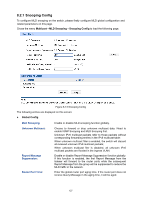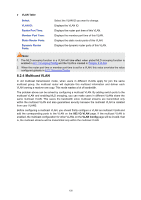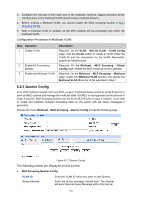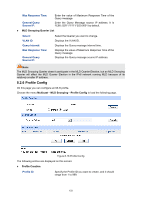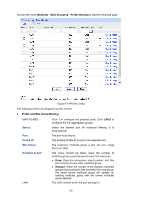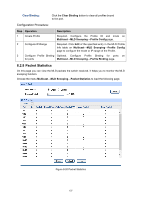TP-Link T1700X-16TS T1700X-16TSUN V1 User Guide - Page 143
Querier Config
 |
View all TP-Link T1700X-16TS manuals
Add to My Manuals
Save this manual to your list of manuals |
Page 143 highlights
3. Configure the link type of the router port in the multicast VLAN as Tagged otherwise all the member ports in the multicast VLAN cannot receive multicast streams. 4. Before creating a Multicast VLAN, you should enable the MLD snooping function in 8.2.1 Snooping Config. 5. After a multicast VLAN is created, all the MLD packets will be processed only within the multicast VLAN. Configuration Procedure of Multicast VLAN: Step Operation 1 Create VLAN. 2 Enable MLD snooping globally. 3 Enable the Multicast VLAN. Description Required. On the VLAN →802.1Q VLAN →VLAN Config page, click the Create button to create a VLAN. Enter the VLAN ID and the description for the VLAN. Meanwhile, specify its member ports. Required. On the Multicast →MLD Snooping →Global Config page, enable the MLD snooping function globally. Required. On the Multicast →MLD Snooping →Multicast page, enable the Multicast VLAN function and specify the Multicast VLAN ID as the VLAN specified in Step 1. 8.2.5 Querier Config In an IPv6 multicast network that runs MLD, a Layer 3 multicast device works as an MLD querier to send out MLD queries and manage the multicast table. But MLD is not supported by the devices in Layer 2 network. MLD Snooping Querier can act as an MLD Router in Layer 2 network. It can help to create and maintain multicast forwarding table on the switch with the Query messages it generates. Choose the menu Multicast→MLD Snooping→Querier Config to load the following page. Figure 8-17 Querier Config The following entries are displayed on this screen: MLD Snooping Querier Config VLAN ID: Query Interval: Enter the VLAN ID which you want to start Querier. Enter the Query message interval time. The Querier will send General Query Message within this interval. 132