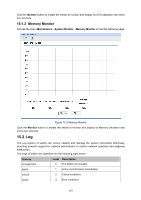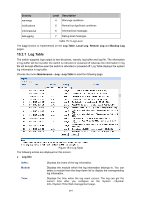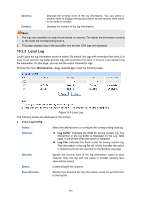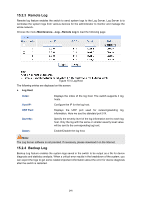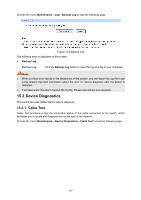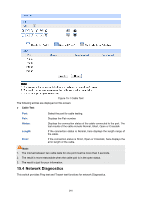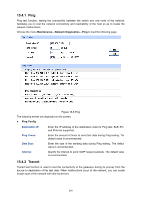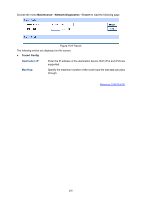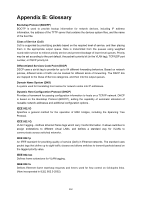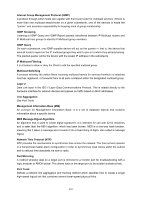TP-Link T1700X-16TS T1700X-16TSUN V1 User Guide - Page 259
Network Diagnostics
 |
View all TP-Link T1700X-16TS manuals
Add to My Manuals
Save this manual to your list of manuals |
Page 259 highlights
Figure 15-7 Cable Test The following entries are displayed on this screen: Cable Test Port: Pair: Status: Length: Error: Select the port for cable testing. Displays the Pair number. Displays the connection status of the cable connected to the port. The test results of the cable include Normal, Short, Open or Crosstalk. If the connection status is Normal, here displays the length range of the cable. If the connection status is Short, Open or Crosstalk, here displays the error length of the cable. Note: 1. The interval between two cable tests for one port must be more than 3 seconds. 2. The result is more reasonable when the cable pair is in the open status. 3. The result is just for your information. 15.4 Network Diagnostics This switch provides Ping test and Tracert test functions for network Diagnostics. 248