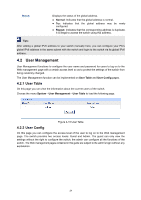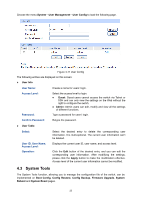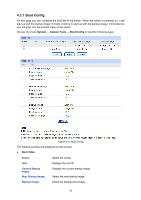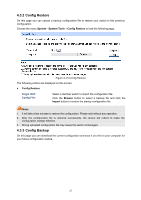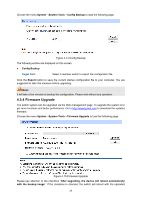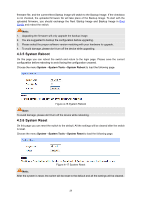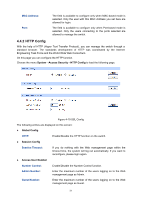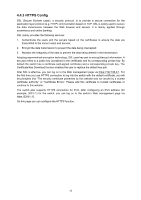TP-Link T1700X-16TS T1700X-16TSUN V1 User Guide - Page 39
Firmware Upgrade
 |
View all TP-Link T1700X-16TS manuals
Add to My Manuals
Save this manual to your list of manuals |
Page 39 highlights
Choose the menu System→System Tools→Config Backup to load the following page. Figure 4-14 Config Backup The following entries are displayed on this screen: Config Backup Target Unit: Select a member switch to export the configuration file. Click the Export button to save the current startup configuration file to your computer. You are suggested to take this measure before upgrading. Note: It will take a few minutes to backup the configuration. Please wait without any operation. 4.3.4 Firmware Upgrade The switch system can be upgraded via the Web management page. To upgrade the system is to get more functions and better performance. Go to http://www.tp-link.com to download the updated firmware. Choose the menu System→System Tools→Firmware Upgrade to load the following page. Figure 4-15 Firmware Upgrade Please pay attention to the checkbox "After upgrading, the device will reboot automatically with the backup image". If the checkbox is checked, the switch will reboot with the uploaded 28