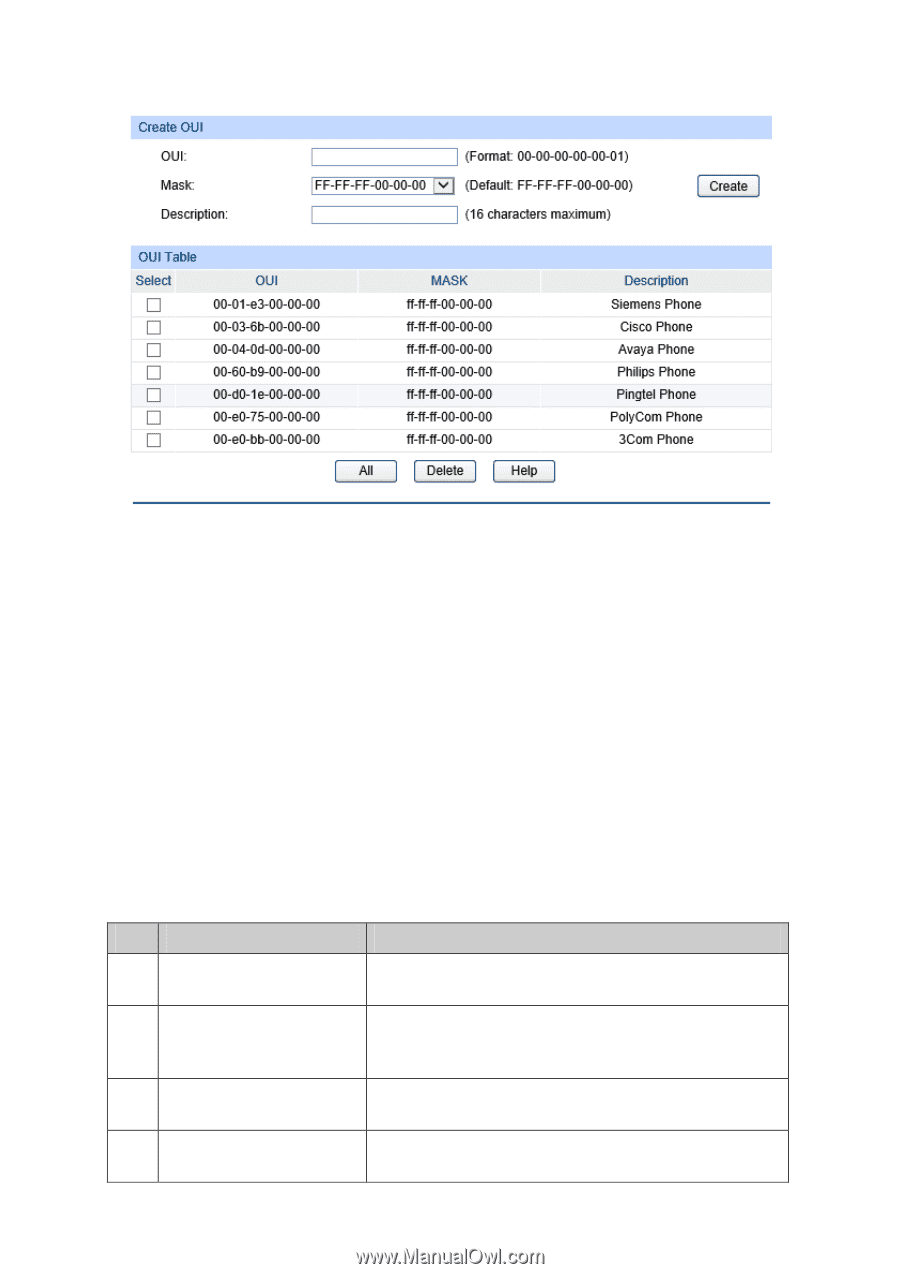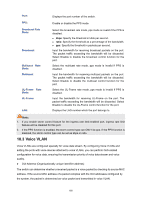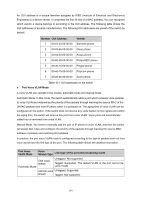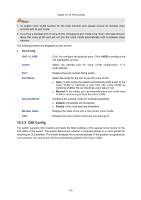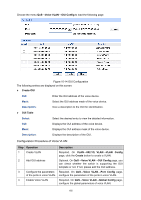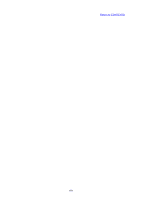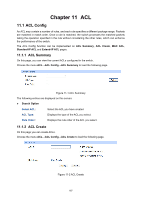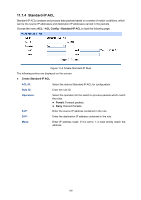TP-Link T1700X-16TS T1700X-16TSUN V1 User Guide - Page 176
Voice VLAN, OUI Config, Create OUI, OUI Table, Operation, Description, 1Q VLAN, VLAN Config, Create
 |
View all TP-Link T1700X-16TS manuals
Add to My Manuals
Save this manual to your list of manuals |
Page 176 highlights
Choose the menu QoS→Voice VLAN→OUI Config to load the following page. Figure 10-14 OUI Configuration The following entries are displayed on this screen: Create OUI OUI: Mask: Description: Enter the OUI address of the voice device. Select the OUI address mask of the voice device. Give a description to the OUI for identification. OUI Table Select: OUI: Mask: Description: Select the desired entry to view the detailed information. Displays the OUI address of the voice device. Displays the OUI address mask of the voice device. Displays the description of the OUI. Configuration Procedure of Voice VLAN: Step Operation 1 Create VLAN 2 Add OUI address 3 Configure the parameters of the ports in voice VLAN. 4 Enable Voice VLAN Description Required. On VLAN→802.1Q VLAN→VLAN Config page, click the Create button to create a VLAN. Optional. On QoS→Voice VLAN→OUI Config page, you can check whether the switch is supporting the OUI template or not. If not, please add the OUI address. Required. On QoS→Voice VLAN→Port Config page, configure the parameters of the ports in voice VLAN. Required. On QoS→Voice VLAN→Global Config page, configure the global parameters of voice VLAN. 165