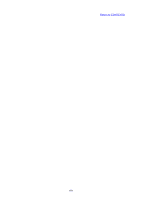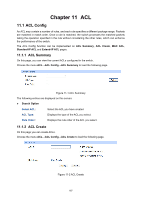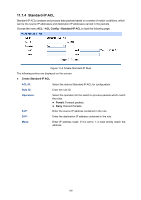TP-Link T1700X-16TS T1700X-16TSUN V1 User Guide - Page 182
Policy Config
 |
View all TP-Link T1700X-16TS manuals
Add to My Manuals
Save this manual to your list of manuals |
Page 182 highlights
11.2 Policy Config A Policy is used to control the data packets those match the corresponding ACL rules by configuring ACLs and actions together for effect. The Policy Config can be implemented on Policy Summary, Police Create and Action Create pages. 11.2.1 Policy Summary On this page, you can view the ACL and the corresponding operations in the policy. Choose the menu ACL→Policy Config→Policy Summary to load the following page. Figure 11-6 Policy Summary The following entries are displayed on this screen: Search Option Select Policy: Select name of the desired policy for view. If you want to delete the desired policy, please click the Delete button. Action Table Select: Select the desired entry to delete the corresponding policy. Index: Displays the index of the policy. ACL ID: Displays the ID of the ACL contained in the policy. 11.2.2 Policy Create On this page you can create the policy. Choose the menu ACL→Policy Config→Policy Create to load the following page. Figure 11-7 Create Policy 171