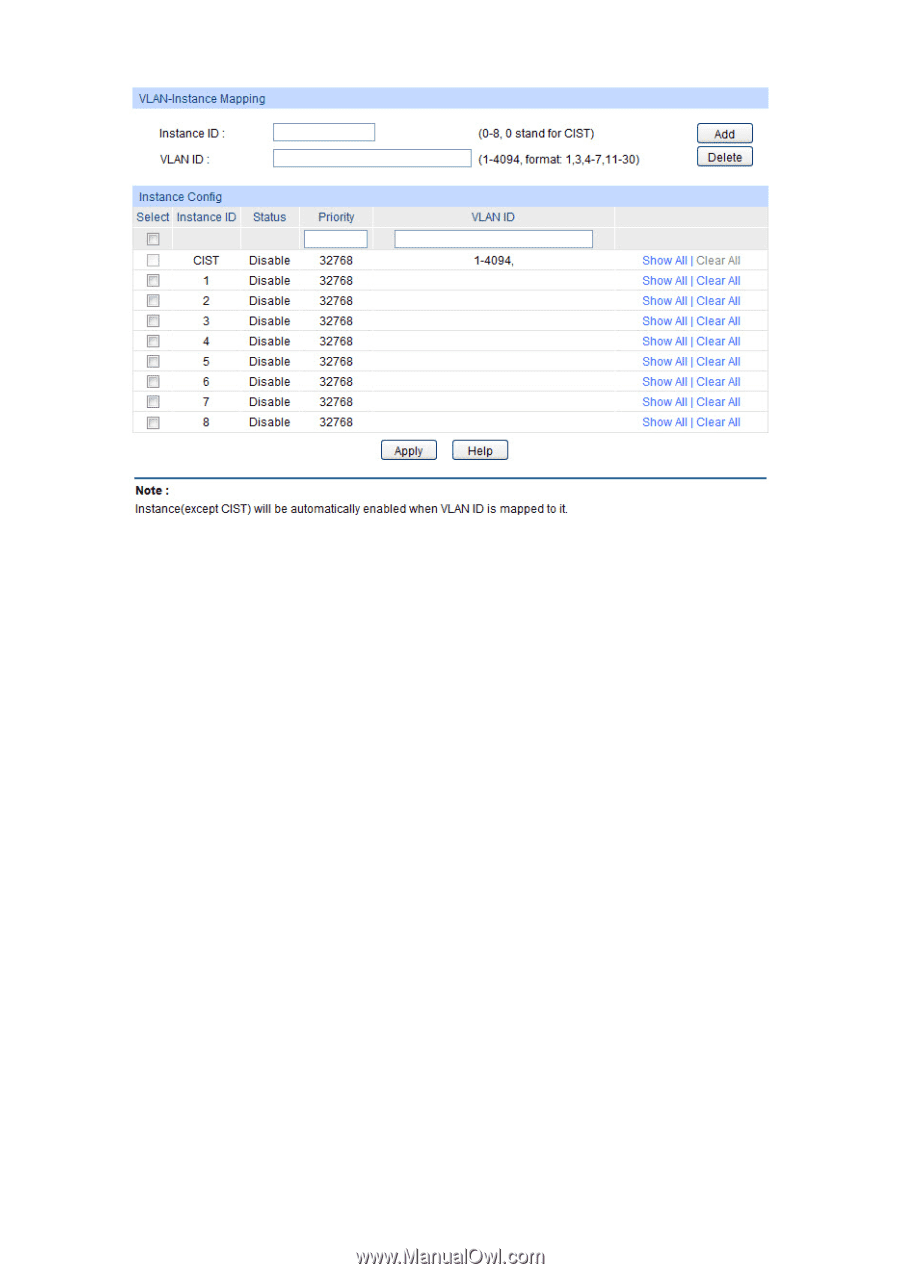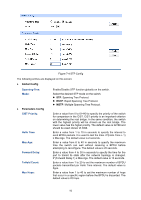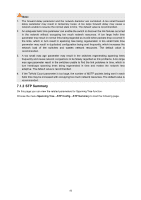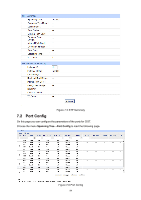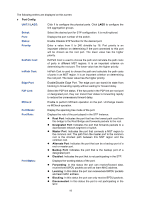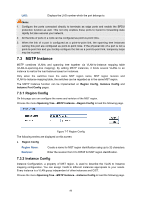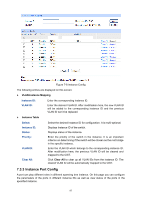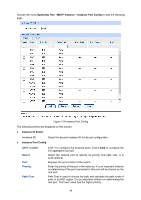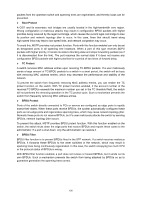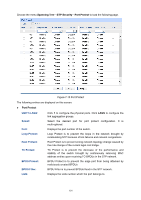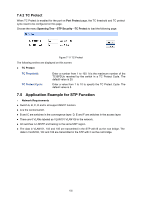TP-Link T1700X-16TS T1700X-16TSUN V1 User Guide - Page 108
Instance Port Config
 |
View all TP-Link T1700X-16TS manuals
Add to My Manuals
Save this manual to your list of manuals |
Page 108 highlights
Figure 7-8 Instance Config The following entries are displayed on this screen: VLAN-Instance Mapping Instance ID: VLAN ID: Enter the corresponding instance ID. Enter the desired VLAN ID. After modification here, the new VLAN ID will be added to the corresponding instance ID and the previous VLAN ID won't be replaced. Instance Table Select: Instance ID: Status: Priority: VLAN ID: Clear All: Select the desired Instance ID for configuration. It is multi-optional. Displays Instance ID of the switch. Displays status of the instance. Enter the priority of the switch in the instance. It is an important criterion on determining if the switch will be chosen as the root bridge in the specific instance. Enter the VLAN ID which belongs to the corresponding instance ID. After modification here, the previous VLAN ID will be cleared and mapped to the CIST. Click Clear All to clear up all VLAN IDs from the instance ID. The cleared VLAN ID will be automatically mapped to the CIST. 7.3.3 Instance Port Config A port can play different roles in different spanning tree instance. On this page you can configure the parameters of the ports in different instance IDs as well as view status of the ports in the specified instance. 97