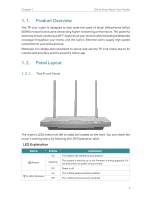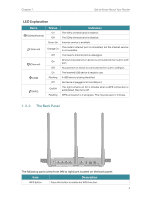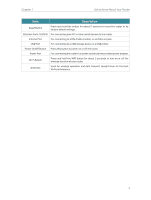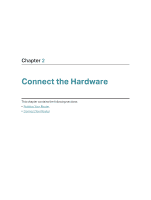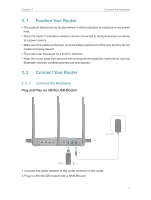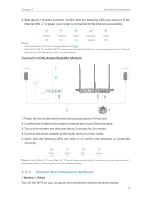TP-Link TL-MR3620 TL-MR3620EU V1 User Guide - Page 12
Connect Your Computer to the Router, Connect to DSL/Cable/Satellite Modem
 |
View all TP-Link TL-MR3620 manuals
Add to My Manuals
Save this manual to your list of manuals |
Page 12 highlights
Chapter 2 Connect the Hardware 3. Wait about 2 minutes and then confirm that the following LEDs are solid on. If the Internet LED is green, your router is connected to the internet successfully. Power 2.4GHz 5GHz Internet USB On On On Green On Note: • If the Internet LED is off or orange, please refer to FAQ. • If the 2.4GHz LED and 5GHz LED are off, press and hold the Wi-Fi button on the rear panel for about 2 seconds and both the LEDs should turn solid on in a few seconds. Connect to DSL/Cable/Satellite Modem Power adapter 1 3 Internet Power adapter Modem Router 2 4 1. Power off the modem and remove the backup battery if it has one. 2. Connect the modem to the router's Internet port via an Ethernet cable. 3. Turn on the modem and then wait about 2 minutes for it to restart. 4. Connect the power adapter to the router and turn on the router. 5. Verify that the following LEDs are solid on to confirm the hardware is connected correctly. Power On 2.4GHz On 5GHz On Internet On Note: If the 2.4GHz LED and 5GHz LED are off, press and hold the Wi-Fi button on the rear panel for about 2 seconds and both the LEDs should turn solid on in a few seconds. 2. 2. 2. Connect Your Computer to the Router • Method 1: Wired Turn off the Wi-Fi on your computer and connect the devices as shown below. 8