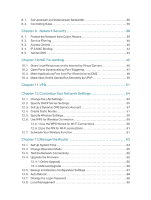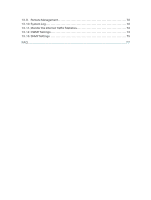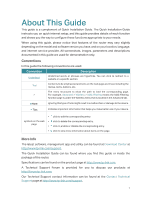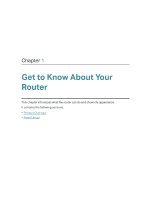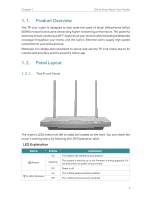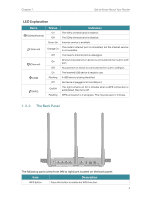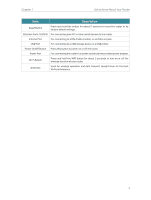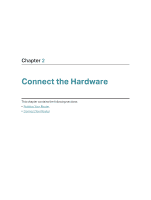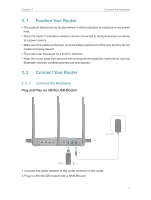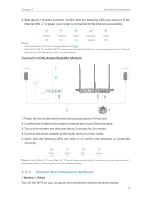TP-Link TL-MR3620 TL-MR3620EU V1 User Guide - Page 8
The Back Panel
 |
View all TP-Link TL-MR3620 manuals
Add to My Manuals
Save this manual to your list of manuals |
Page 8 highlights
Chapter 1 Get to Know About Your Router LED Explanation Name (5GHz Wireless) (Internet) (Ethernet) (USB) (WPS) Status On Off Green On Orange On Off On Off On Flashing Off On/Off Flashing Indication The 5GHz wireless band is enabled. The 5GHz wireless band is disabled. Internet service is available. The router's Internet port is connected, but the internet service is not available. The router's Internet port is unplugged. At least one powered-on device is connected to the router's LAN port. No powered-on device is connected to the router's LAN port. The inserted USB device is ready to use. A USB device is being identified. No device is plugged into the USB port. This light remains on for 5 minutes when a WPS connection is established, then turns off. WPS connection is in progress. This may take up to 2 minutes. 1. 2. 2. The Back Panel The following parts (view from left to right) are located on the back panel. Item WPS Button Description Press this button to enable the WPS function.. 4