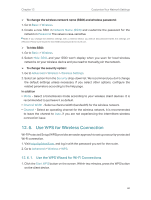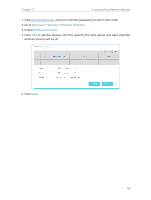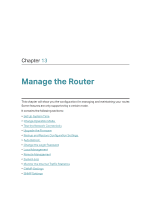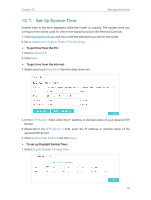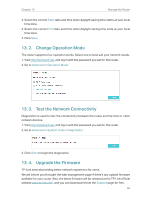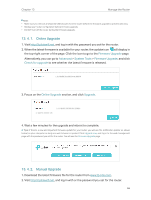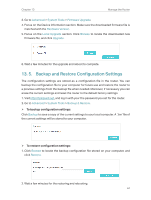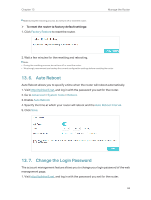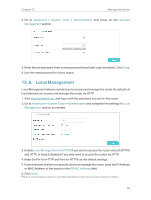TP-Link TL-MR3620 TL-MR3620EU V1 User Guide - Page 68
Set Up System Time, Advanced, System Tools, Time Settings, Get from PC, Time Zone, NTP Server
 |
View all TP-Link TL-MR3620 manuals
Add to My Manuals
Save this manual to your list of manuals |
Page 68 highlights
Chapter 13 Manage the Router 13. 1. Set Up System Time System time is the time displayed while the router is running. The system time you configure here will be used for other time-based functions like Parental Controls. 1. Visit http://tplinkwifi.net, and log in with the password you set for the router. 2. Go to Advanced > System Tools > Time Settings. ¾¾ To get time from the PC : 1. Click Get from PC. 2. Click Save. ¾¾ To get time from the internet : 1. Select your local Time Zone from the drop-down list. 2. In the NTP Server I field, enter the IP address or domain name of your desired NTP Server. 3. (Optional) In the NTP Server II field, enter the IP address or domain name of the second NTP Server. 4. Click Get from the Internet and click Save. ¾¾ To set up Daylight Saving Time: 1. Select Enable Daylight Saving Time. 64