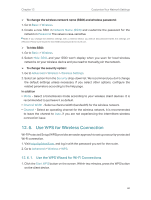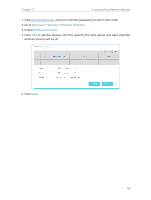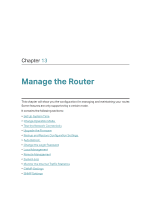TP-Link TL-MR3620 TL-MR3620EU V1 User Guide - Page 62
How can, I do that?, Advanced > Network, Static Routing, Network Destination, Subnet Mask
 |
View all TP-Link TL-MR3620 manuals
Add to My Manuals
Save this manual to your list of manuals |
Page 62 highlights
Chapter 12 Customize Your Network Settings configure the static routing. Router A Router B Company's server LAN: 192.168.0.1 Switch WAN: 172.30.30.100 LAN: 192.168.0.2 172.30.30.1 How can I do that? PC 192.168.0.100 1. Change the routers' LAN IP addresses to two different IP addresses on the same subnet. Disable Router B's DHCP function. 2. Visit http://tplinkwifi.net, and log in with the password you set for Router A. 3. Go to Advanced > Network > Static Routing. 4. Click Add and finish the settings according to the following explanations: Network Destination: The destination IP address that you want to assign to a static route. This IP address cannot be on the same subnet with the WAN IP or LAN IP of Router A. In the example, the IP address of the company network is the destination IP address, so here enter 172.30.30.1. Subnet Mask: Determines the destination network with the destination IP address. If the destination is a single IP address, 58