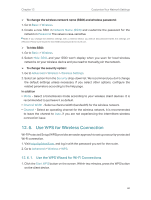TP-Link TL-MR3620 TL-MR3620EU V1 User Guide - Page 59
Change the LAN Settings, 12. 2. Specify DHCP Server Settings, By default
 |
View all TP-Link TL-MR3620 manuals
Add to My Manuals
Save this manual to your list of manuals |
Page 59 highlights
Chapter 12 Customize Your Network Settings 12. 1. Change the LAN Settings The router is preset with a default LAN IP 192.168.1.1, which you can use to log in to its web management page. The LAN IP address together with the Subnet Mask also defines the subnet that the connected devices are on. If the IP address conflicts with another device on your local network or your network requires a specific IP subnet, you can change it. 1. Visit http://tplinkwifi.net, and log in with the password you set for the router. 2. Go to Advanced > Network > LAN Settings. 3. Type in a new IP Address appropriate to your needs. And leave the Subnet Mask as the default settings. 4. Click Save. Note: If you have set the Virtual Server, DMZ or DHCP address reservation, and the new LAN IP address is not in the same subnet with the old one, then you should reconfigure these features. 12. 2. Specify DHCP Server Settings By default, the DHCP (Dynamic Host Configuration Protocol) Server is enabled and the router acts as a DHCP server; it dynamically assigns TCP/IP parameters to client devices from the IP Address Pool. You can change the settings of the DHCP Server if necessary, and you can reserve LAN IP addresses for specified client devices. 1. Visit http://tplinkwifi.net, and log in with the password you set for the router. 2. Go to Advanced > Network > LAN Settings. ¾¾ To specify the IP address that the router assigns: 55