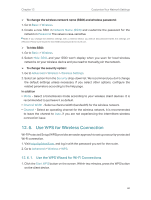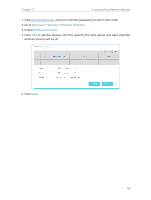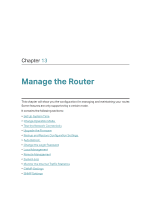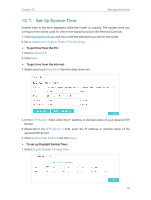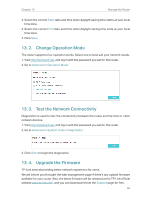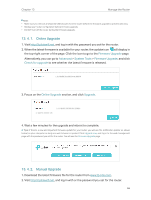TP-Link TL-MR3620 TL-MR3620EU V1 User Guide - Page 65
Use the PIN for Wi-Fi connections, 12. 7. Schedule Your Wireless Function
 |
View all TP-Link TL-MR3620 manuals
Add to My Manuals
Save this manual to your list of manuals |
Page 65 highlights
Chapter 12 Customize Your Network Settings 2. Success will appear on the above screen and the WPS LED on the router will keep on for five minutes if the client has been successfully added to the network. 12. 6. 2. Use the PIN for Wi-Fi connections Router's PIN is enabled by default to allow wireless devices to connect to the router using the PIN. You can use the default one or generate a new one. You can also enter the PIN of the device you want to connect to the Wi-Fi. Note: • If you want to enable/disable the WPS feature, go to Advanced > Wireless > Advanced Settings. Locate the WPS section and tick or untick the Enable checkbox. • PIN (Personal Identification Number) is an eight-character identification number preset to each router. WPS supported devices can connect to your router with the PIN. The default PIN is printed on the label of the router. 12. 7. Schedule Your Wireless Function The wireless network can be automatically off at a specific time when you do not need the wireless connection. 61