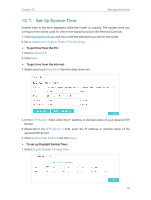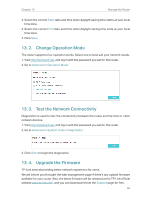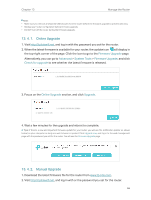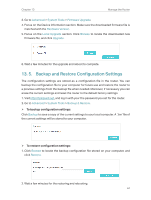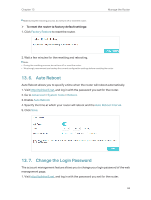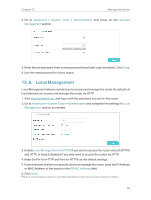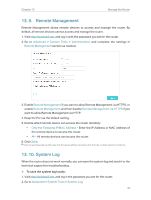TP-Link TL-MR3620 TL-MR3620EU V1 User Guide - Page 73
Local Management, Advanced, System Tools, Administration, Account, Management, Local
 |
View all TP-Link TL-MR3620 manuals
Add to My Manuals
Save this manual to your list of manuals |
Page 73 highlights
Chapter 13 Manage the Router 2. Go to Advanced > System Tools > Administration and focus on the Account Management section. 3. Enter the old password, then a new password twice (both case-sensitive). Click Save. 4. Use the new password for future logins. 13. 8. Local Management Local Management allows local devices to access and manage the router. By default, all local devices can access and manage the router via HTTP. 1. Visit http://tplinkwifi.net, and log in with the password you set for the router. 2. Go to Advanced > System Tools > Administration and complete the settings In Local Management section as needed. 3. Enable Local Management via HTTPS if you want to access the router via both HTTPS and HTTP, or keep it disabled if you only want to access the router via HTTP. 4. Keep the Port for HTTP and Port for HTTPS as the default settings. 5. If you only want to allow one specific device to manage the router, enter the IP Address or MAC Address of the device in the IP/MAC Address field. 6. Click Save. Note: If a warning pops up when you visit https://tplinkwifi.net, click Trust (or a similar option) to continue. 69