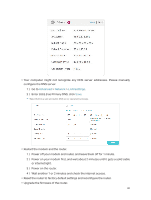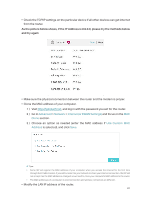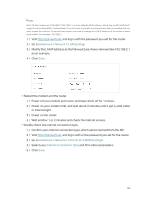TP-Link TL-MR3620 TL-MR3620EU V1 User Guide - Page 81
Q4. What should I do if I can't log in to the router's web management
 |
View all TP-Link TL-MR3620 manuals
Add to My Manuals
Save this manual to your list of manuals |
Page 81 highlights
FAQ Q1. What should I do if I forget my wireless password? The default wireless password is printed on the label of the router. If the password has been altered: 1. Connect your computer to the router using an Ethernet cable. 2. Visit http://tplinkwifi.net, and log in with the password you set for the router. 3. Go to Basic > Wireless to retrieve or reset your wireless password. Q2. What should I do if I forget my web management password? • Press and hold the WPS/Reset button of the router for about 5 seconds, and then visit http://tplinkwifi.net to create a new login password. Note: You'll need to reconfigure the router to surf the internet once the router is reset, and please mark down your new password for future use. Q3. What should I do if I can't access the internet via the 3G/4G USB modem? • Go to our website at www.tp-link.com, click Support > Compatibility List > TL-MR3620 and make sure that your 3G/4G USB modem is on the compatibility list. • Make sure that you have a valid SIM/UIM card inserted into the 3G/4G USB modem. • Plug the 3G/4G USB modem directly into your computer and disable the PIN verification via the modem utility to check if you have the internet connection on your computer. • Obtain the latest dial number and APN (Access Point Name) from your ISP, and update the information through the router's web management page. Q4. What should I do if I can't log in to the router's web management page? This can happen for a variety of reasons. Please try the methods below to log in again. • Make sure your computer is connected to the router correctly and the corresponding LED indicator(s) light up. • Make sure the IP address of your computer is configured as Obtain an IP address automatically and Obtain DNS server address automatically. • Make sure http://tplinkwifi.net or http://192.168.1.1 is correctly entered. • Check your computer's settings: 1 ) Go to Start > Control Panel > Network and Internet, and click View network status and tasks. 2 ) Click Internet Options on the bottom left. 3 ) Click Connections and select Never dial a connection. 77