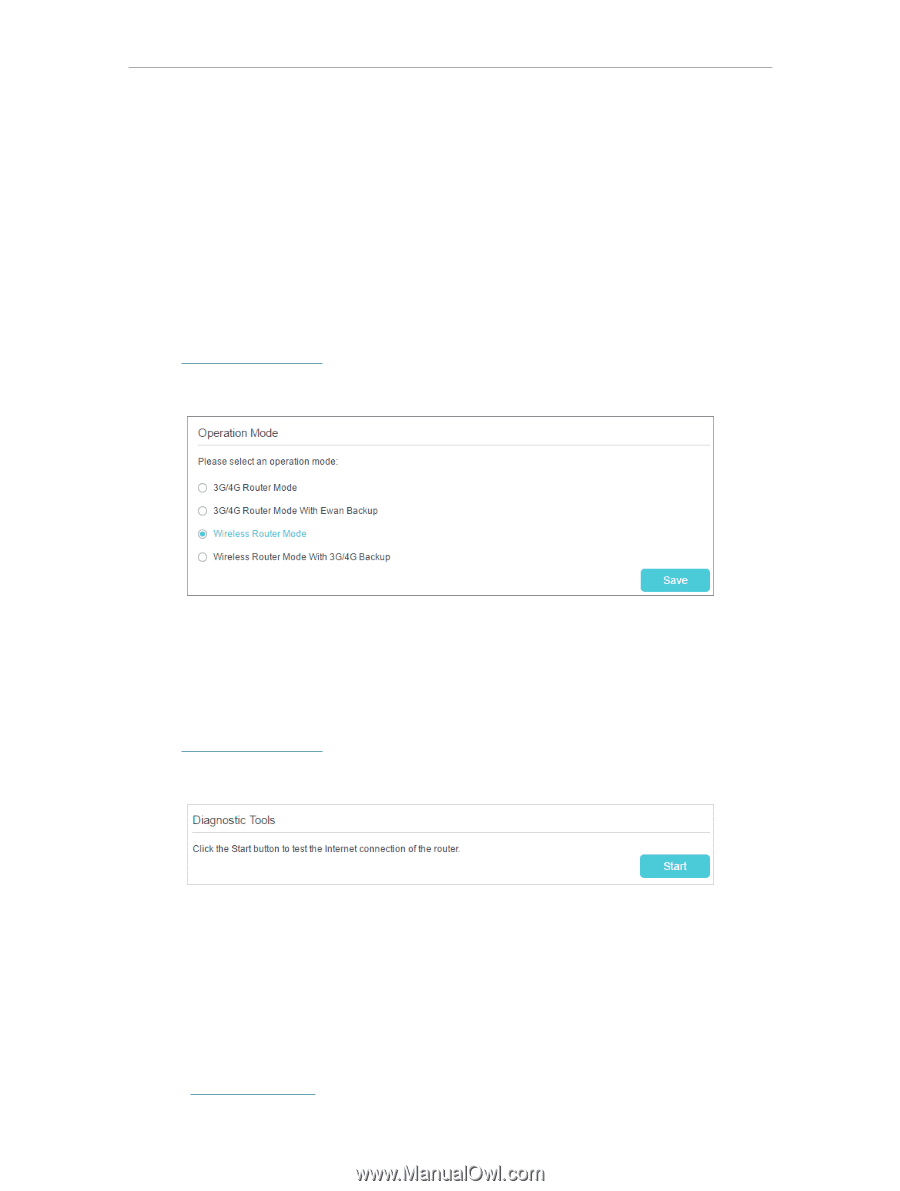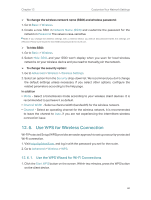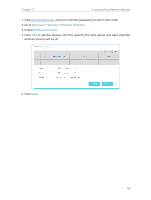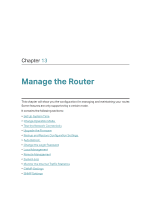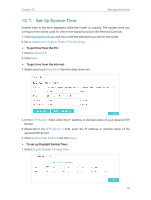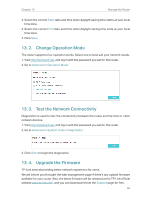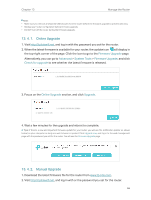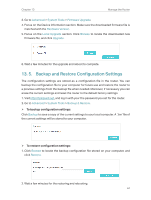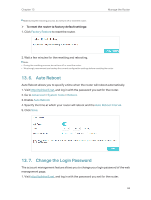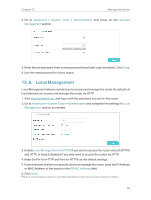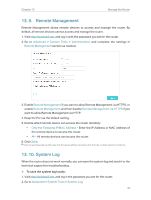TP-Link TL-MR3620 TL-MR3620EU V1 User Guide - Page 69
Change Operation Mode, 13. 3. Test the Network Connectivity, 13. 4. Upgrade the Firmware, Start - firmware update
 |
View all TP-Link TL-MR3620 manuals
Add to My Manuals
Save this manual to your list of manuals |
Page 69 highlights
Chapter 13 Manage the Router 2. Select the correct Start date and time when daylight saving time starts at your local time zone. 3. Select the correct End date and time when daylight saving time ends at your local time zone. 4. Click Save. 13. 2. Change Operation Mode The router supports four operation works. Select one to best suit your network needs. 1. Visit http://tplinkwifi.net, and log in with the password you set for the router. 2. Go to Advanced > Operation Mode. 13. 3. Test the Network Connectivity Diagnostics is used to test the connectivity between the router and the host or other network devices. 1. Visit http://tplinkwifi.net, and log in with the password you set for the router. 2. Go to Advanced > System Tools > Diagnostics. 3. Click Start to begin the diagnostics. 13. 4. Upgrade the Firmware TP-Link aims at providing better network experience for users. We will inform you throught the web management page if there's any update firmware available for your router. Also, the latest firmware will be released at the TP-Link official website www.tp-link.com, and you can download it from the Support page for free. 65