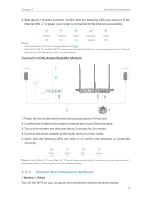TP-Link TL-MR3620 TL-MR3620EU V1 User Guide - Page 17
Use Quick Setup Wizard, 4. 2. Set Up IPv6 Tunnel
 |
View all TP-Link TL-MR3620 manuals
Add to My Manuals
Save this manual to your list of manuals |
Page 17 highlights
Chapter 4 Set Up Internet Connection 4. 1. Use Quick Setup Wizard The Quick Setup Wizard will walk you through the process to set up your router. 1. Visit http://tplinkwifi.net, and log in with the password you set for the router. 2. Go to Quick Setup, select your Time Zone and click Next to continue. 3. Select the Operation Mode as needed and click Next. Then follow the screen instructions to complete the configuration. Note: The router can be configured with a primary WAN/3G/4G connection and a 3G/4G USB modem/WAN connection as a backup solution to ensure "always on" internet. In this case, select 3G/4G Router Mode with Ewan Backup or Wireless Router Mode with 3G/4G Backup. 4. 2. Set Up IPv6 Tunnel The IPv6 Tunnel feature helps you obtain IPv6 resources based on an IPv4 WAN connection or vice versa. IPv6 Tunnel is a transition mechanism that allows isolated IPv6 hosts and networks to reach each other over IPv4-only infrastructure before IPv6 completely supplants IPv4. It is a temporary solution for networks that do not support native dual-stack, where both IPv6 and IPv4 run independently. The router provides three tunneling mechanisms: 6to4, 6rd and DS-Lite. The way to set up 6rd and DS-Lite tunnel are similar. 4. 2. 1. Use the Public IPv6 Tunnel Service-6to4 The 6to4 tunnel is a kind of public service. If there are any 6to4 servers on your network, you can use this mechanism to access IPv6 service. If your ISP provides you with an IPv4-only connection but you want to visit IPv6 websites, you can try to set up a 6to4 tunnel. I want to: Set up the IPv6 tunnel though my ISP doesn't provide me with 13