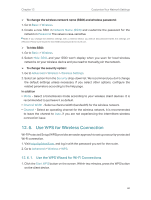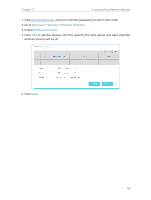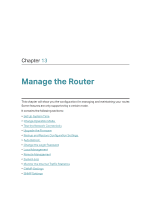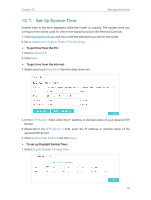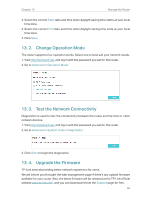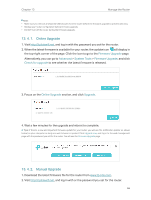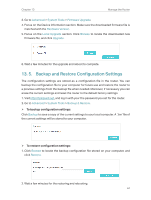TP-Link TL-MR3620 TL-MR3620EU V1 User Guide - Page 66
Advanced, Wireless, Wireless Schedule
 |
View all TP-Link TL-MR3620 manuals
Add to My Manuals
Save this manual to your list of manuals |
Page 66 highlights
Chapter 12 Customize Your Network Settings 1. Visit http://tplinkwifi.net, and log in with the password you set for the router. 2. Go to Advanced > Wireless > Wireless Schedule. 3. Enable Wireless Schedule. 4. Click Add to set the wireless off time. Specfiy the time period and days whenthe wireless network will be off. 5. Click Save. 62

62
Chapter 12
Customize Your Network Settings
1. Visit
http://tplinkwifi.net
, and log in with the password you set for the router.
2. Go to
Advanced
>
Wireless
>
Wireless Schedule
.
3. Enable
Wireless Schedule
.
4. Click
Add
to set the wireless off time. Specfiy the time period and days whenthe
wireless network will be off.
5. Click
Save
.