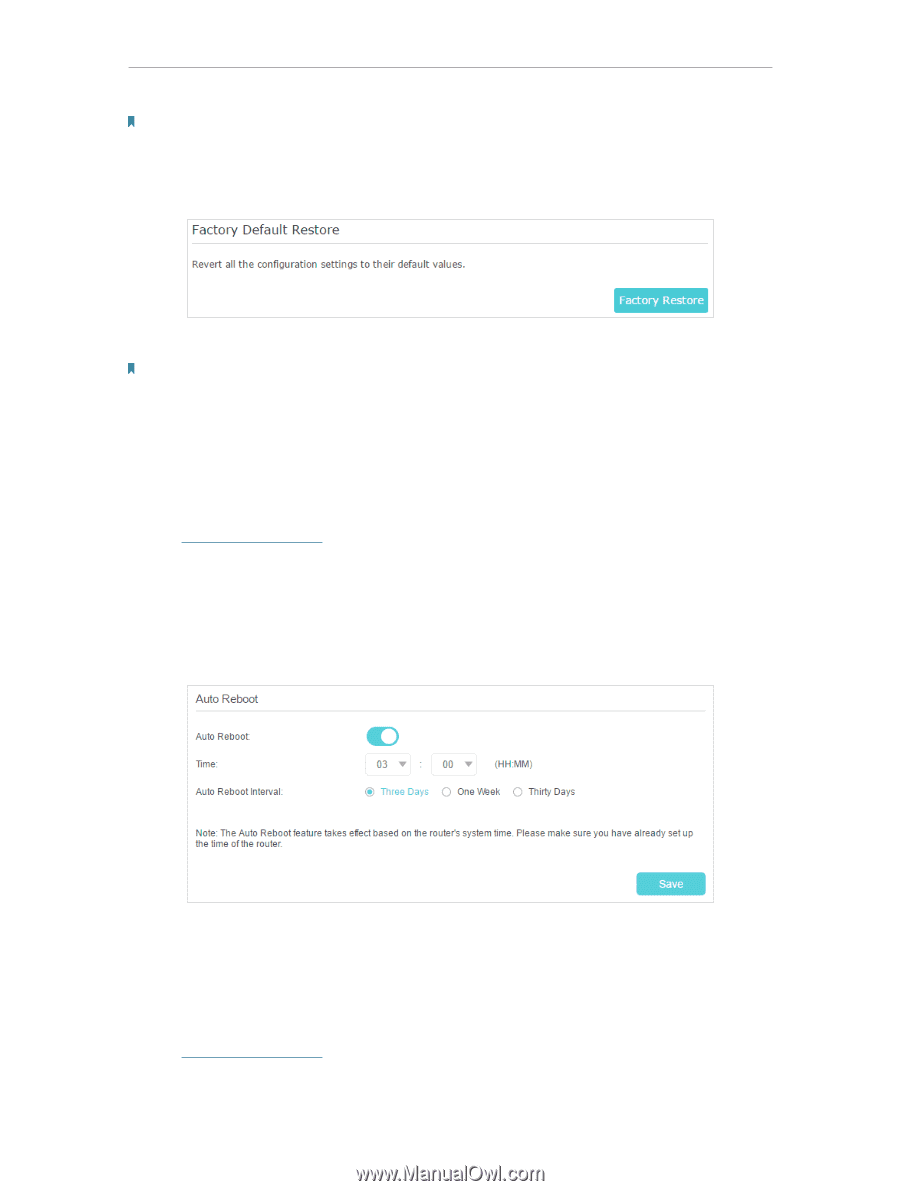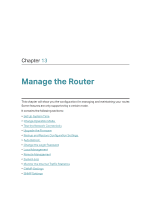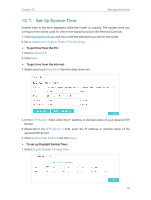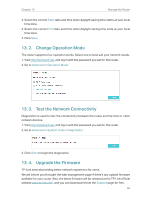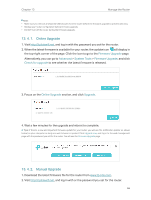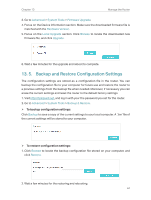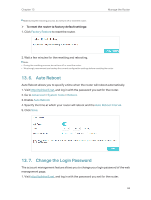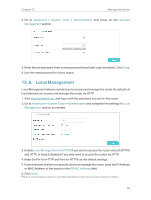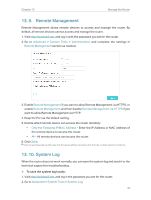TP-Link TL-MR3620 TL-MR3620EU V1 User Guide - Page 72
Auto Reboot, 13. 7. Change the Login Password, To reset the router to factory default settings
 |
View all TP-Link TL-MR3620 manuals
Add to My Manuals
Save this manual to your list of manuals |
Page 72 highlights
Chapter 13 Note: During the restoring process, do not turn off or reset the router. ¾¾ To reset the router to factory default settings: 1. Click Factory Restore to reset the router. Manage the Router 2. Wait a few minutes for the resetting and rebooting. Note: • During the resetting process, do not turn off or reset the router. • We strongly recommend you backup the current configuration settings before resetting the router. 13. 6. Auto Reboot Auto Reboot allows you to specify a time when the router will reboot automatically. 1. Visit http://tplinkwifi.net, and log in with the password you set for the router. 2. Go to Advanced > System Tools > Reboot. 3. Enable Auto Reboot. 4. Specify the time at which your router will reboot and the Auto Reboot Interval. 5. Click Save. 13. 7. Change the Login Password The account management feature allows you to change your login password of the web management page. 1. Visit http://tplinkwifi.net, and log in with the password you set for the router. 68