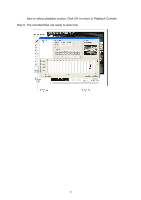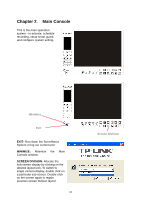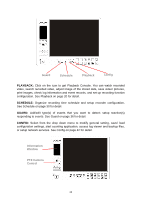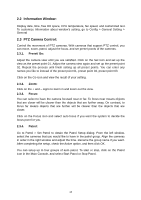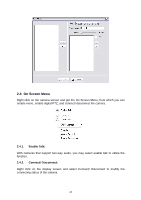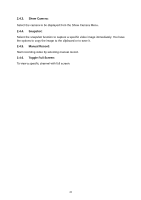TP-Link TL-SC3130G User Guide - Page 14
Main Console, MINIMIZE, SCREEN DIVISION - setup
 |
UPC - 845973054014
View all TP-Link TL-SC3130G manuals
Add to My Manuals
Save this manual to your list of manuals |
Page 14 highlights
Chapter 2. Main Console This is the main operation system - to activate, schedule recording, setup smart guard and configure system setting. Minimize Exit EXIT: Shut down the Surveillance System or log out current user. MINIMIZE: Minimize the Main Console window. SCREEN DIVISION: Allocate the sub-screen display by clicking on the desired layout icon. To switch to single camera display, double click on a particular sub-screen. Double click on the screen again to regain previous screen division layout. 10 Screen Division

10
Chapter 2.
Main Console
This is the main operation
system - to activate, schedule
recording, setup smart guard
and configure system setting.
EXIT:
Shut down the Surveillance
System or log out current user.
MINIMIZE:
Minimize
the
Main
Console window.
SCREEN DIVISION:
Allocate the
sub-screen display by clicking on the
desired layout icon. To switch to
single camera display, double click on
a particular sub-screen. Double click
on the screen again to regain
previous screen division layout.
Exit
Minimize
Screen Division