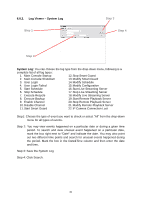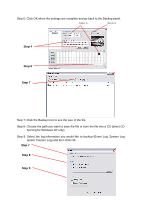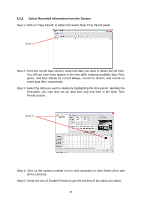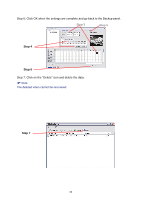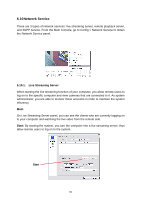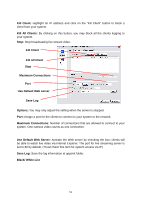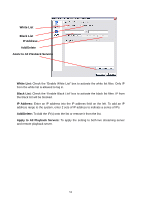TP-Link TL-SC3130G User Guide - Page 51
Step 4
 |
UPC - 845973054014
View all TP-Link TL-SC3130G manuals
Add to My Manuals
Save this manual to your list of manuals |
Page 51 highlights
Step 6: Click OK when the settings are complete and go back to the Backup panel. Step 3 Step 5 Step 4 Step 6 Step 7 Step 7: Click the Backup icon to see the size of the file. Step 8: Choose the path you want to save the file or burn the file into a CD (direct CD burning for Windows XP only). Step 9: Select the log information you would like to backup (Event Log, System Log and/or Counter Log) and then click OK. Step 7 Step 8 Step 9 47

47
Step 6:
Click OK when the settings are complete and go back to the Backup panel.
Step 4
Step 6
Step 7
Step 7: Click the Backup icon to see the size of the file.
Step 8:
Choose the path you want to save the file or burn the file into a CD (direct CD
burning for Windows XP only).
Step 9:
Select the log information you would like to backup (Event Log, System Log
and/or Counter Log) and then click OK.
Step 7
Step 8
Step 9
Step 3
Step 5