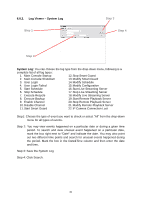TP-Link TL-SC3130G User Guide - Page 44
IP Camera / Video Server Setting Panel, Setting - I/O Device
 |
UPC - 845973054014
View all TP-Link TL-SC3130G manuals
Add to My Manuals
Save this manual to your list of manuals |
Page 44 highlights
6.2.4. IP Camera / Video Server Setting Panel Network Device Description Network: Fill up the Network field (including Name, IP Address, Http Port, User Name, Password and Protocol) referring to the instruction provided by the camera manufacturer. Check "Use DNS" to use domain name instead of IP address. Device: Choose the IP camera manufacturer from the drop-down menu. Click on "Auto Detect" and the model name will show in the box. Description: Show information of the IP camera. 6.3 Setting - I/O Device Device Setting Module Setting List of devices Input Monitor Output Monitor 40

40
6.2.4.
IP Camera / Video Server Setting Panel
Network:
Fill up the Network field (including Name, IP Address, Http Port, User
Name, Password and Protocol) referring to the instruction provided by the camera
manufacturer. Check “Use DNS” to use domain name instead of IP address.
Device:
Choose the IP camera manufacturer from the drop-down menu. Click on
“Auto Detect” and the model name will show in the box.
Description:
Show information of the IP camera.
6.3 Setting - I/O Device
Device Setting
Network
Device
Description
Module Setting
List of devices
Input Monitor
Output Monitor