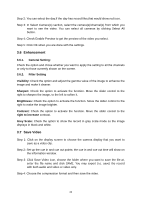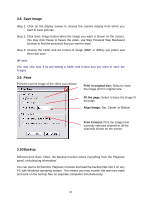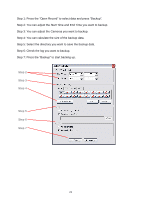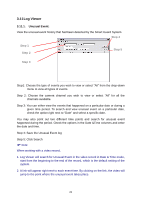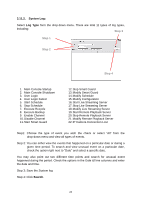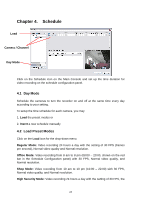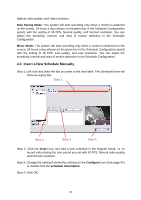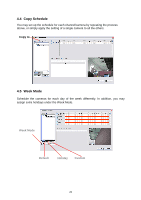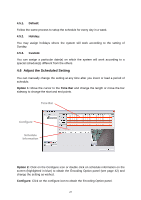TP-Link TL-SC3130G User Guide - Page 28
Schedule, Day Mode, Load Preset Modes - manual
 |
UPC - 845973054014
View all TP-Link TL-SC3130G manuals
Add to My Manuals
Save this manual to your list of manuals |
Page 28 highlights
Chapter 4. Schedule Load Camera / Channel Day Mode Click on the Schedule icon on the Main Console and set up the time duration for video recording on the schedule configuration panel. 4.1 Day Mode Schedule the cameras to turn the recorder on and off at the same time every day according to your setting. To setup the time schedule for each camera, you may 1. Load the preset modes or 2. Insert a new schedule manually 4.2 Load Preset Modes Click on the Load icon for the drop-down menu. Regular Mode: Video recording 24 hours a day with the setting of 30 FPS (frames per second), Normal video quality and Normal resolution. Office Mode: Video recording from 8 am to 8 pm (08:00 - 20:00, shown on the red bar in the Schedule Configuration panel) with 30 FPS, Normal video quality, and Normal resolution. Shop Mode: Video recording from 10 am to 10 pm (10:00 - 22:00) with 30 FPS, Normal video quality, and Normal resolution. High Security Mode: Video recording 24 hours a day with the setting of 30 FPS, the 24