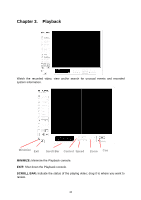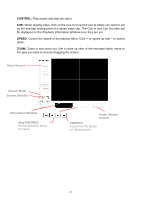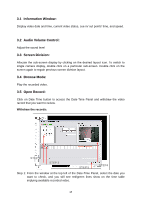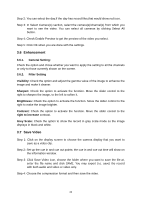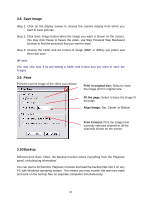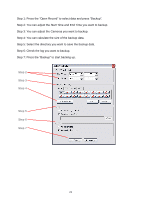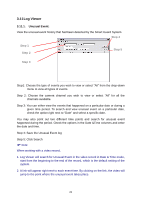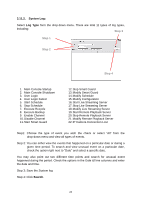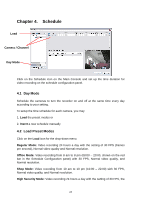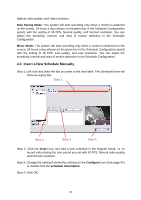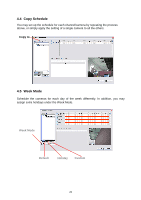TP-Link TL-SC3130G User Guide - Page 25
Step 2, Check the log you want to backup.
 |
UPC - 845973054014
View all TP-Link TL-SC3130G manuals
Add to My Manuals
Save this manual to your list of manuals |
Page 25 highlights
Step 1: Press the "Open Record" to select data and press "Backup". Step 2: You can adjust the Start Time and End Time you want to backup. Step 3: You can adjust the Cameras you want to backup. Step 4: You can calculate the size of the backup data. Step 5: Select the directory you want to save the backup data. Step 6: Check the log you want to backup. Step 7: Press the "Backup" to start backing up. Step 2 Step 3 Step 4 Step 5 Step 6 Step 7 21

21
Step 1: Press the “Open Record” to select data and press “Backup”.
Step 2:
You can adjust the Start Time and End Time you want to backup.
Step 3: You can adjust the Cameras you want to backup.
Step 4: You can calculate the size of the backup data.
Step 5: Select the directory you want to save the backup data.
Step 6:
Check the log you want to backup.
Step 7: Press the “Backup” to start backing up.
Step 2
Step 3
Step 4
Step 5
Step 6
Step 7