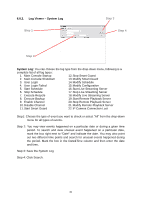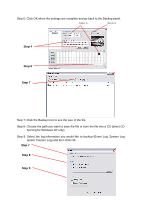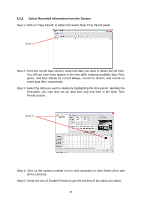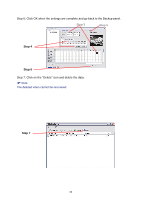TP-Link TL-SC3130G User Guide - Page 48
Log Viewer, Log Viewer – Unusual Event, Step 4
 |
UPC - 845973054014
View all TP-Link TL-SC3130G manuals
Add to My Manuals
Save this manual to your list of manuals |
Page 48 highlights
6.8 Log Viewer 6.8.1. Log Viewer - Unusual Event Step 1 Step 2 Step 3 Step 4 Step 5 Unusual Event: View the history of unusual event that had been detected by the Smart Guard System. Step1: Choose the type of event you want to check or select "All" from the drop-down menu for all types of events. Step 2: Select the camera you want to check the event(s) from or select "All" for all available channels. Step 3: You may view events happened on a particular date or during a given time period. To search and view unusual event happened on a particular date, mark the box right next to "Date" and indicate the date. You may also point out two different time points and search for unusual events happened during the period. Mark the box in the Date&Time column and then enter the date and time. Step 4: Save the Unusual Event Log Step 5: Click Search 44