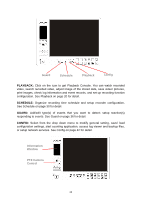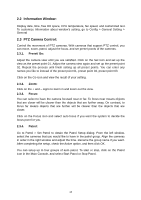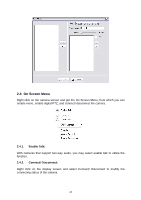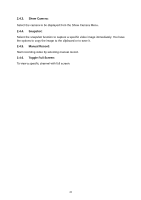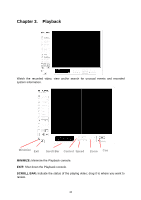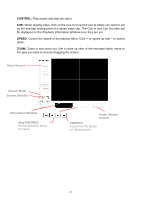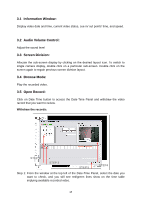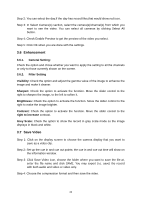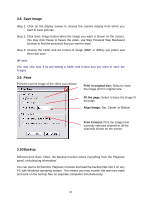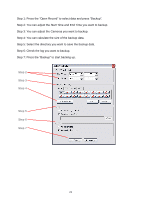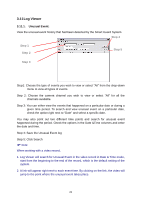TP-Link TL-SC3130G User Guide - Page 21
Audio Volume, Control, Search Mode, Open Record, Information Window, Screen Division, FWD/REV
 |
UPC - 845973054014
View all TP-Link TL-SC3130G manuals
Add to My Manuals
Save this manual to your list of manuals |
Page 21 highlights
CONTROL: Play, pause and stop the video. CUE: When playing video, click on the Cue In/ Cue Out icon at where you want to set as the starting/ ending point of a saved video clip. The Cue In and Cue Out time will be displayed on the Playback Information Window once they are set. SPEED: Control the speed of the playing video. Click + to speed up and - to speed down. ZOOM: Zoom in and zoom out. Get a close up view of the recorded video; move to the spot you want to view by dragging the screen. Open Record Search Mode Screen Division Information Window Step FWD/REV: Forward/reverse frame by frame. Audio Volume Control FWD/REV: Customize the speed on Setting panel. 17

17
CONTROL:
Play, pause and stop the video.
CUE:
When playing video, click on the Cue In/ Cue Out icon at where you want to set
as the starting/ ending point of a saved video clip. The Cue In and Cue Out time will
be displayed on the Playback Information Window once they are set.
SPEED:
Control the speed of the playing video. Click + to speed up and – to speed
down.
ZOOM:
Zoom in and zoom out. Get a close up view of the recorded video; move to
the spot you want to view by dragging the screen.
Audio Volume
Control
Search Mode
Open Record
Information Window
Screen Division
FWD/REV:
Customize the speed
on Setting panel.
Step FWD/REV:
Forward/reverse frame
by frame.