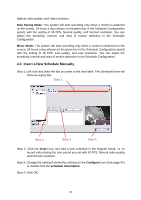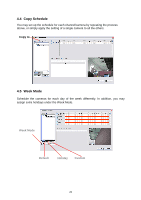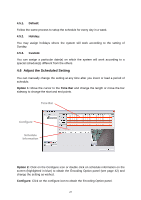TP-Link TL-SC3130G User Guide - Page 34
Assign a Camera Event, Event - Signal Lost
 |
UPC - 845973054014
View all TP-Link TL-SC3130G manuals
Add to My Manuals
Save this manual to your list of manuals |
Page 34 highlights
5.1.1. Assign a Camera Event Step 1: Select a channel from the camera list and click the insert event icon. . Step 2 Step 3 Step 2: There are two types of events: Signal Lost and General Motion. Select the event you want on the Event Type list, and then click OK. Step 3: Configure the setting of the Event Type. See the following instructions. 5.1.2. Event - Signal Lost Basic Enable Event: Check the box to activate. Life Cycle Automatically cancel event when event disappears: the alarm/action will be off once the abnormality is fixed or ends. Manually cancel event or event continues triggered: The alarm/action will con- 30

30
5.1.1.
Assign a Camera Event
Step 1: Select a channel from the camera list and click the insert event icon.
.
Step 2: There are two types of events: Signal Lost and General Motion. Select the
event you want on the Event Type list, and then click OK.
Step 3: Configure the setting of the Event Type. See the following instructions.
5.1.2.
Event - Signal Lost
Basic
Enable Event:
Check the box to activate.
Life Cycle
Automatically cancel event when event disappears:
the alarm/action will be off
once the abnormality is fixed or ends.
Manually cancel event or event continues triggered:
The alarm/action will con-
Step 2
Step 3