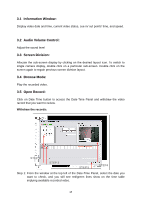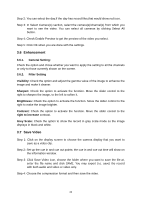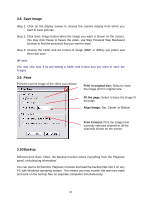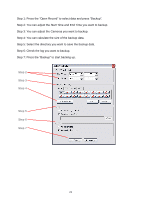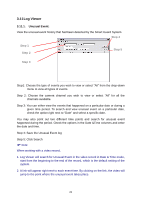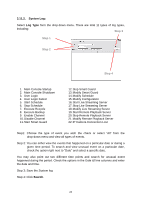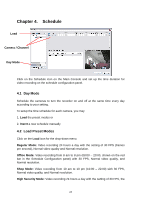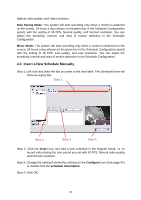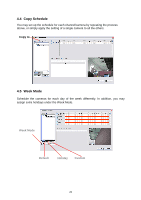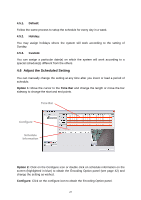TP-Link TL-SC3130G User Guide - Page 27
System Log:, Step 1
 |
UPC - 845973054014
View all TP-Link TL-SC3130G manuals
Add to My Manuals
Save this manual to your list of manuals |
Page 27 highlights
3.11.2. System Log: Select Log Type form the drop-down menu. There are total 11 types of log types, including: Step 3 Step 1 Step 2 Step 4 1. Main Console Startup 2. Main Console Shutdown 3. User Login 4. User Login Failed 5. Start Schedule 6. Stop Schedule 7. Execute Recycle 8. Execute Backup 9. Enable Channel 10. Disable Channel 11. Start Smart Guard 12. Stop Smart Guard 13. Modify Smart Guard 14. Modify Schedule 15. Modify Configuration 16. Start Live Streaming Server 17. Stop Live Streaming Server 18. Modify Live Streaming Server 19. Start Remote Playback Server 20. Stop Remote Playback Server 21. Modify Remote Playback Server 22. IP Camera Connection Lost Step1: Choose the type of event you wish the check or select "All" from the drop-down menu and view all types of events. Step 2: You can either view the events that happened on a particular date or during a given time period. To search and view unusual event on a particular date, check the option right next to "Date" and select a specific date. You may also point out two different time points and search for unusual event happened during the period. Check the options in the Date &Time columns and enter the date and time. Step 3: Save the System log Step 4: Click Search. 23